You may want to connect your Samsung Galaxy Note 5 to your PC if you want to transfer videos or music between the devices. Just use these simple steps.
Microsoft Windows
- Download and install the USB drivers for the Galaxy Note 5. Mac users do not need to install any software.
- Connect the device to an available USB port using the included USB cable.
- A prompt will appear on the screen of the phone. Drag the notification area down, then select “Connected as media Device” > “Media device (MTP)“.
- Your device will now be connected. You can access it by opening “Windows File Explorer” and expand the “This PC” selection.
Mac OS X
- Download Android File Transfer.
- Once downloaded, open the “androidfiletransfer.dmg” file.
- Drag “Android File Transfer” to the “Applications” folder.
- Connect your Note 5 to your Mac using the included USB cable.
- Open the “Android File Transfer” application.
You should now know everything you need to know about connecting your Samsung Galaxy Note 5 to your PC.
FAQ
Why is my computer not detecting my Note 5?
Try different cables. It really seems to make a difference. Also try a different USB port on your computer.

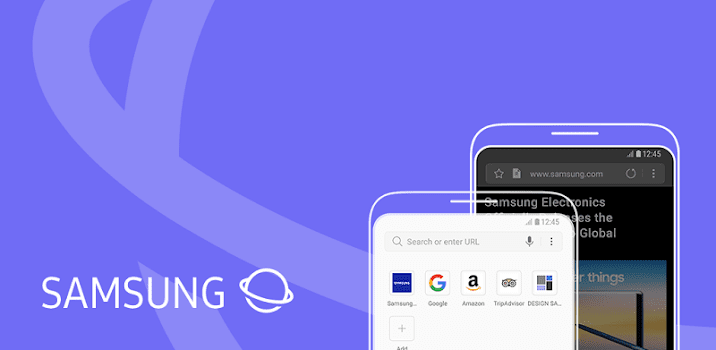
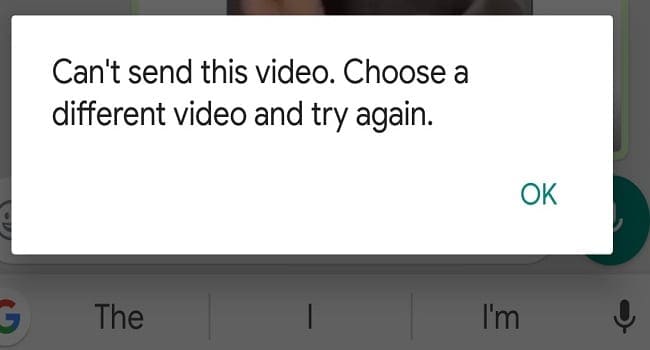
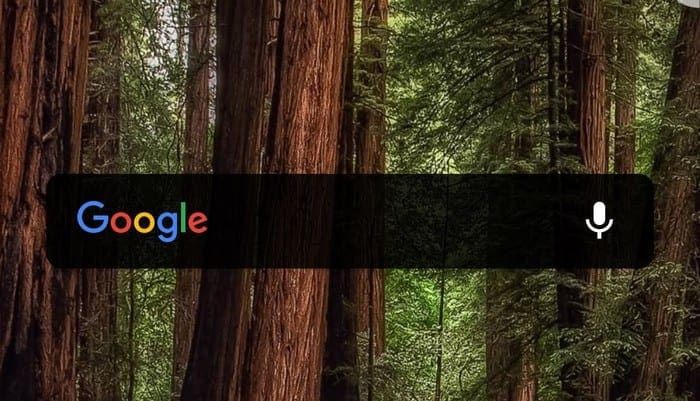

THIS WORKED!!!!!!!!!!!!!!!!!!!!!!!!!!!!!!!!!!!!!!!!!
Nabeel says
January 6, 2017 at 9:05 am
If data cable is not working then you should download sHAREit on both devices on phone and on your PC it is the quickest way to share your mobile data to your PC.
I am trying to download photos from my pc to my note 5 and nothing works.
I connected my usb and phone into my computer and got the message:
USB not recognized
The last USB device you connectd to this computer malfunctioned and Windows does not recognize it.
Windows Explorer
Now what can I do tried many other usbs and cords but same msg. came up.
(Once it said overload)
Press window key
type autoplay
click autoplay settings
find your device then choose open device to view files(File Explorer)
remove the cable
then plug again. that’s it
I’ve tried all, different cables, set in developer mode, different computers with different operating systems but the usb port seems only enabled for charging what should i do?
No, it did not answer my question.
My Note 5 does not connect to a PC, does not matter what I do.
I tried with about six cables and six PCs, installed USB drivers and then smart switch.
The phone charges when I connect to PC.
My Note 5 Screen is Broken >> how can i transfer the Files To computer
i don’t have access to my screen to switch it to media device
thank you
My screen is broken on my note 5 and I am trying to transfer all my files before I send my phone in for repair. I can’t do this because i don’t have access to my screen to switch it to media device. Is there a way to do this from my computer not the phone?
I have found a solution to this problem! Download Samsung Smart Switch on your computer system and connect your phone. Once your phone is connected to Smart Switch, open the little folder icon next to the name of your phone and then drag and drop to your computer’s files. Hope this helps!!
If data cable is not working then you should download sHAREit on both devices on phone and on your PC it is the quickest way to share your mobile data to your PC.
I don’t see the window or folder either or anything. anyone find a way to add pictures to the phone?
My Samsung Note 5 had a MTP failure. Charged fine, but no MTP. I went through every suggestion, such as, cables, drivers, reset, but what I had to do was to get my charging port replaced and Samsung had to calibrate the motherboard. Cost about $70.
I bought galaxy note 5….i am unable to transfer my photos and video to my pc
My screen is broken on my note 5 and I am trying to transfer all my files before I trade in the phone. I can’t do this because i don’t have access to my screen to switch it to media device. Is there a way to do this from my computer not the phone?
My phone doesn’t come up with a prompt (Step 3. A prompt will appear on the screen of the phone. Drag the notification area down, then select “Connected as media Device” > “Media device (MTP)“.)?? it opens up Windows media player.. How can I change that so I can get the prompt for “Connected as media Device”?
Thanks Francis.
Thanks, everyone, especially Francis. Worked like a charm
changing usb cable work most of the time for connecting note 5 to pc
The fast charging cable supplied with the phone does not play well with Windows 10. I had to use the cable that came with my Bushnell Neo Golf GPS for it to recognize my phone. No joke. A golf GPS cable…
The Fix that worked for me for a Samsung Note 5:
1. Open Settings and scroll down to “about phone”
2. Open “About phone” and find the “build number” and tap it 7 times to unlock developer options
3.Back out of the about phone page and the developer options tab will appear right above where about phone was.
4. Open developer options and tap “stay awake” and leave “usb debugging” off
5. Back out of the developer options page
6. Make sure you have your phone connected to your pc by using it’s charging cable
7. With step number 6 complete, place finger on the top of the screen to pull the drop-down menu down and find the “Connected as a media device” option under your notifications and tap it for usb options
8. Select the option: transferring media files to a computer via MTP connection
This should do the trick and should only take two minutes to do these steps above
Thank you Francis!!
In my case, this is what I have to do:
1. Tap and hold the status bar (located at the top) then drag down.
2. Look for “Connected for Charging” option and tap it to change USB option.
3. A new screen call: “Use USB for” shows up with 5 usage options.
4. Tap and select “Transfer media files” option
THANK YOU – AFTER DOWNLOADING THE DRIVERS, MY PC SAW THE PHONE! YOU ALL ARE THE BEST!!! THANK YOU!!!
30 second problem solving said, No drivers needed
1.Go to your phone
2.Choose keypad
3.Press: *#0808#
4.You’ll see USB CONNECTIONS, choose MTP+ADB
5.Press Ok
That should solve that problem. Phone its seen as a device or mobile device etc.
What does “choose keypad” mean? thanks
Help please.
I have tried everything that has been posted here. Still y Samsung Galaxy Note 5 will charge but computer doesn’t recognize phone as connected. Same cable, same computer, connects several other Samsung Galaxy phones.
Whoo…. I Workksssssss Thanks – Install driver + change usb port solve the problem – thanks thanks
No drivers needed
1.Go to your phone
2.Choose keypad
3.Press: *#0808#
4.You’ll see USB CONNECTIONS, choose MTP+ADB
5.Press Ok
That should solve that problem. Phone its seen as a device or mobile device etc.
I have the same problem with my Note 5. I purchased a brand new cable from samsung, 2 of them actually, tried different cables in different usb ports on different PCs and it will only charge the phone, not recognize it is plugged. I use the same usb cable and usb port and PC with other people’s phones, and they connect fine. Just not my note 5. Anyone have any ideas?? I spent 2 hours on the phone with Verizon and Samsung Tech. Support and all i could get was ” you need to send it in to be serviced”
I had my cable plugged into an external USB port which is connected to my PC. I moved the cable to my PC usb port and it works fine now?
Hello,
I am glad to tell you that I have solved my Note 5 connection (Detect)problem.
If you have same problem, you should change your USB cable which provided by Samsung when you first purchasing.
Which means provided USB cable doesn’t support with Win10.
Good luck!
I’ve same problem,. My note 5 doesn’t detect in the Win10 . Please teach me how to solve this problem.
I have tried with Kies3 and Smart Switch, but all failed.
By the way, where can I find Media device (MTP)
Thank you,
I use an external micro usb drive for extra memory with my note 5, but recently its not recognizing the micro usb memory drive. But it does still charge my phone when i plug the charger on the micro port. Can anyone tell me how to fix this?
I kept having dramas picking it up, but what I recommend is leaving the Note 5 plugged in to the USB, then restart the phone. The second my phone rebooted, it was able to be seen as a media device. Hope this helps!
I switched from a 2.0 USB to a 3.0 USB port and it worked.
Thank you!! I have a Galaxy Note 5 and a Mac. I downloaded the software you suggested and opened it, connected my phone and it worked like a charm!!
Hello Sir,
As you said i tried but still Mac Responding “Try reconnecting or Restarting your Device”. Please let me know what to Do??????????
I’ve tried everything I can find to try and it still won’t recognize my phone.