Capturing images of the moon with your smartphone allows you to appreciate the natural beauty of Earth’s celestial companion. The moon’s changing phases and unique appearances provide a fascinating subject for amateur photographers. Documenting these lunar events enables you to track their progression, and with the convenience of a smartphone, you can easily share your photos with friends and family.
While some smartphones have included this functionality over the years, Samsung’s flagship Galaxy S Ultra offers an incredible and unique experience. Thanks to the company’s use of a Periscope camera, paired with the Space Zoom functionality, it’s pretty awesome being able to take pictures of the moon with Galaxy S23 Ultra.
Contents
How to Take Pictures of the Moon With Galaxy S23 Ultra
With Samsung’s Space Zoom feature, this provides the ability to use a 100x zoom on your phone. A lot of focus with the Galaxy S23 Ultra has been on the upgrade to a 200MP main camera sensor. However, if you want to take pictures of the moon with Galaxy S23 Ultra, you’ll be relying on the 10x folded periscope telephoto camera along with on-device machine learning.
Because the sensor itself is limited to a 10x zoom, the ability to zoom even further means that there’s some on-device processing that needs to take place. This has been the subject of some controversy, but ultimately, it’s really not a big deal, and the Galaxy S23 Ultra is simply a pretty incredible device.
- Open the Camera app on your Galaxy S23 Ultra.
- Make sure that Photo is selected.
- Frame your photo so that the moon is centered, or appears the way that you want it to.
- Tap the 10x button at the bottom of the viewfinder.
- From the menu that appears above the Shutter button, tap the 30x button.
- If you want to get even closer, tap the 100x button that is visible.
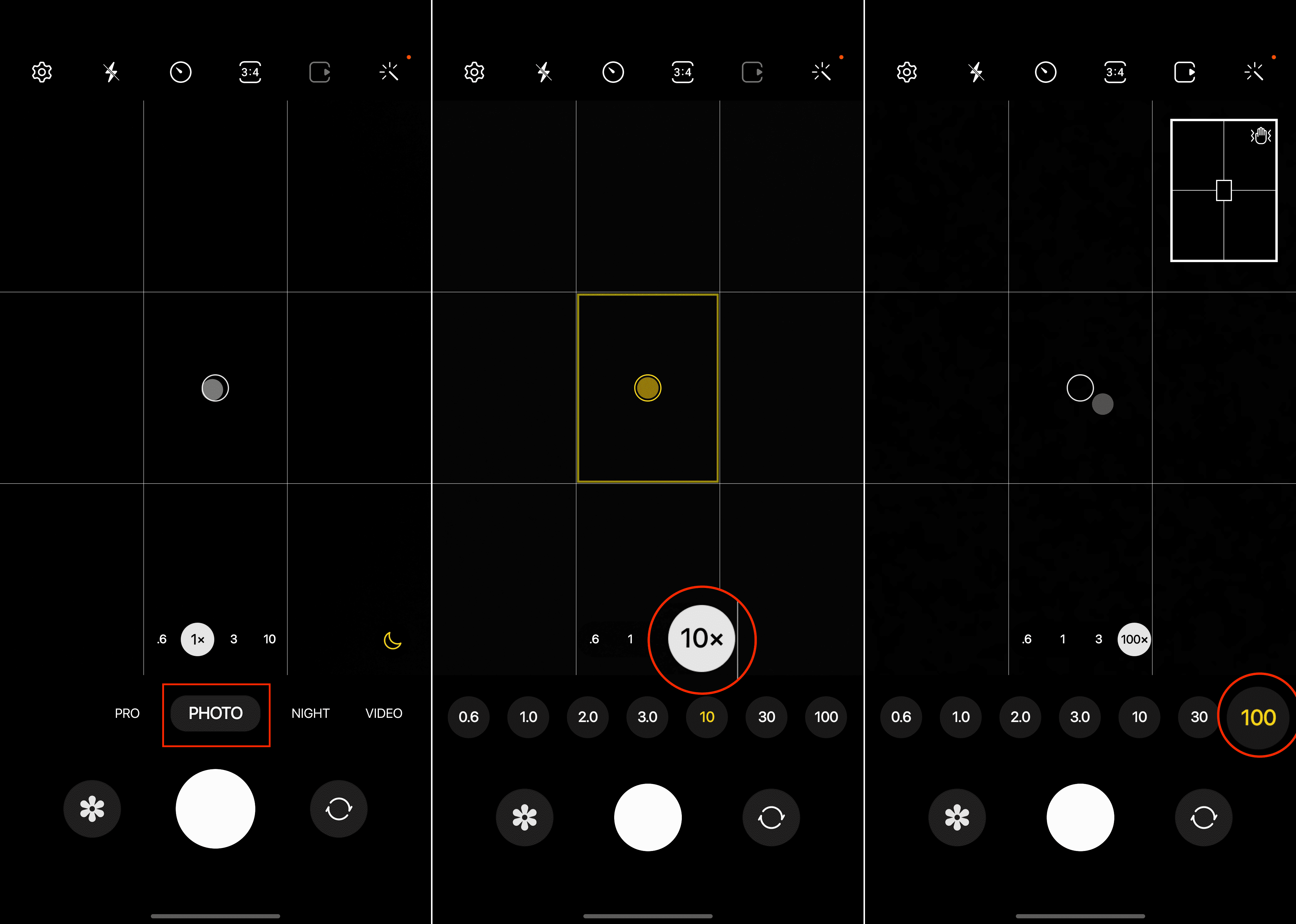
Something that you’ll notice as soon as you enter the 30x digital zoom is a preview window in the top right corner. This is designed to give you an idea of where the moon is in relation to where the lens is currently focused. Additionally, it will remain in the top right corner even if you increase the zoom to 100x.
Check Out ‘Astro Hyperlapse’ on the Galaxy S23 Ultra
In recent years, smartphones have delivered impressive night photography results, but video recording has lagged behind. For those who are intrigued by the prospect of pointing their smartphone at the night sky to capture the moon, the new Astro Hyperlapse mode will be a game changer. This feature allows users to record hyper-lapse videos of the celestial canopy, resulting in mesmerizing footage.
Along with improvements to the camera system on the Galaxy S23 Ultra, Samsung also introduced a new feature known as Astro Hyperlapse. As the name suggests, this simply lets you take a hyper-lapse video with your phone, but of the night sky. Here’s how you can use Astro Hyperlapse on the Galaxy S23 Ultra:
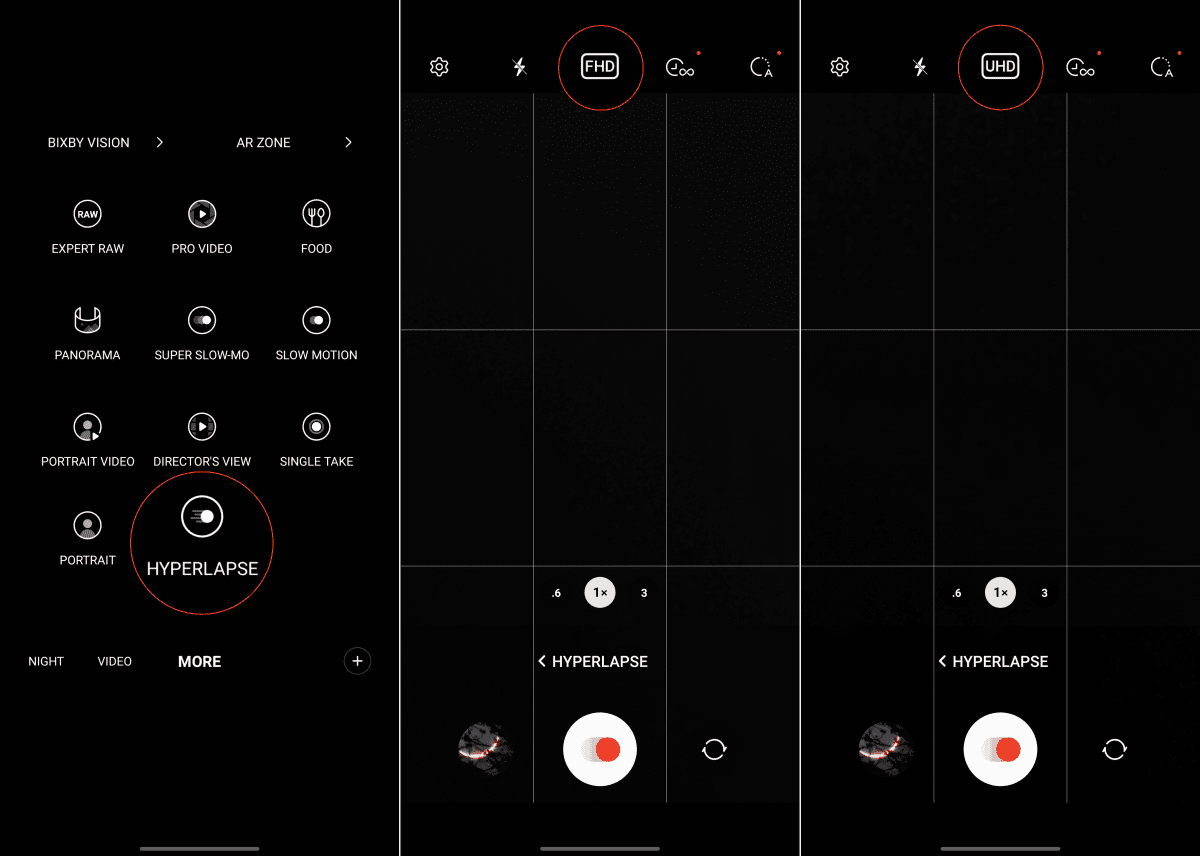
- Open the Camera app on your Galaxy S23.
- Tap More in the row of different camera modes.
- Select Hyperlapse from the list of options.
- Tap the FHD button at the top of the viewfinder.
- Select UHD.
- In the top right corner, tap the Recording Speed button.
- Select 300x.

- From the main viewfinder, tap the Star Trails button. This should appear in the corner above the list of modes.
- Tap the Shutter button.
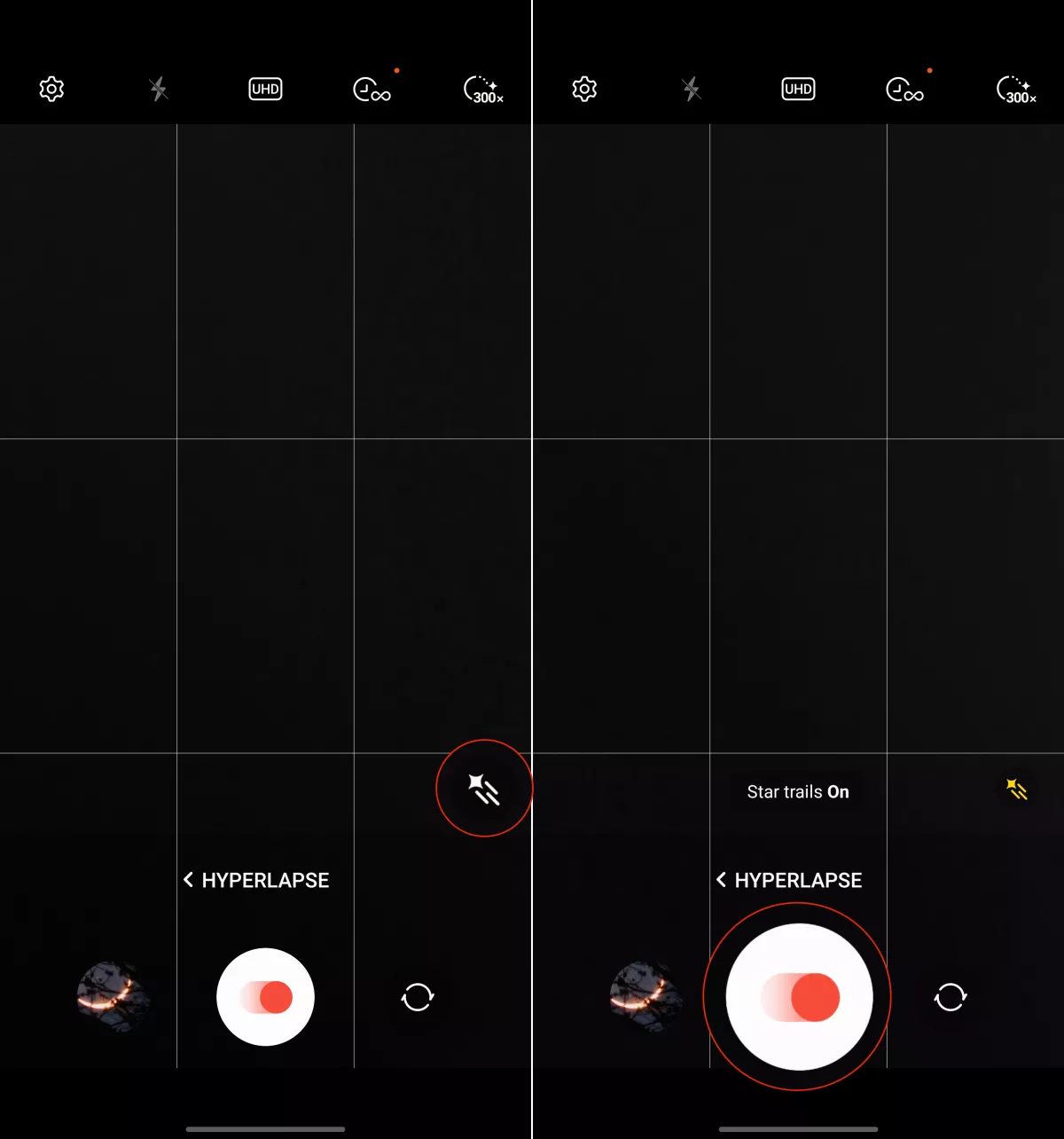
Samsung advises users to allow the Astro Hyperlapse mode to record for a minimum of one hour to obtain significant results. Based on Samsung’s estimates, an hour-long recording will yield roughly 12 seconds of captivating footage.
Smartphones Are Only Getting Better
For most people, smartphones are the best camera, removing the need for traditional DSLR cameras. Even with Samsung’s 200MP main wide-angle camera found in the Galaxy S23 Ultra, it still doesn’t quite match up to a DSLR with a larger sensor. However, as time goes on and technology progresses, the gap between phones and cameras is getting more and more narrow.
Perhaps we’ll reach a point where our smartphones won’t need to rely as much on AI and machine learning to “help”. However, maybe we should just keep our fingers crossed that machine learning continues to improve. This would help in faster image processing which can be a bit frustrating when taking difficult photos and videos.
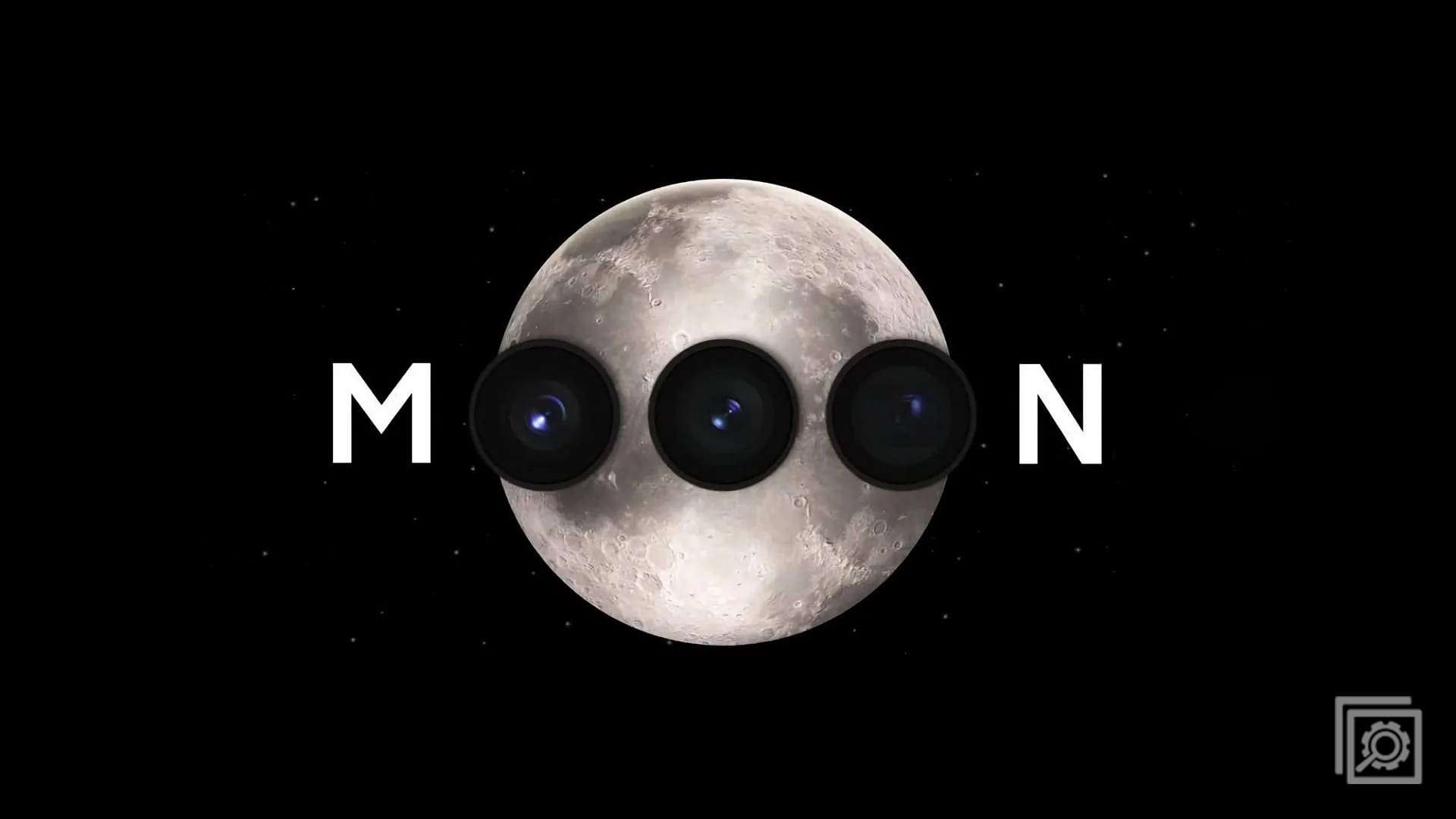
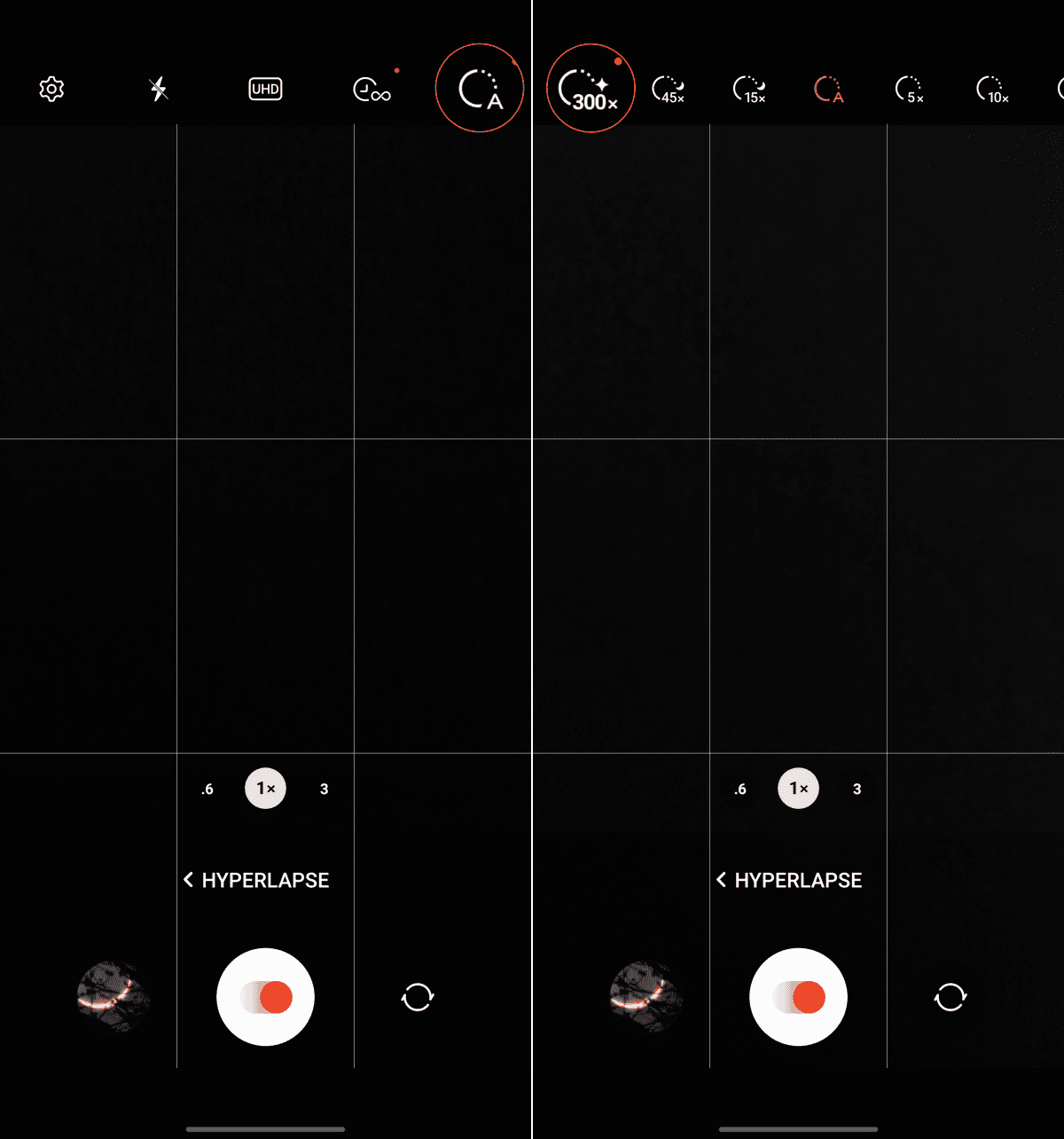




Did I miss something? I didn’t learn how to take a picture of the moon with this article. All it tells me is to open the camera, click PHOTO and basically pick the zoom that I want. This is exactly what I’ve been doing only I end up with a glowing ORB with zero detail.