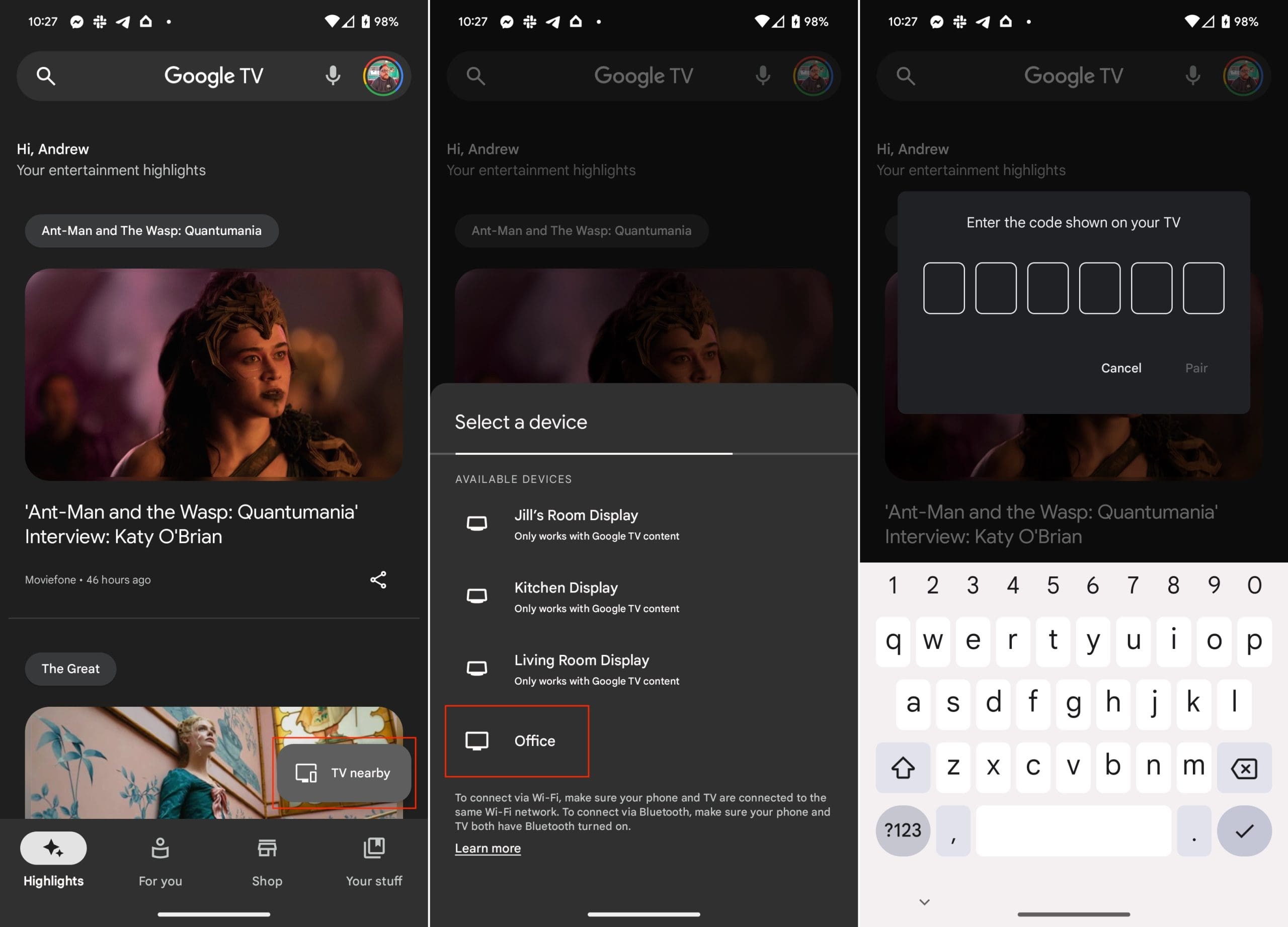Convenience and functionality are key reasons for using your Android phone as a remote. Your phone is usually close at hand and can reduce the need for multiple remotes. It offers advanced features such as voice search, gesture controls, and typing on a full keyboard, which traditional remotes can’t provide. Your phone can control multiple devices connected to your TV, like gaming consoles or sound bars, reducing the clutter of having multiple remotes.
Additionally, your phone offers customization and convenience features that enhance your viewing experience. Many apps allow for the customization of buttons and layouts, enabling you to set up your “remote” just how you like it. Plus, unlike infrared remotes, phones don’t require a clear line of sight to function, as they can operate via Wi-Fi.
Cost efficiency and ease of navigation also come into play. If you lose or break your original remote, you can simply download a remote app on your smartphone, which can be more cost-effective. Moreover, navigating content using your phone’s touchscreen can be quicker and more intuitive.
Lastly, your phone can integrate with smart home setups and provide accessibility options. If you have a smart home setup, your phone can integrate with other smart devices for advanced features. Some apps even allow you to redirect audio to your phone, so you can listen through headphones. For individuals with difficulties using traditional remotes, a smartphone can provide a more accessible and customizable option.
How to Use Android Phone as Google TV Remote
If you want to use your Android phone as a Google TV remote, there are a few requirements you’ll first need to meet. Here’s the list of what you’ll need, according to Google:
- Android TV or Google TV device
- Gboard version 11.0 or later
- Android phone with the Google TV app and/or the Google Home app
- An iPhone running iOS 14.0 or later.
To use your Android phone as a Google TV remote, you’ll need to download and set up the Google TV app. Here are the steps:
- Open the Play Store on your Android phone, search for Google TV, and install the app.
- Once you’ve installed the app, open it. You will need to sign in with your Google account. Make sure to use the same account that you’re using with your Google TV.
- After signing in, tap the Scanning for devices button.
- Select your Google TV device from the list of options.

- After tapping on your Google TV, the app will attempt to connect to it. You may need to enter a code displayed on your TV screen to complete the pairing process.
- Once your phone is connected to your Google TV, you can start using it as a remote. The app will display a touchpad that you can use to navigate your Google TV. You can also use voice commands by pressing the microphone button.
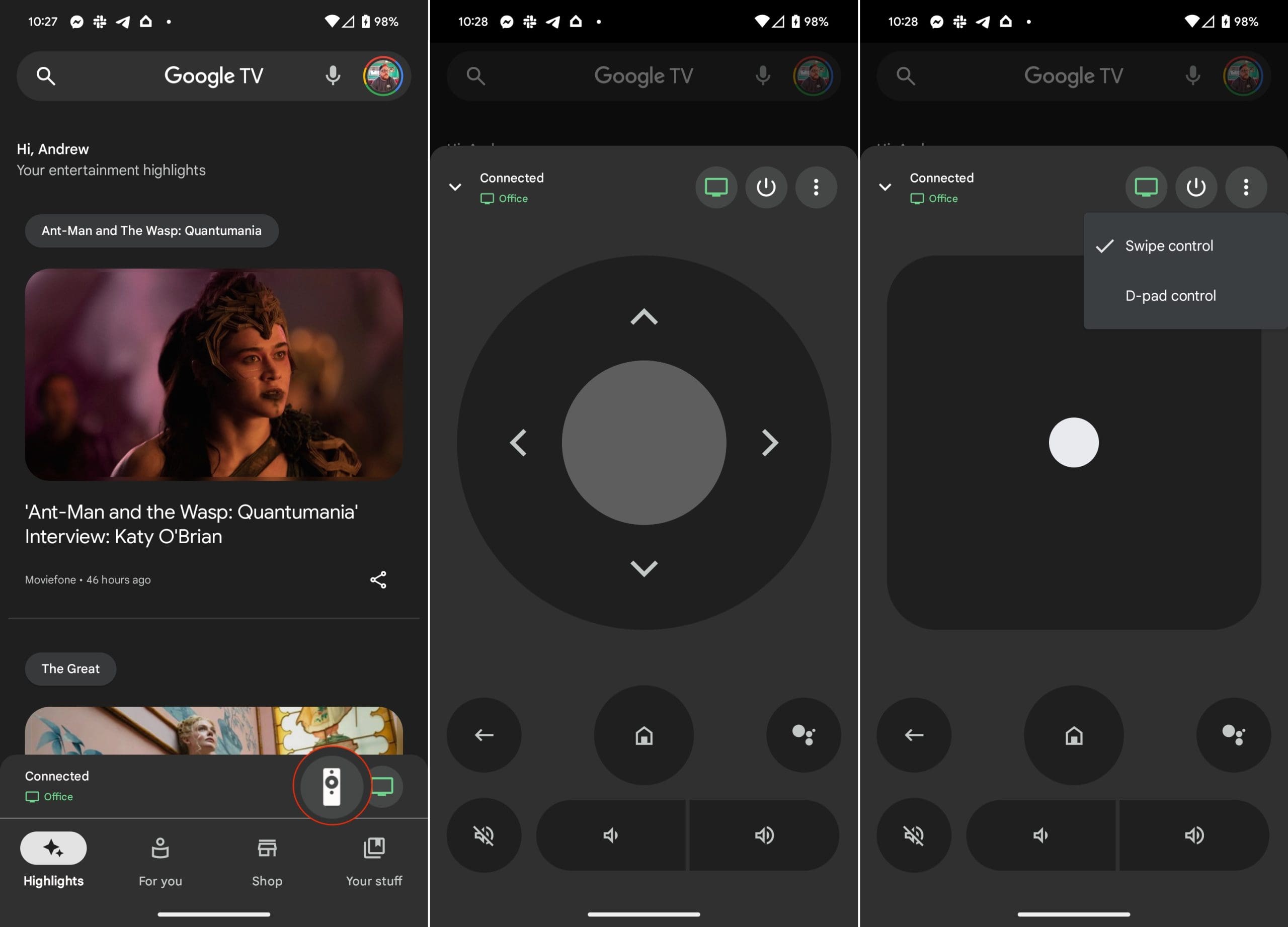
Remember that your phone and Google TV should be connected to the same Wi-Fi network in order for this to work. Also, depending on your specific device and Google TV model, the exact steps may vary a bit. If you encounter any issues, refer to the in-app instructions or visit the official Google support website.
Quickly Access Your Google TV Remote
While you can always just add the Google TV app to your Home Screen, there’s an even faster way to use your Android phone as a Google TV remote. And all it takes is a few taps to get everything where you need it.
- Unlock your Android phone.
- Swipe down twice to reveal the full Quick Settings panel.
- Tap the Pencil icon in the bottom right corner.
- Locate the TV Remote button.
- Drag and drop the TV Remote button to wherever you want it.
- Tap the <- button in the top left corner to save your changes.
Now, you’ll be able to use your Android phone as a Google TV remote without needing to open the Google TV app. It’s also worth noting that this works with Android TV devices, along with Google TV devices.