We’ve had the opportunity to explore the Galaxy Tab S9 Ultra, and we’ve found it to be an ideal tablet to complement your Windows PC or the Galaxy S23. While it’s impressive how versatile these tablets are, it’s worth noting that Android and Samsung One UI have their limitations. Whether it’s an update causing your Tab S9 to misbehave or rogue apps draining your battery, we’re here to guide you through the process of resetting your Galaxy Tab S9.
Contents
How to Soft Reset Galaxy Tab S9
Occasionally, you may encounter certain apps that slow down your Galaxy Tab S9. Naturally, you wouldn’t want to erase everything if you’re just dealing with minor issues. So, here’s a guide on how to perform a soft reset (or simply restart) your Galaxy Tab S9.
- Press and hold the Side and Volume down buttons at the same time.
- Once the Power Menu appears, tap Power Off.
- Tap Power Off again to confirm.
- Wait a few moments.
- After your tablet is completely turned off, press and hold the Side button until the Samsung logo appears.
For those who are using the Galaxy Tab S9 with DeX mode, there’s another way for you to soft reset (or restart) your tablet.
- In the bottom toolbar, tap the app drawer icon in the bottom left corner.

- From the app drawer menu, tap the Power off button.

- Tap Restart.

- Tap Restart again to initiate the process.

How to Hard Reset Galaxy Tab S9
Despite their advanced features, these modern gadgets are essentially high-powered portable computers. Therefore, it’s not uncommon to encounter freezing issues that can’t be resolved merely by closing your apps. Should this occur with your Galaxy Tab S9, you may need to perform a hard reset. Following these instructions won’t erase any data from your tablet; it simply initiates a hardware-enabled restart.
- Press and hold the Volume Down and Power Key for up to 10 seconds.
- Continue holding, even if the screen is off, until the Samsung logo appears.
- After the Samsung logo appears, release both of the buttons.
If done properly, your Galaxy Tab S9 should start as you would expect, allowing you to unlock and interact with the tablet again.
How to Factory Reset Galaxy Tab S9
If you’ve reached a point with your tablet that you just want to start from scratch, then the only way to do that is to factory reset Galaxy Tab S9.
- Open the Settings app on the Galaxy Tab S9.
- From the left-side panel, scroll down until you reach General management and tap it.

- At the bottom of the page on the right-side, tap Reset.

- Tap Factory data reset.

- Scroll to the bottom of the page and tap Reset.

- Enter your password or pin code if prompted.
Once your password or pin code has been entered, the reset process will begin. This will take a few moments and completely remove anything you have saved to the device.
Boot Into Android Recovery
A lesser-known technique involves accessing the Android Recovery system. This feature is available on nearly all Android devices, offering a unique set of options. While it’s unlikely that you’ll need to use the Android Recovery on your Galaxy Tab S9, it’s good to know how to do it just in case. Here’s how you can access this function:
- Turn your Galaxy Tab S9 off, if possible. If not, press and hold the Side and Volume Down buttons until the screen is black.
- Once your phone is turned off, press and hold the Volume Up and Side buttons until the Samsung logo appears.
- After the Samsung logo appears, release the Side button, but continue holding the Volume Up button.
If performed correctly, you should be taken to the Android Recovery interface. You will not be able to navigate the page by tapping the screen. Instead, you’ll need to use the Volume Up and Down buttons to go up and down, while pressing the Side button will select the highlighted option.
- From the Android Recovery interface, press the Volume Down button until Wipe data / Factory reset is highlighted.
- Press the Side button to confirm the selection.
- Navigate to Factory data reset.
- Press the Side button to confirm the selection.
This process will take a few moments, so it’s important to hang tight and not to interact with your phone while it’s being reset. Once your phone is wiped, you’ll be taken back to the Android Recovery interface. From there, use the Side button to select Reboot system now.
After your Galaxy Tab S9 is finished rebooting, it will be completely set back to factory settings. This means that you’ll have to go through the entire setup process from scratch, and all of the data on your tablet will be removed.
Conclusion
Resetting your Galaxy Tab S9, whether it’s a soft reset, hard reset, or even accessing the Android Recovery system, doesn’t have to be a daunting task. This guide has provided you with step-by-step instructions to navigate through any hiccups you might encounter with your device.
Remember, these methods are designed to help you overcome common issues like freezing, slowdowns, or rogue apps without losing your essential data. Always approach these solutions with care, and don’t hesitate to seek professional assistance if needed.
With your Galaxy Tab S9 now running smoothly, you can continue to enjoy all the incredible features and functionalities it offers.

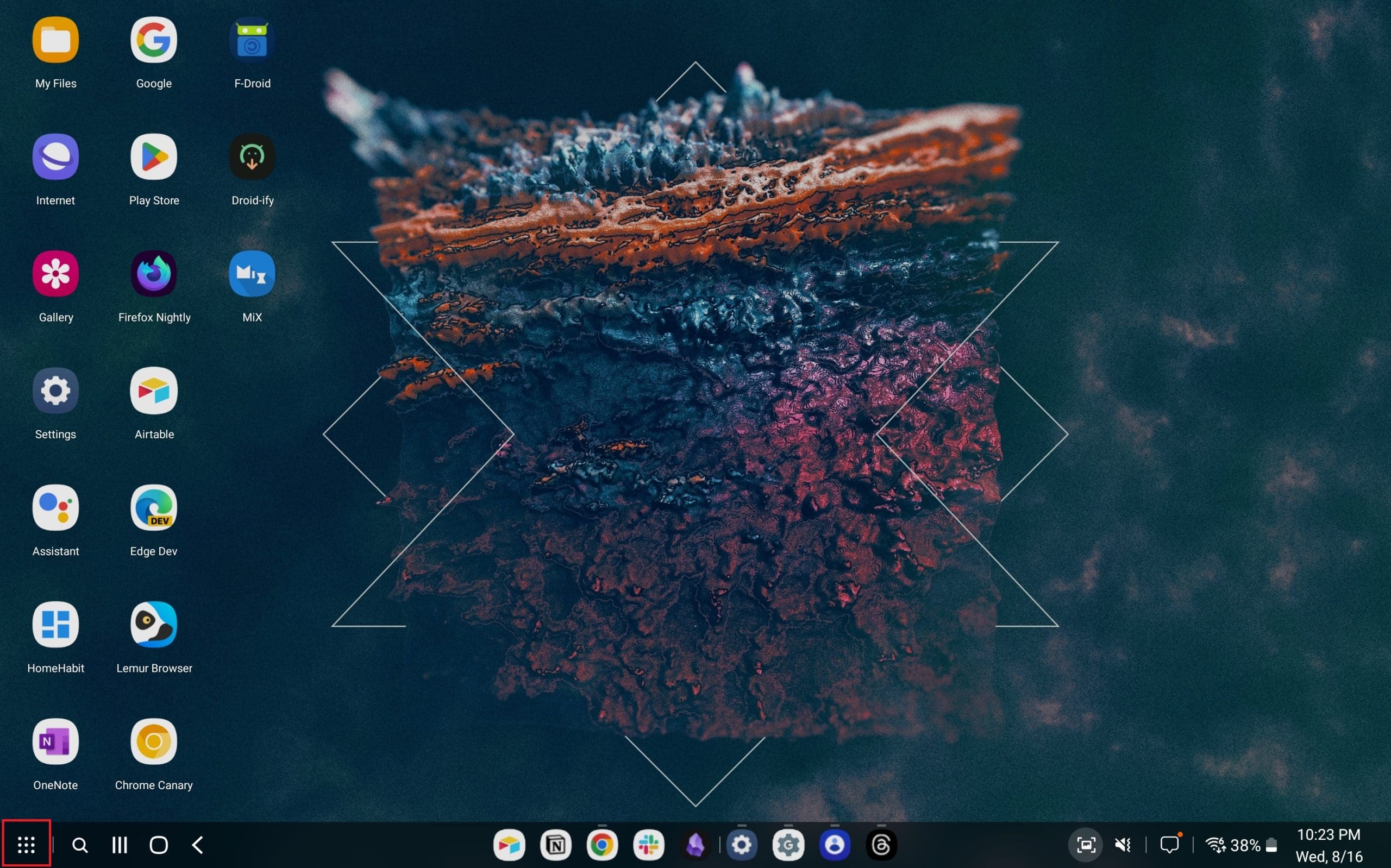
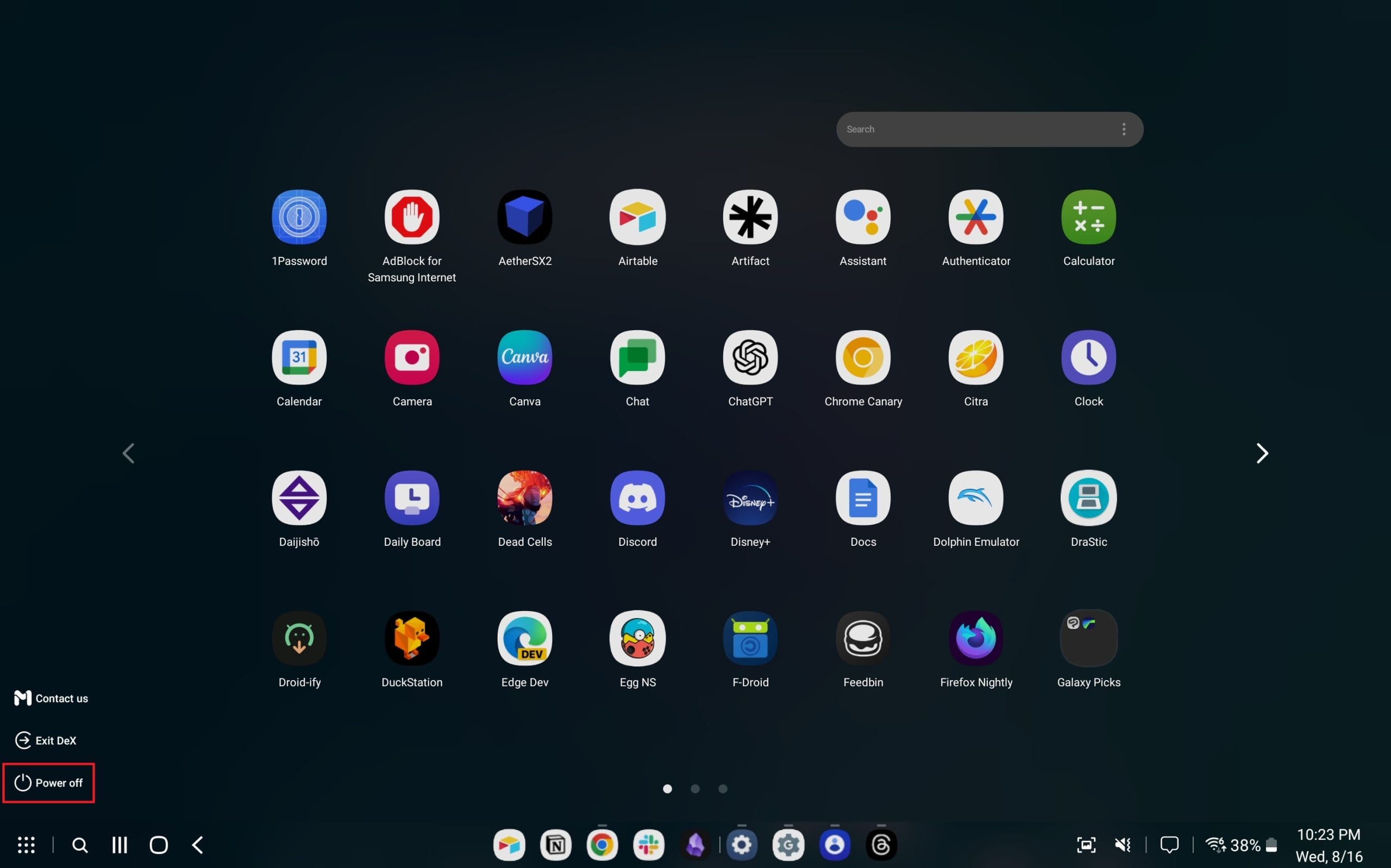
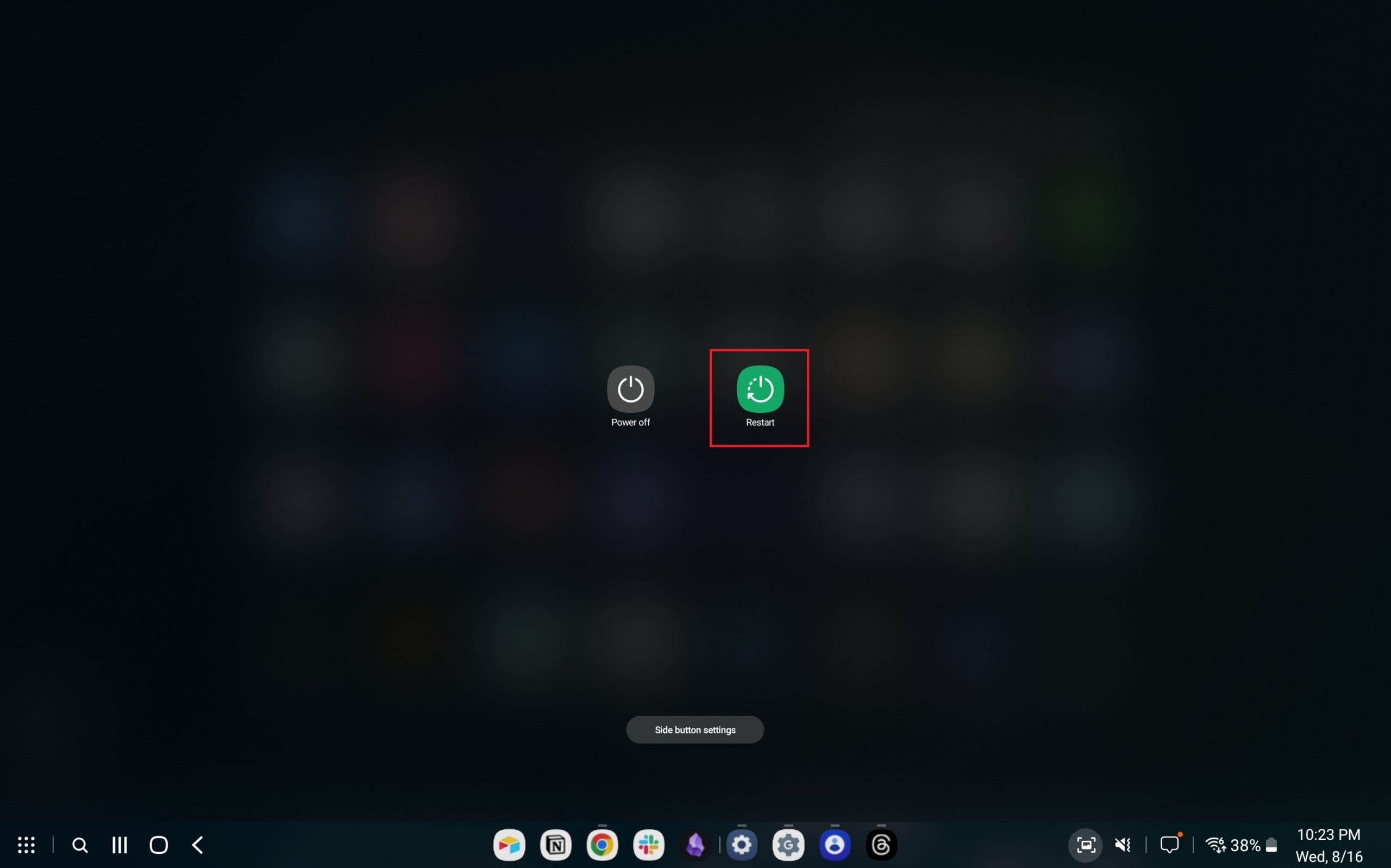
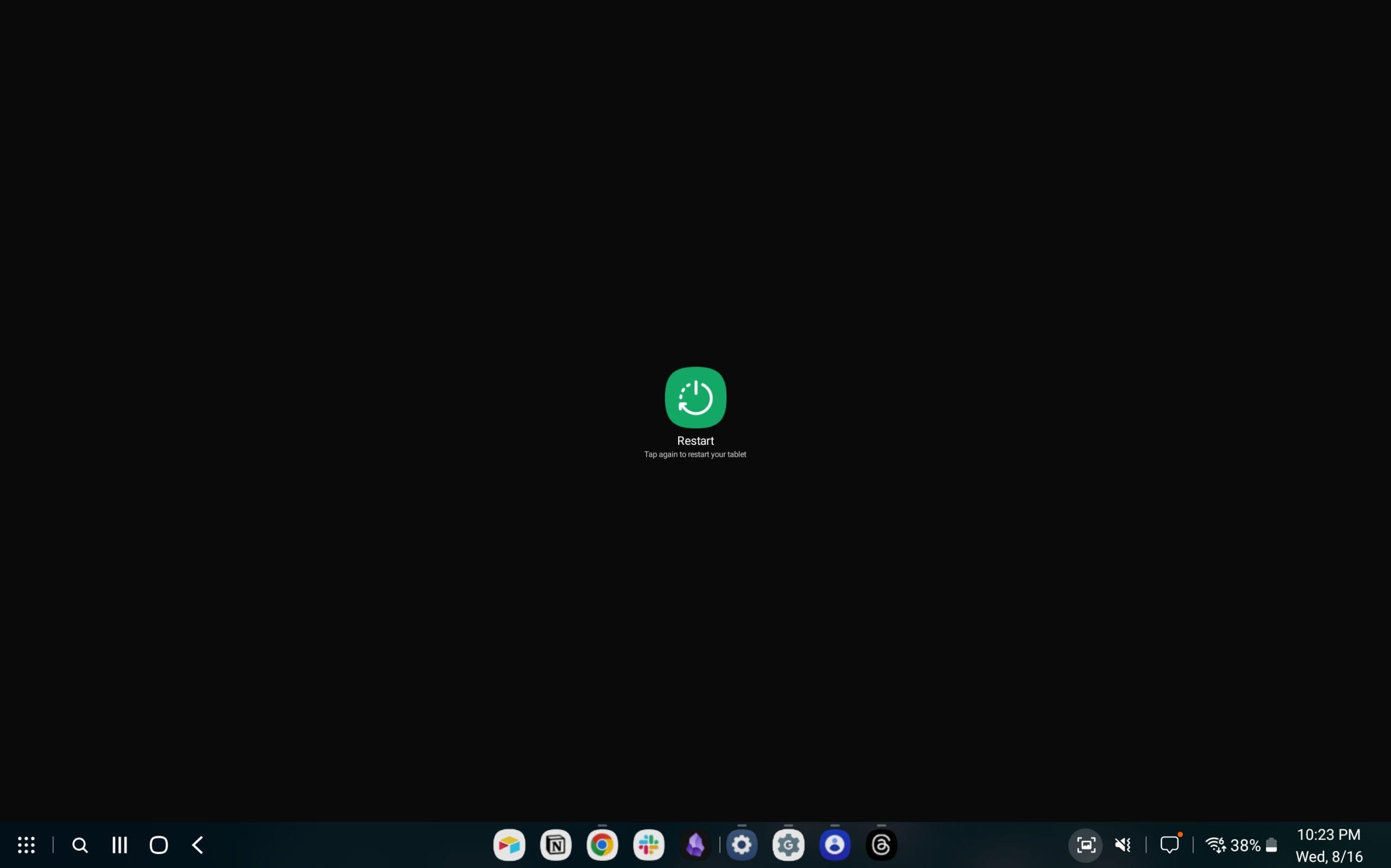
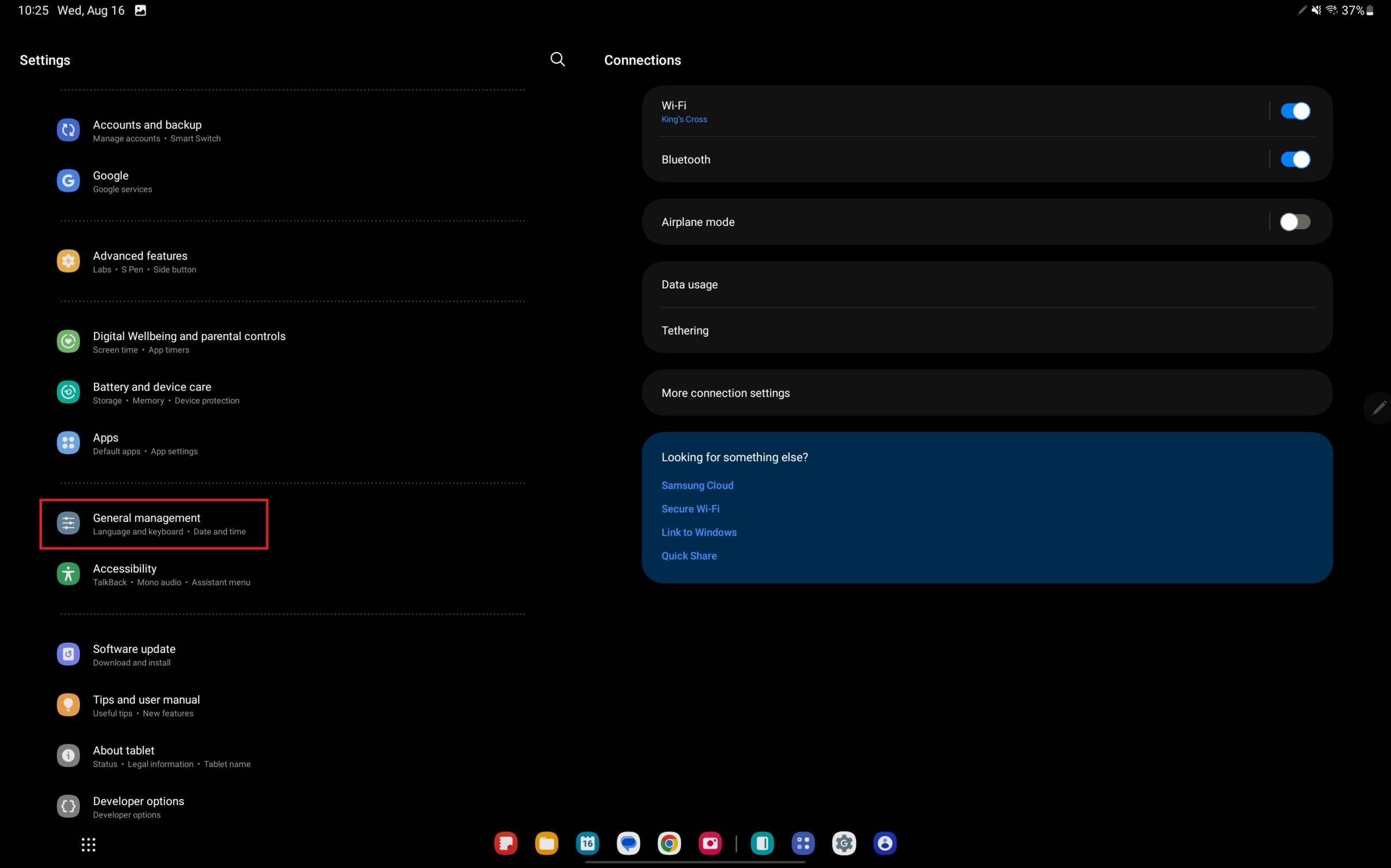
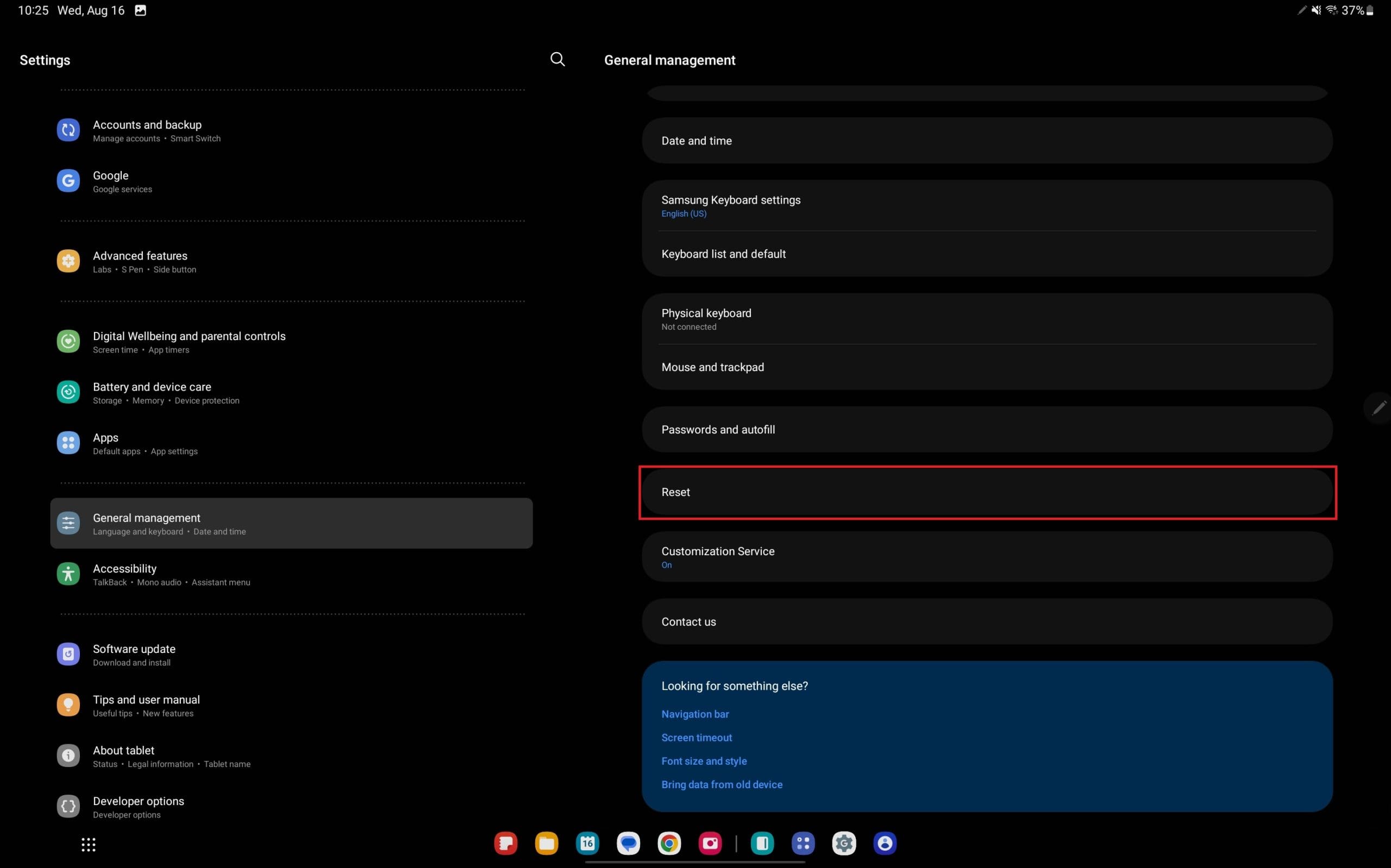
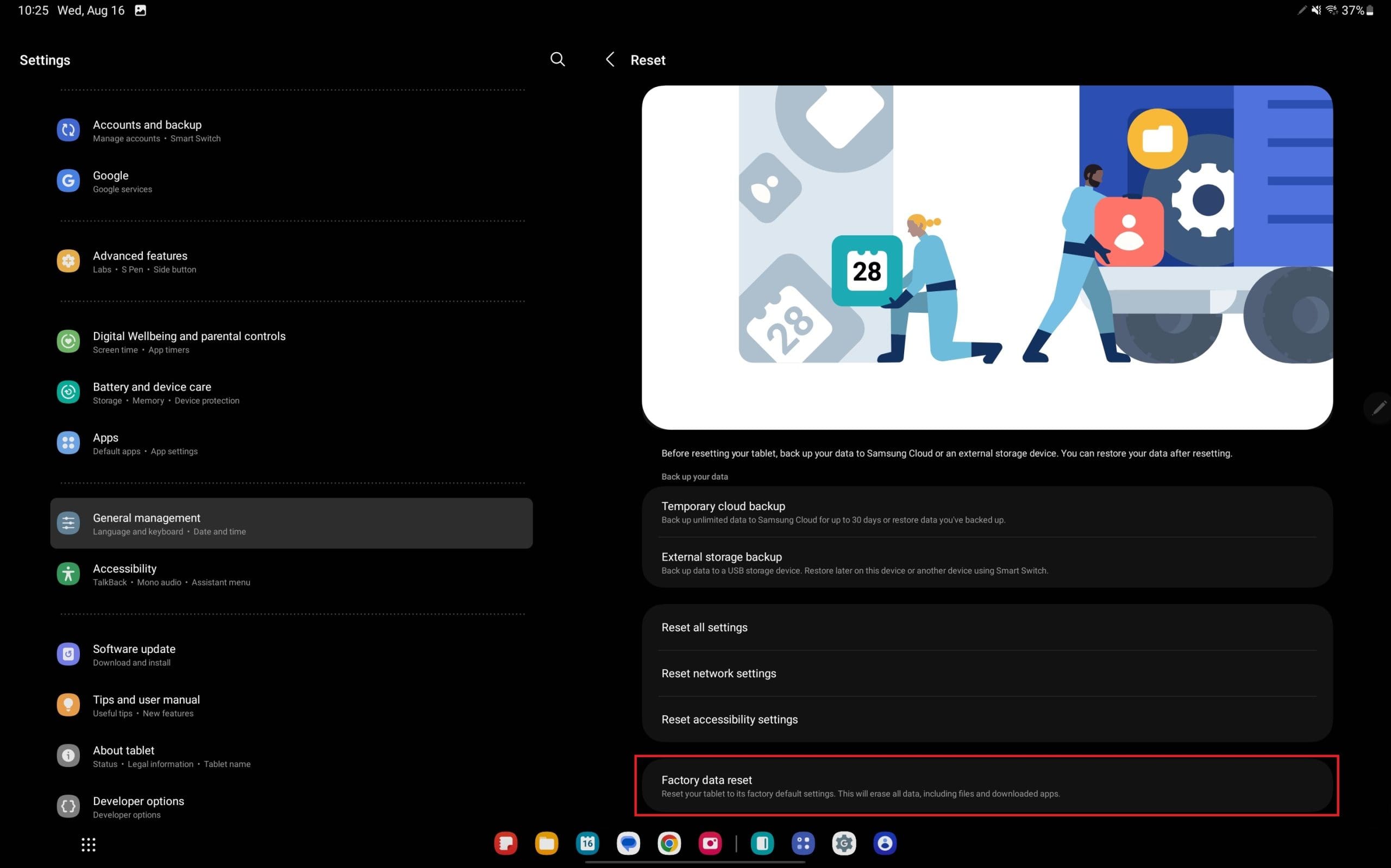

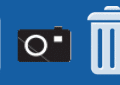
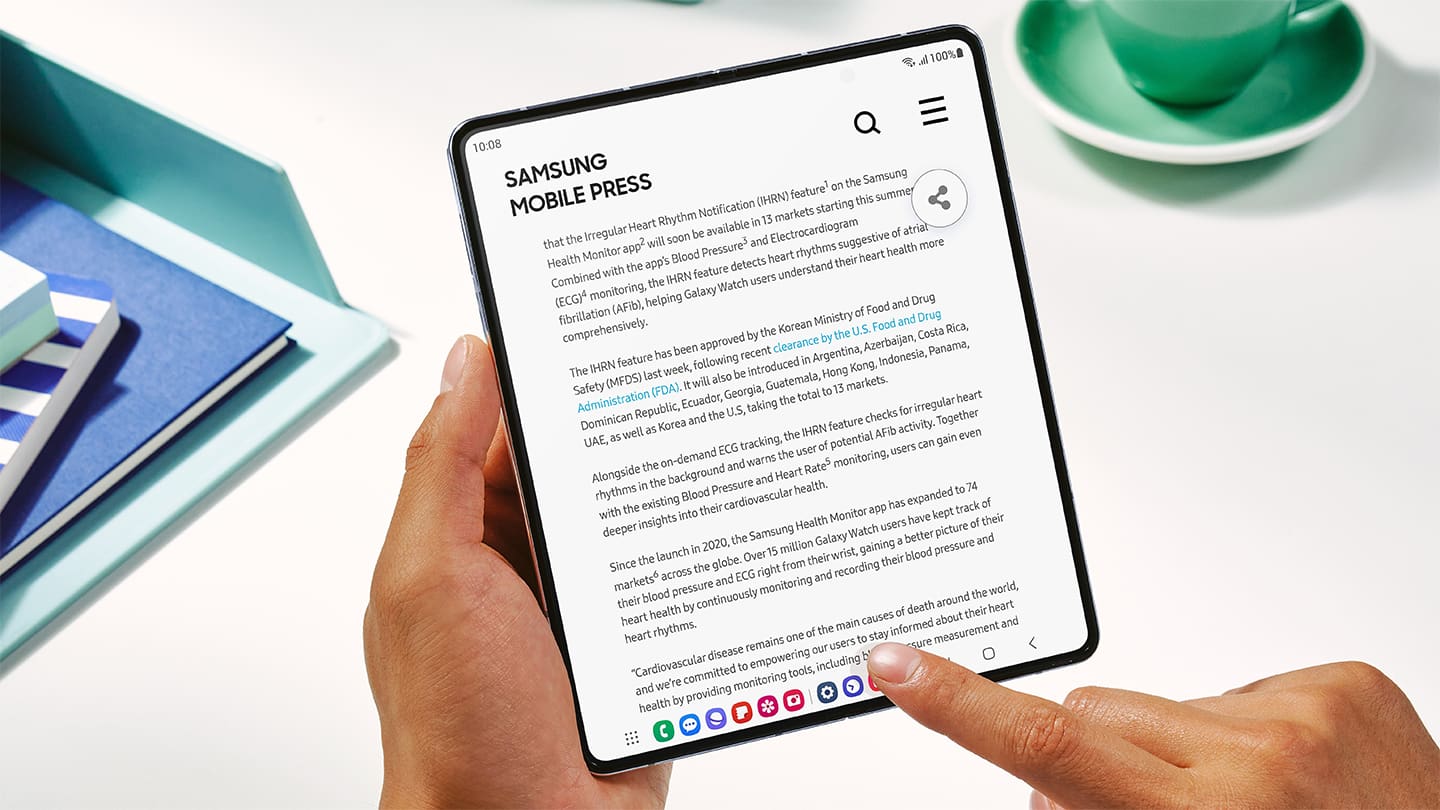
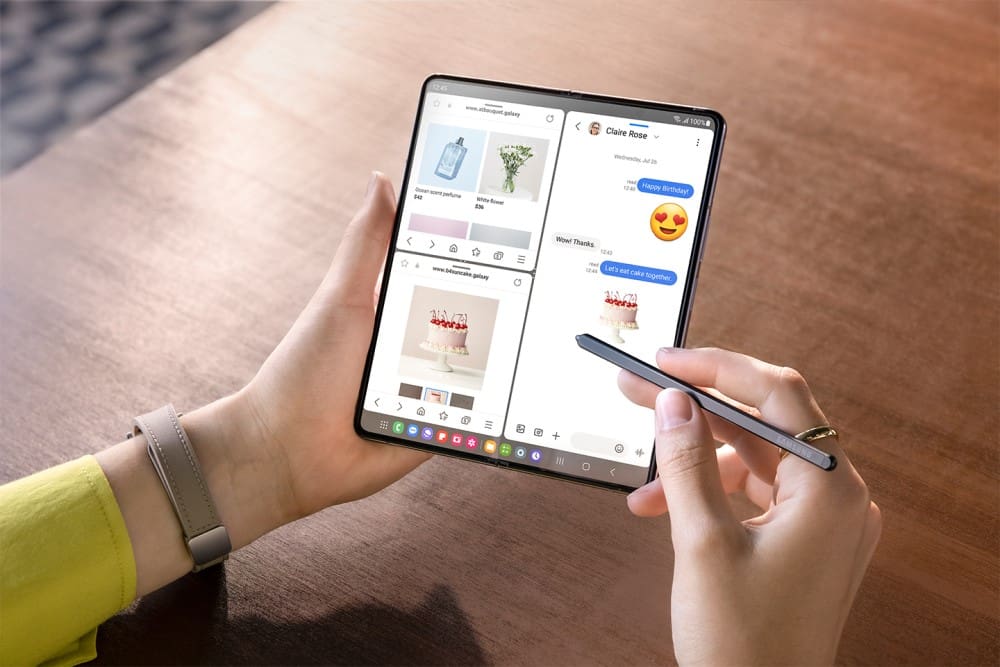
I tried to factory reset it when it was on nd when it was off it still won’t rest or put me in the recovery mode