WhatsApp may sometimes behave really strangely and randomly display the error message ‘Something went wrong‘ when you try to launch the app, update it, chat with your friends or access your chat history.
Let’s see what could possibly cause this issue and what you can do to fix it.
Contents
Troubleshooting WhatsApp ‘Something Went Wrong’ Errors
1. Check your connection
If you’re using cellular data, go to Settings → Network and disable Airplane Mode. Make sure Mobile data is enabled.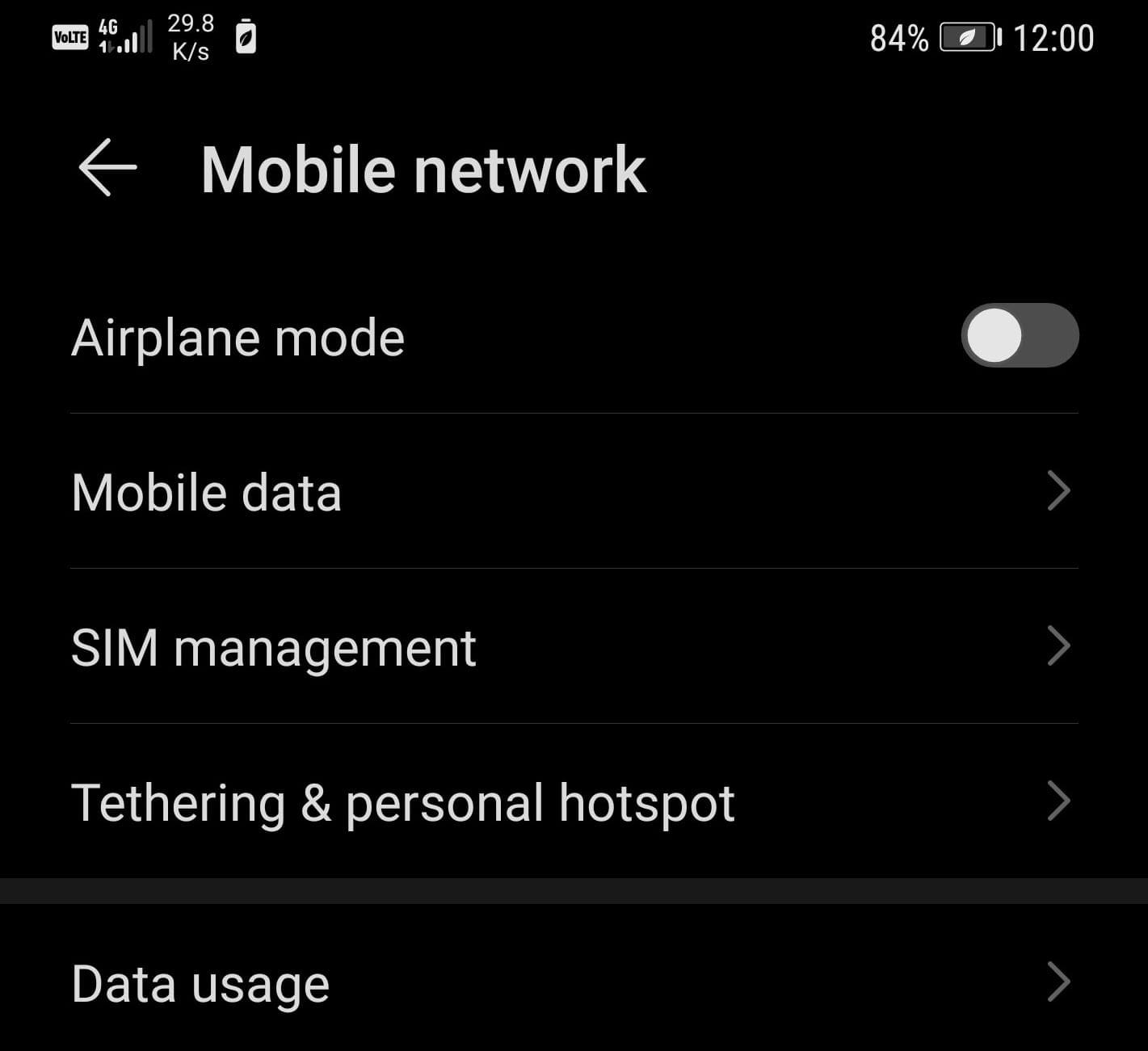
If you set up any monthly data usage limits, disable the respective settings and check if that fixed the issue.

If you’re on a wireless connection, restart your Wi-Fi modem/router, and make sure you’re not too far away from your network devices.
2. Disable other apps running on the phone
Close all the apps running on your device and launch WhatsApp again. Sometimes, app conflicts may limit or block WhatsApp.
Pay attention if the problem occurs when you’re running a particular app or game on your phone. Avoid running the respective app and WhatsApp at the same time.
3. Clear the cache
Clearing your cache could also fix the issue. Cache files help the app to open faster but sometimes they might clog it up and block certain features or trigger various errors.
To clear your WhatsApp cache, go to Settings → Apps → select WhatsApp → tap the Clear cache button.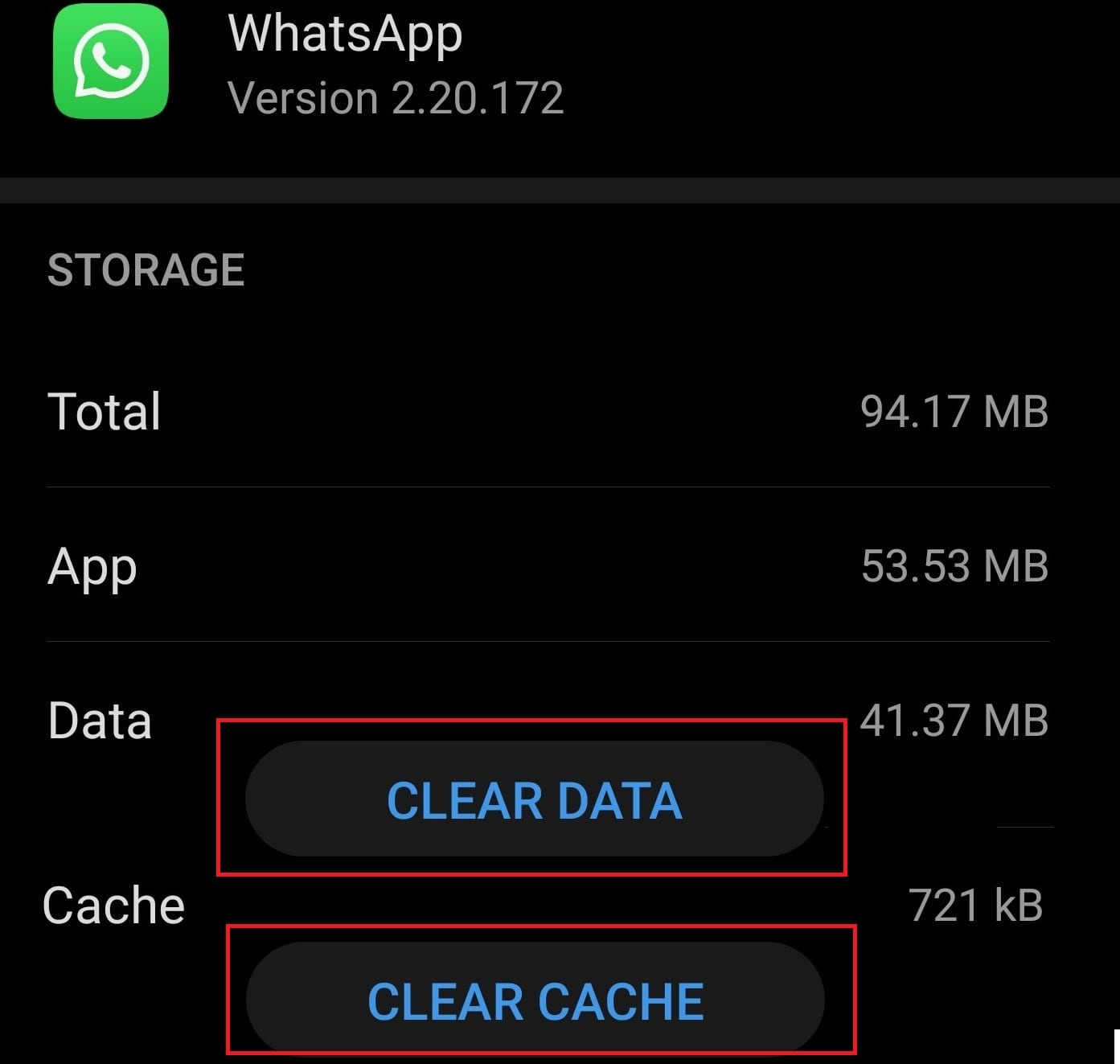
4. Update WhatsApp
The latest WhatsApp version is always the most stable version. Not to mention that the newest updates often include hotfixes for known issues.
Check if there is a new WhatsApp version available and install it on your device. Go to the Google Play Store, search whatsapp and tap the Update button (if there is one).
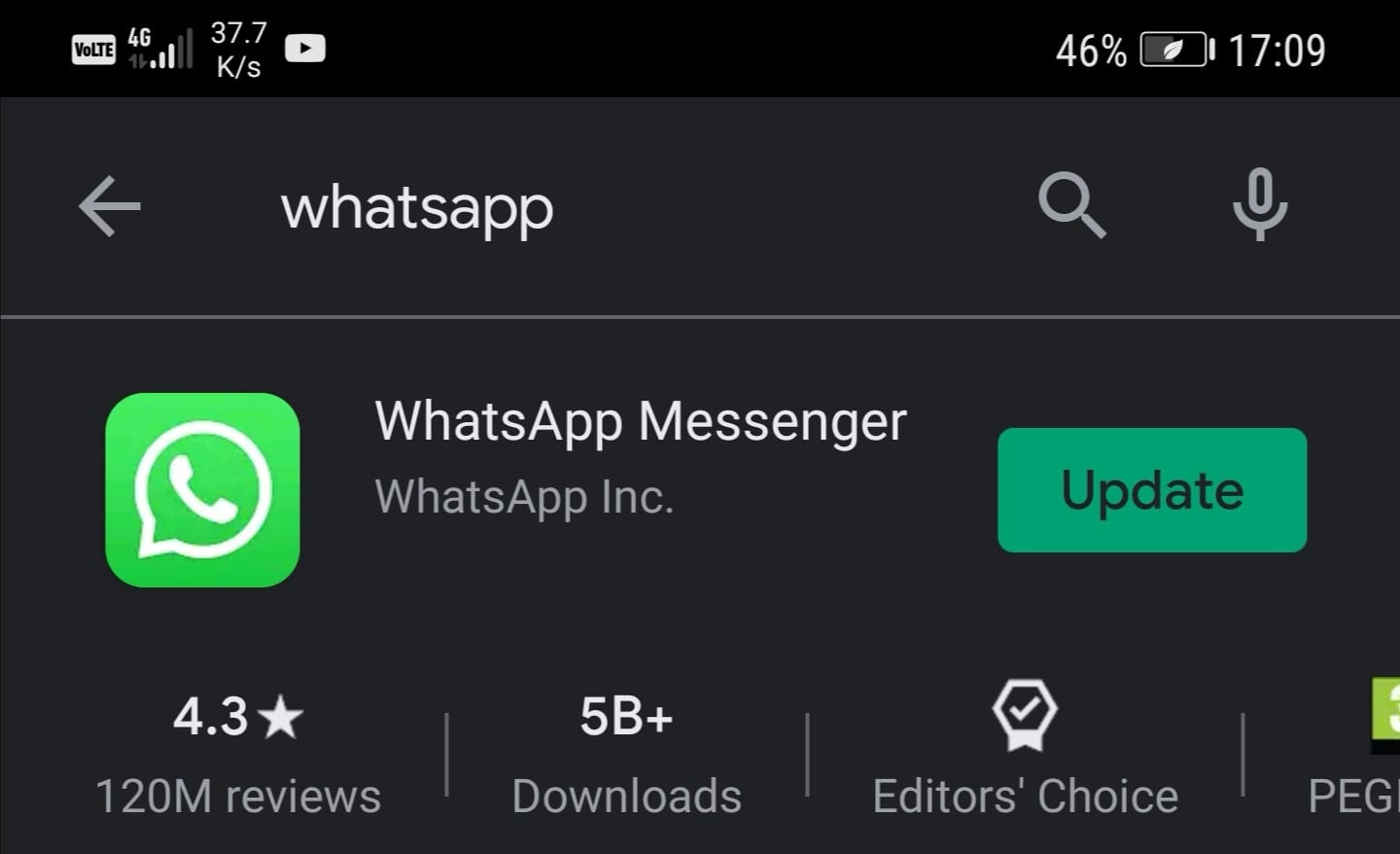
If there’s no Update button, this means your app version is already up-to-date.
5. Reinstall WhatsApp
Keep in mind that after reinstalling WhatsApp, it may take lots of time for the verification code to arrive.
You need to enter the 6-digit verification code and verify your phone number every time you get a new phone number, a new device or reinstall the app.
To uninstall WhatsApp, tap and hold the app icon until the Uninstall option pops up.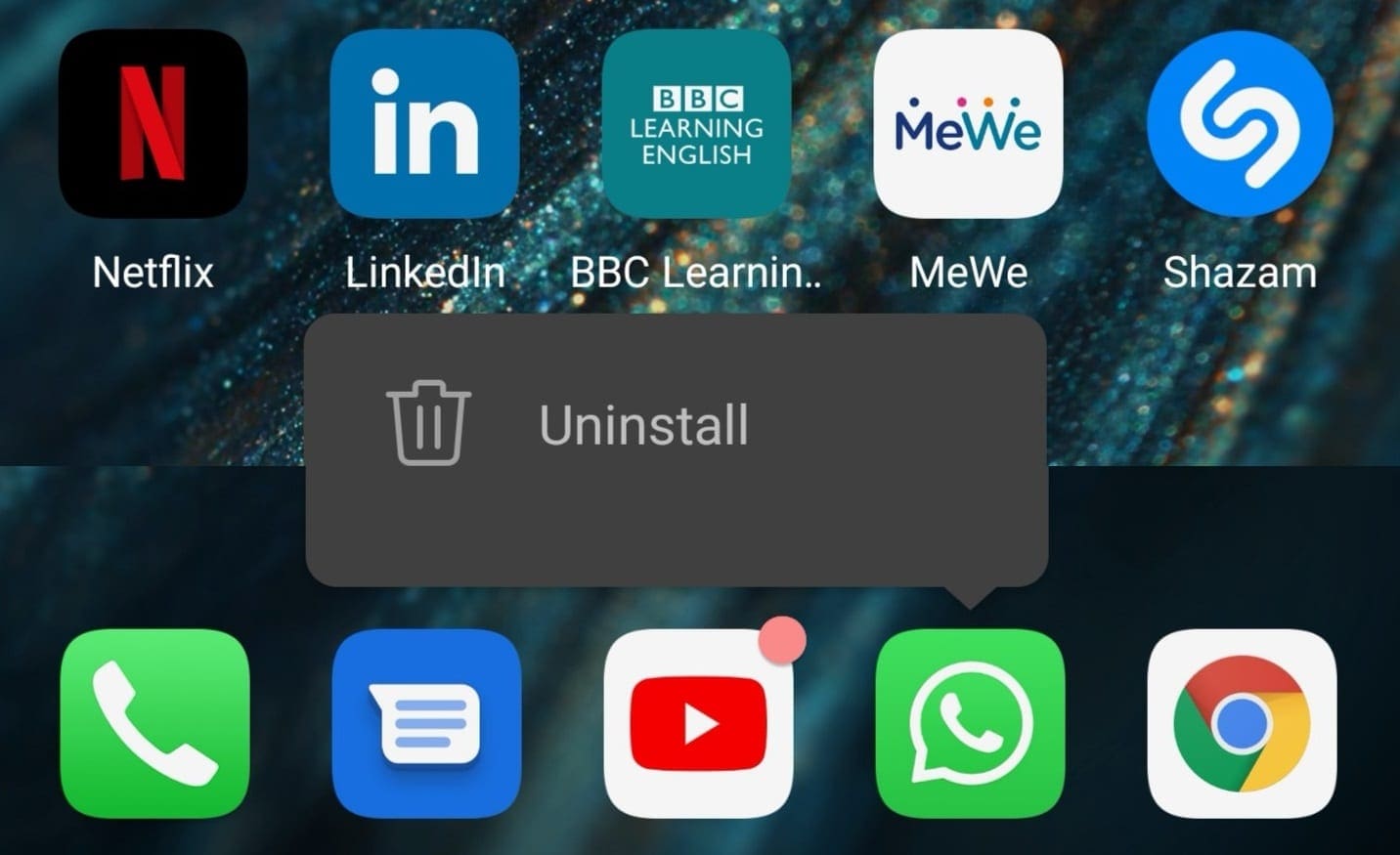
Tap Uninstall, restart your phone and then go to the Google Play Store and download the latest WhatsApp version.
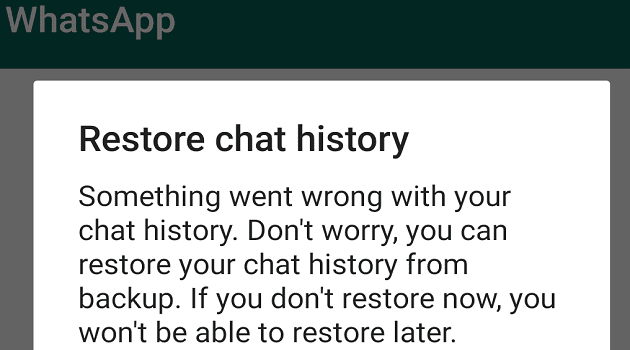
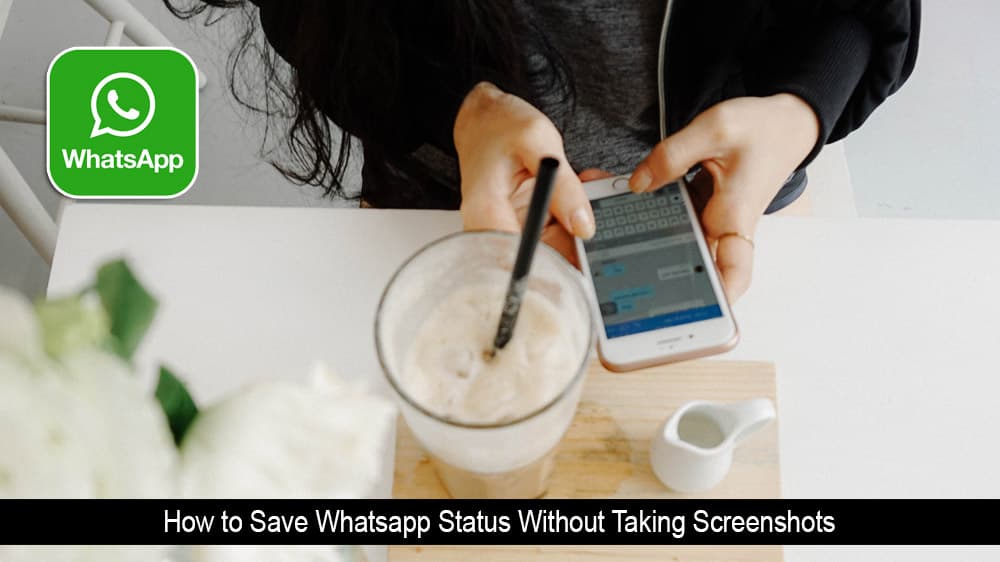


I got this error ”Something went wrong since sept.2022 ..first it appears everyday after local backup takes place …then since march 2023 it appears any time specially when changing wifi
Is there a specific related issue to the beta subscription that I had in WhatsApp app?
I have newly installed whatsapp on my new phone. I have activated whatsapp pay by UPI. But i faced problem to pay. “Something went wrong” so i have get solution by reading this articles.
When I try to forward any video in my Desktop WhatsApp in my computer, I get this error “Couldn’t send this message”. The length of the video does not matter – long or short. Yet when I forward the same video from WhatsApp in my phone, it goes through without any problem. I have tried uninstalling, reinstalling WhatsApp Desktop/Web a few times, but the problem still persists. The strange thing is when I Download the same video into my computer’s hard disk and then send it, it goes through easily.. Yet after it has gone through, I try to forward that same video from the chat of that person to another friend, I still get the same error message “Couldn’t send this message”.. WHAT IS WRONG?
My moto E4 is not supporting whats aap
Something whet worry in my WhatsApp
You should make backup before uninstalling
If i will uninstall my whatsapp will my data lost?