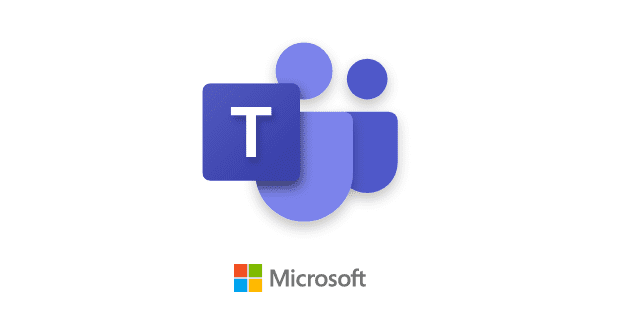There are many programs and mobile apps you can use to add a blur effect. For example, Google Meet allows its users to blur their backgrounds for more privacy. On Android, there’s an app that allows you to blur faces on any video.
But, if you need to blur an image you’ve added to your Microsoft Word document, you can do so without opening anything else. With a few clicks here and there, you can add as much blur effect as you want.
How to Add the Blur Effect to Any Image on Microsoft Word
If you haven’t added the image you need to add the blur effect to, here’s how you can do that. Once you have Word open, click on the Insert tab at the top left, followed by the dropdown menu under the Pictures option.

Choose the source from where you want to add your image. For example, you could choose the from this device option, but there are also the options to add an image through stock images and online pictures.
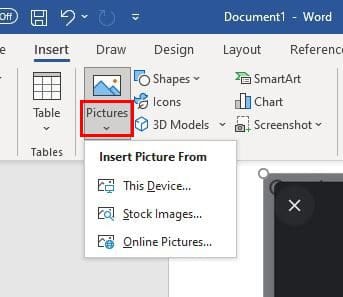
Once you’ve added the image, you should see the Corrections option to your left. If you don’t, click on the image until you see it. Click on the Picture Corrections option at the bottom.
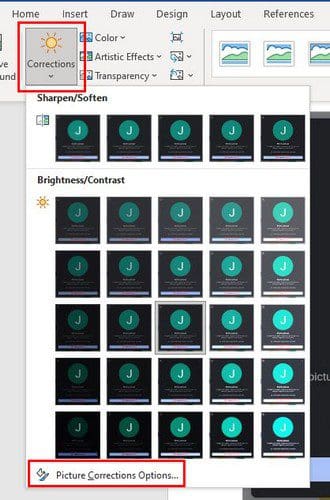
You’ll see different picture Corrections to the right. But, to blur your image, you’ll need to move the Sharpness slider to add as much blur as you want. If you’re looking for a specific percentage, you can also click on the down arrow to the left of the slider. If you think you added too much blur, then you can click on the reset button to start over.
As long as you’re there, you can make other adjustments such as:
- Presets (Sharpen/Soften)
- Brightness contrast
- Picture color
- Picture transparency
- Crop
Another way you can add blur to your image is by going to Artistic Effects. Once you’ve inserted the image, instead of clicking on Correction, click on the dropdown menu for Artistic Effects. The fifth option on the second row is the blur effect. Click on it, and the effect will be added.
Conclusion
The blur effect can add some style to your pictures. And, thanks to the integrated blur effect, you can add just the right amount of blur. There are always third-party programs you can use, but hopefully, the Microsoft Word feature is enough. Do you think Microsoft Word offers enough when blurring your images? Share your thoughts in the comments below