If you have deleted a purchased Android app from your device, purchased a new phone, or wiped the memory of your existing phone, the apps you downloaded from Google Play will no longer be installed on the device. In most cases, you can re-download any free or purchased apps though. Just use these steps.
Option 1 – From Device
- Ensure you are logged into your device using the Google account that you installed or purchased the apps under.
- Open the “Play Store” app.
- Tap your profile picture, located at the upper-right portion of the screen.
- Choose “Manage apps & device“.
- Select the “Manage” tab.
- Switch the filter from “Installed” to “Not installed“.
- Check the box for any apps you wish to download and install.

Option 2 – From a PC Browser
You can also initiate a re-download from the Google Play website.
- Visit the My Android Apps page.
- Select the app you wish to reinstall.
- Select the “Installed” or “Install” button.
- Choose the device you wish to push the app to, then select “Install“.
FAQ
I have a new device and the app doesn’t show up in the Google Play store anymore. Why?
The app is probably not compatible with your new device. The Google Play store filters any apps that are not listed as compatible.
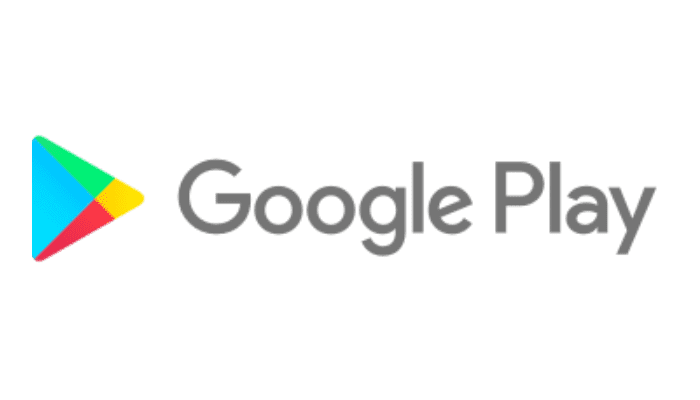

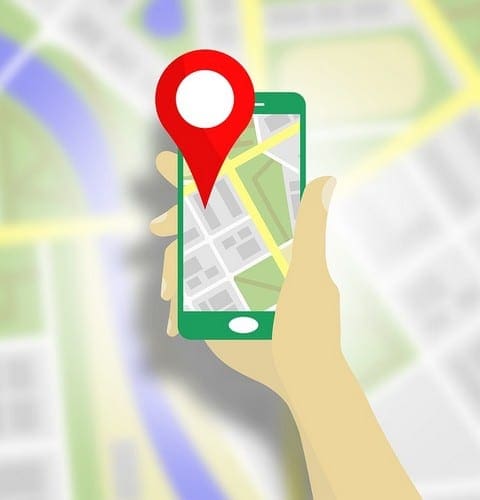


This is not work for me, and I lost my apps