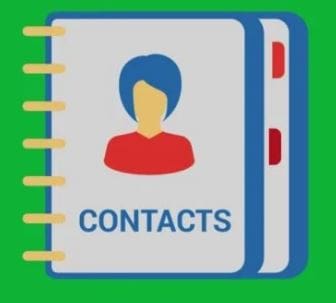Have you ever come across a contact and wondered why you have that person as a contact? I know I have. You can avoid wondering why you have someone on your contact list by putting them in groups. For example, you can create a contact group for work, and if someone new gets hired and work, you can put them on the list. So when you see their name and wonder who they are, you know they’re someone new at work.
If you don’t feel like installing a contacts app, there is still a way you can organize your contacts from the integrated app on your Android device. But, if you are willing to use a third-party contact app, I’ll recommend some that’ll make organizing your contacts easy.
Contents
How to Organize Your Contacts from the Integrated Android App
The contacts app that can with your phone may not be packed with features, but it can still help you organize your contacts. Let’s say that you want to put all your work contacts in one label. Open the contacts app and tap on the three-lined menu at the top left. When the side menu appears, tap on the Create Label option.
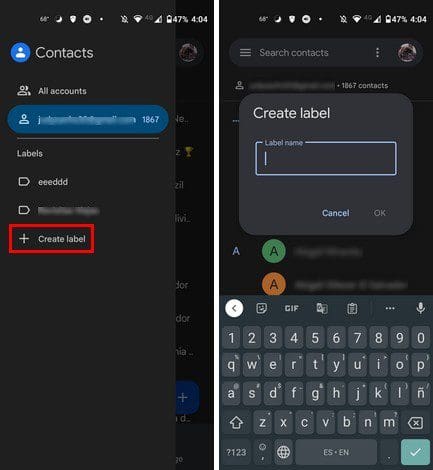
The next step is to give your new label a name. Don’t forget to take on the OK option to save. Once your label has been created, open it to start adding contacts to it. Tap on the person icon with the plus symbol and start adding. You can add contacts one by one or add them all at once by long-pressing on the first one. After that, simply select the rest, and they will be marked so you know which ones you’ve chosen already.
The next time you open the contacts app, you’ll see all the labels you created in the side menu. If you ever want to remove a contact from that label, simply long-press on the contacts, followed by the dots at the top right. The Remove from label will be the third option down.
Fix and Manage Your Android Contacts
At the bottom right, you’ll see the Fix and manage option. You’ll find options such as:
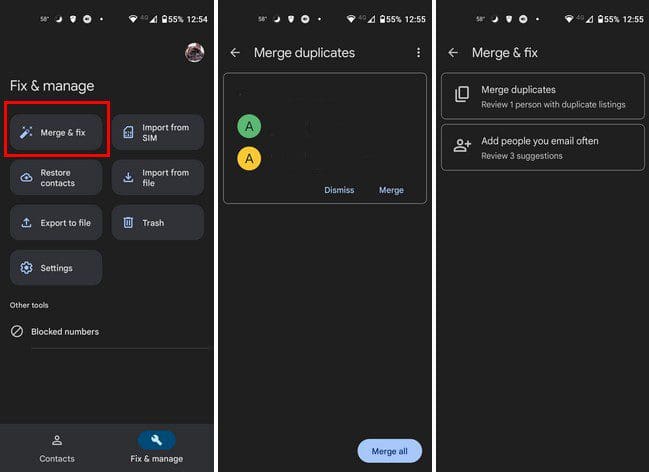
- Merge and fix
- Import from SIM
- Restore contacts
- Import from file
- Export to file
- Trash
- Settings
- Blocked numbers
The Merge and fix option will help you get rid of those extra contacts. Maybe a friend got a second number, and you added it as a separate contact. You can merge similar contacts with this option. The other options on the list are also helpful when importing, exporting, or restoring your contacts.
Organize Your Contacts Using a Free Contacts App
If you’re tired of using the integrated app and want to try something different, you can try The Phone Dialer and Contacts app. It’s free to use and gives you a nice design to look at.
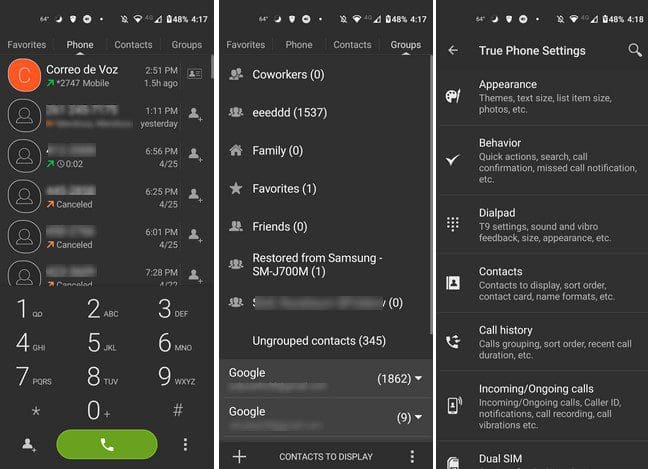
At the top, you’ll see four tabs: Favorites, Phone, Contacts, and Groups. In the Groups tab, you can see how many contacts you have in different areas. For example, it’ll show you how many contacts you have on Telegram, WhatsApp, Different Google accounts, etc.
The app will already have some groups created for you. If you long-press on the folder, you can do things such as View contacts, Set ringtone, or hide a group. To remove a contact from a group, open it and tap on the trash icon at the bottom right. Choose the contacts you want to remove and tap on the Remove option.
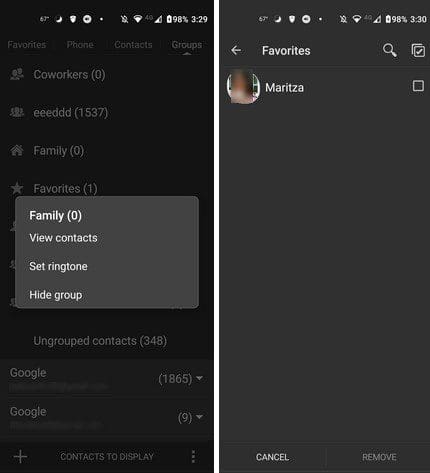
Additional Settings
By tapping on the dots at the bottom right, you can access the app’s additional options. For example, you can adjust the appearance and modify things such as:
- Theme
- Tabs
- Dialpad
- Text size
- List item size
- Favorite contacts layout
- Photos and avatars
- Incoming call screen
- Ongoing call screen
- Contacts card opening style
- Fullscreen mode
- Condensed font
- Phone labels
- Arrow type
- Low-res photo filter
In the Behavior option, you can find options such as:
- Quick actions
- Context menu items
- Search
- Missed calls notification
- Pick phone number
- Call information
- Hide after call
- Default tab
- Screen orientation
- Built-in activities
The app also has other options that you can change, such as Dialpad, Contacts, call history, incoming/outgoing calls, dual SIM, Blacklist, Labels, Create Shortcut, Backup settings, and Interface language.
Contacts
If you’re constantly making new contacts, maybe for work reasons, it’s essential to have your contacts in order. That way, you know who everyone is and can find them easily when you need them. You can use the integrated contacts app on your Android device or use a third-party app. Which app do you think you’re going to use? Share your thoughts in the comments below, and don’t forget to share the article with others on social media.