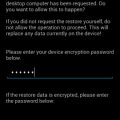When it comes to stickers, you have plenty to choose from. You have the option of using animated stickers or personalized WhatsApp stickers. Why type something when there’s a sticker that can say it for you. You save time and maybe even give the other person a sticker they can use with someone else. If they do the same, you can collect a fantastic collection of stickers.
But, if you want to create highly personalized stickers, why not create stickers for WhatsApp with you as the main character? It’s a good idea to think twice since you never know where those stickers with your face will end. If you don’t mind the jokes from your friends, it’s a fun idea. But, if that’s something that doesn’t worry you, here is how you can create them.
How to Turn Yourself into a Sticker for WhatsApp
If you’re ready for some laughs, here’s how you can turn yourself into a sticker for WhatsApp. The app you’re going to need for this is called ToonMe. The app is free to use, but there is an option to buy the Pro version. You get a free three-day trial to try it out for yourself and see if the app is worth buying.
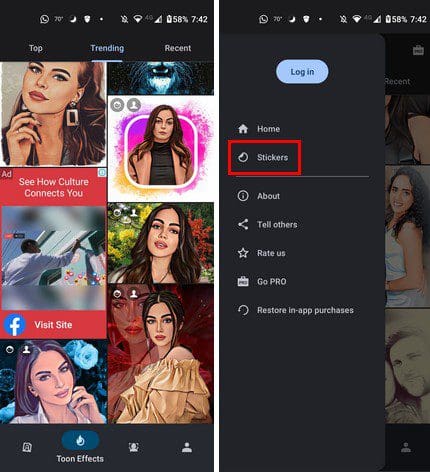
Tap on the three-lined menu at the top left of the app and when the side menu appears, tap on the stickers option. The app will ask you to choose a picture you want to turn into a sticker. You can select a photo from your device’s gallery or take one on the spot. Once you’ve added your image, you’ll only need to wait a few seconds before your face will be on a large variety of stickers.

To use the stickers on WhatsApp, tap on the Export to WhatsApp button. You’ll need to choose the 30 stickers you want to use, and once you’ve selected them, tap on the gree Export Stickers button. That’s all there is to it. You’ll be able to easily see which ones you’ve selected since they will be marked, and the app will count them at the bottom. When you’re ready for stickers with another face, you know what to do.
Once you’ve exported the stickers to WhatsApp, access them how you would usually, and the sticker with a dot on them will indicate that those are the new sticker you recently added.
Conclusion
There are a lot of stickers for WhatsApp you can choose from, but having one with your face on it is the best. Now you can really send your angry face to someone letting them know how you feel. Do you think you’ll be using these stickers often? Share your thoughts in the comments below, and don’t forget to share the article with others on social media.