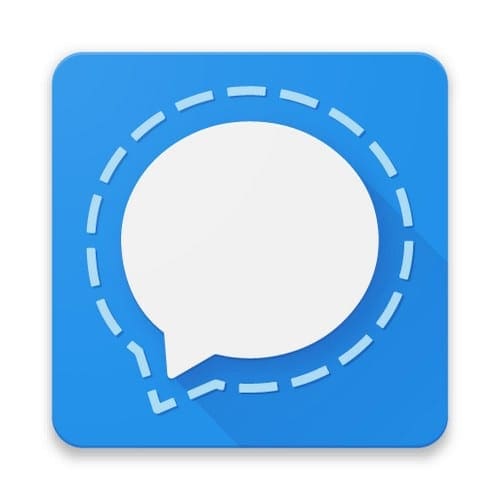You switched to Signal because you wanted to have your messages encrypted. Maybe all the messages you send are not confidential, but you still don’t want them seen by anyone else. But when something distracts you all of a sudden, you could accidentally leave your Singal account open.
Adding a screen lock will help you keep your messages safe. The good news is that the process is fast and easy. So even if you don’t have much time, you’ll still have enough time to do this. Adding an extra layer of protection to your Signal messages will surely make you feel better and prevent others from reading messages that are not meant for them.
How to Add a Screen Lock to Your Signal Messages
Regardless if you have an iPhone, iPad, or Android device, the following steps apply. To get started, open the Signal app and tap on your profile picture. Go to Privacy, and once you’re in, look for and toggle on the Screen lock option. When you turn it on, the Screen lock inactivity timeout option will become available.

Instead of offering options that may not be the ones you need, Signal provides a clock where you are in full control of how long you want the inactivity timeout to be. The zeros with the H will indicate the hours, and the zeros with the M stands for the minutes.

Once you’ve set the time, tap on the OK option, and you’re good to go. The next time you stop using your phone, Signal will lock after the indicated time. It’s that easy. You won’t have to worry about someone reading your message. Hopefully, in the next update, Signal will add a section for the seconds and not only the hours and minutes.
Conclusion
You can never be too careful when it comes to your messages. They may not always have top-secret information, but you still want to keep them private. There was also an option to prevent screenshots inside the app. Signal has other security options that might interest you; why browse through them the next time you have some time on your hands. How useful do you find the screen lock feature on Signal? Let me know in the comments below, and don’t forget to share this article with others on social media.