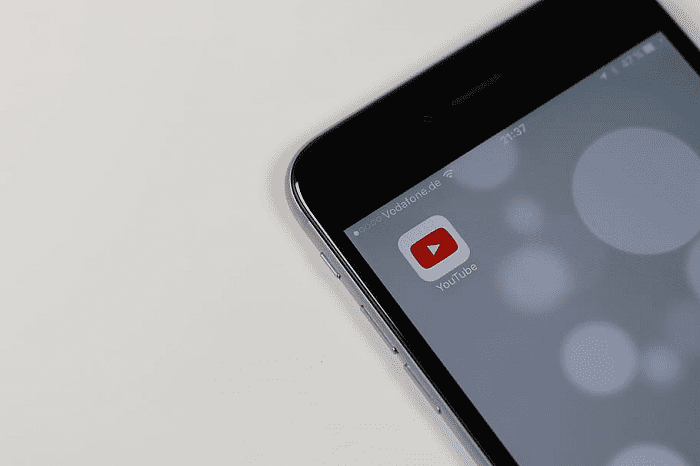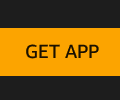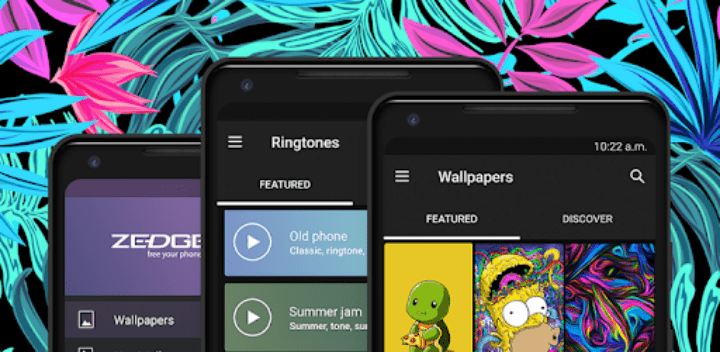Notifications are a common and important part of mobile phones. Notifications help to keep you up to date with many different things, some of these can be useful. In a lot of situations though, these notifications can be useless and lead to an overload of notifications if there are too many.
For example, with YouTube you may want to be notified when one or two channels, that you particularly like, upload videos. If you enable upload notifications for all channels you follow, you could end up with dozens of extra useless notifications every day.
Managing what notifications an app is allowed to send is a key part of keeping your mobile notifications useful and relevant.
How to configure YouTube’s notification settings
The in-app settings for YouTube contain all of the settings you need to configure the notifications that YouTube can send you. To access them, tap your profile picture icon in the top-right corner of the app.

Next, tap “Settings”, to open the settings themselves.

To manage the notification settings, you need to tap “Notifications”, the eighth option from the top.

In the notification options, you can manage each of your notification settings, including if you’re notified of recommended videos, other people commenting on your videos, your videos are shared on other channels, and more.

In the “Channel settings” on this page, you can manage your upload notifications settings for each channel that you are subscribed to.