Having a good volume level on your Android device is a must. For example, a movie is not the same if you can’t hear the action scenes the way they were meant to be. There are various reasons as to what is causing the volume to be so low.
For example, you could have Do Not Disturb Mode on, or your device could be tethered to another device through Bluetooth. Whatever the cause may be, you want your device to sound the way it used to. Here are some tips you can try to get things back to normal.
Contents
Turn Off Do Not Disturb
Maybe you had to enable DO Not Disturb for a meeting and forgot to turn it off. To disable it, go to your device’s Settings > Sound > Do Not Disturb.

Remove Phone Case to Improve Sound
Phone cases are a great way to protect your phone, but maybe the one you’re using covers the speaker. Sometimes you see a case you love for your phone, but it was not designed for your specific model.
Turn Off Bluetooth
You can turn off Bluetooth by swiping down from the top of your display and tapping on the Bluetooth icon. Or, you can disable it by going to Settings > Connected devices > Connection preferences > Bluetooth > Toggle off Bluetooth.
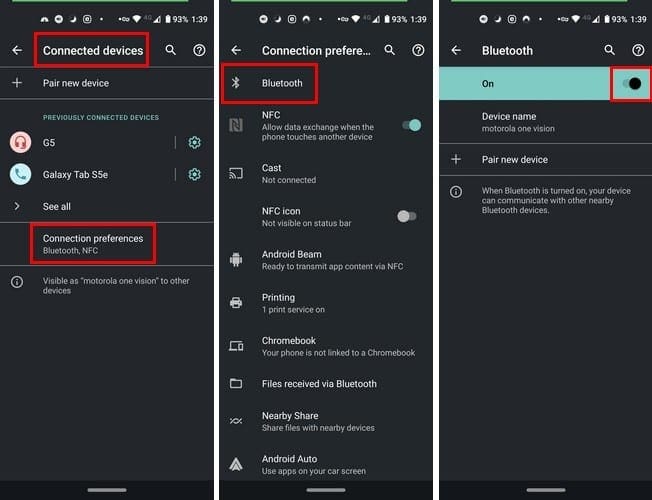
Check or Remove Any Audio-Related Apps
An app that can affect your Android ‘s volume leveldevice’s volume level are apps that play videos or audio. These poorly configured apps may affect the volume level when running in the background.
Also, if you’re using an app such as Volume Control, you may have set a volume limit and forgot about it. Check the app to see where you may have set the volume limit. Tap on the drop-down menu to the right of the option and turn of the volume lock or volume limit.

Try Using a Volume Booster App
There are various volume booster app you can try to improve your sound. But, keep in mind that you might need to turn off your Android’s integrated equalizer before trying out one of these apps. There are quite a few apps to choose from such as:
Other Possible Fixes
The position you have your Android device is can also affect its sound. It may sound silly, but you can use a rounded bowl as an amplifier. Stick your Android device into the bowl and position it until you find the right position where you can notice an improvement.
It may not even be your Android device. Maybe the earphones you’re using are defecting and are not giving you the sound they used to. You can also try cleaning out your device’s speakers. All that lint built up can affect how the sound is projected and make it reduce its sound potential. If it’s within your budget you can also try using a smart speaker as well.
Conclusion
If you think you’ve tried everything and nothing seems to work, you can try taking your device in for service and see if you have any partial hardware damage. Is there any possibility that you can upgrade your Android device?



