When you open a home page on any browser, you want to see what you like. When you start using a different browser, you want to set it up to your liking. With Firefox on Android, you set up a custom homepage in various ways. If you ever get bored of the current changes, you can always change them anytime. Please keep reading to see how easy it is to make the homepage on Firefox for Android.
Contents
How to Set a Custom Homepage on Firefox for Android
To get the Firefox homepage looking how you want it to, open the Firefox app and tap on the three dots at the bottom right. When the menu appears, tap on the Settings option. Near the top, you will see the Homepage option. You can also go to the current home page, swipe down, and tap the customized home page option.
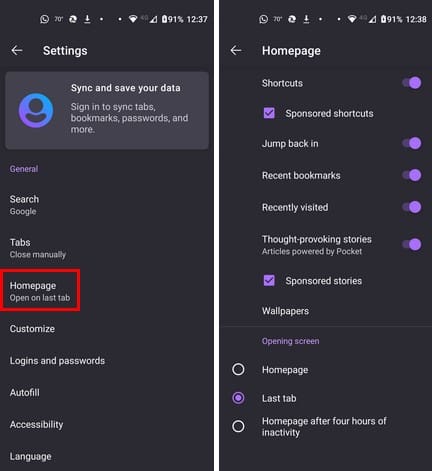
On the next page, you’ll see various options you can use to change how your home page looks. You can have options such as shortcuts appear. But you can also choose from:
- Jump back in: This option allows you to return to your last open, active tab.
- Recent bookmarks
- Recently Visited
- Thought-provoking stories – Article powered by Pocket. But to get these recommendations, the language needs to be set to English (Canada) or English (US). The Pocket service is free.
- Sponsored Stories
- Wallpapers – Choose from different colors to give your home page the desired look. In the wallpaper section, you have two areas to choose from. You can select from wallpapers in the Classic Firefox and Limited Edition areas. When you choose one, you’ll see a view option to get a quick look at your new home page color.
You can return at any time to change them again. When you set up a custom homepage, you’ll know that everything is set up to your liking whenever you use the browser.
How to Customize the Opening Screen for Firefox on Android
The homepage may look great, but the content you see is also important. You can change what pages you see at the bottom of the Homepage section. For example, you can choose from options such as:
- Homepage
- Last tab
- Homepage after four hours of inactivity
It would be great if Firefox had another section where you can have it open on a specific page. But the closest thing is to add a site to your shortcuts. It won’t open on the page, but the site will be a tap away, which is better than typing the address out. If you want to try this and add a site to your shortcuts, go to the site. Tap on the dots at the bottom right and swipe to tap the Add to Shortcuts option.
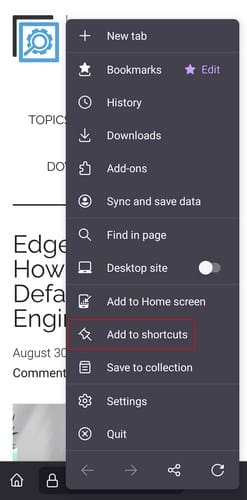
You’ll see a small message telling you it was added successfully if it was added correctly. There is room for improvement for Firefox, but hopefully, the browser will give users more of what they want.
Further Reading
Speaking of the homepage, if you want to see how to set the homepage in Google Chrome, here are the steps to follow. For Steam users, here is how you can change the homepage for the in-game overlay browsers. Remember, you can use the search bar at the top right if you need to look for instructions on a specific topic.
Conclusion
Firefox allows you to make all sorts of changes to the home screen. When you go to the home screen page of the browser, you see a long list of options that’ll affect what you see on the homepage. You can change the colors and decide what type of information appears. There is an area where you can pin your favorite sites to open them with a single tap. How did you change the homepage? Share your thoughts in the comments below, and don’t forget to share the article with others on social media.


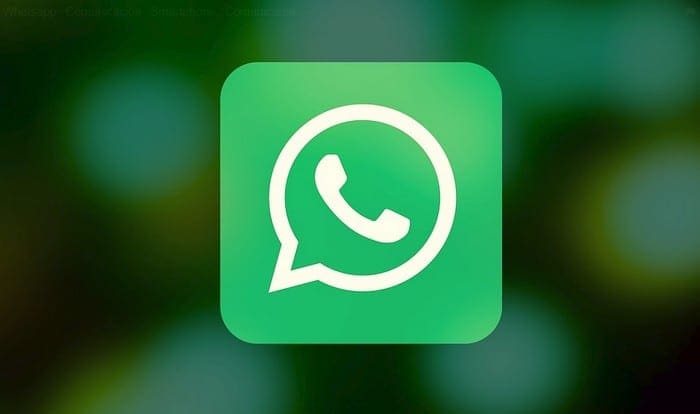
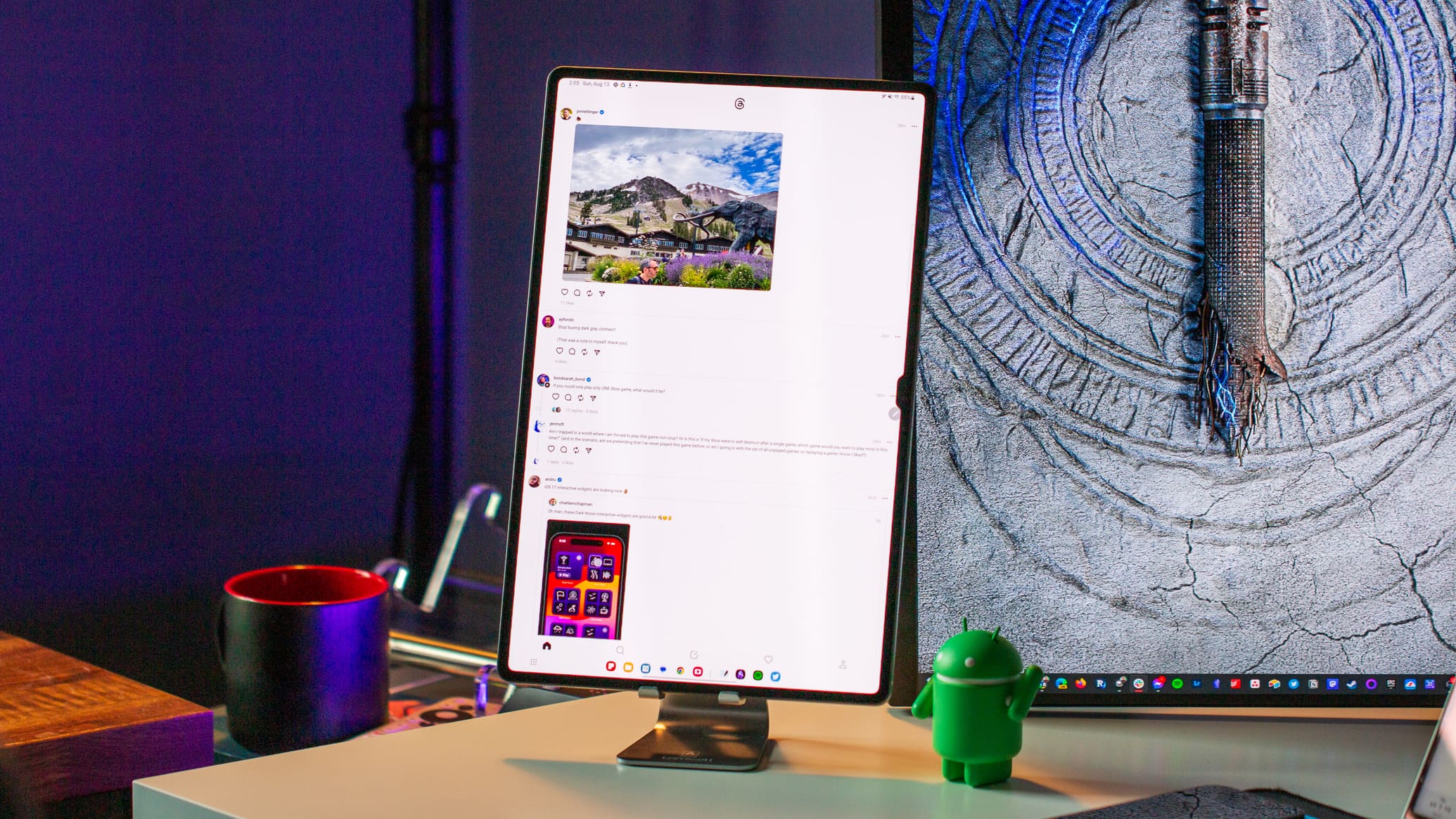

No this did not help! I simply want my homepage to open to the website I choose. What the hell is so hard about doing that!
In Feb of 2023, you still cannot set the homepage. Why is this so hard?
I just got a new tablet to find out I can’t set a page as my home page. FF has now been removed as my default browser. I’ll keep it around just-in-case, but no FF, you’re not going to pimp your paid homepage to me.
NO. I just installed on my Android phone and there is NO Customize Homepage!!
No!!!
I have 97..1.0. Under General is “Search”, “Tabs”, “Homepage”, …
There is no “HOME” and under Homepage, there are no options to set anything. Just turn things ON or OFF.
Firefox sure has stepped DOWN. Almost to the point of getting rid of it. I guess I just hate Chrome (Google) a bit yet – at least so far. Haven’t touch a Microsoft browser in years.
there are no such buttons on my mozilla mobile.
Firefox always had the best GUI of any of the popular browsers… Not anymore. FF-83 is horrid.
After an hour’s worth of fighting with it, I gave up and reloaded an old version. I only want a few things:
> It needs to open to my personal website every time I fire it up a new session. (Period) Please don’t suggest loading a third party app with very poor ratings.
> I need privacy settings logically laid out so I can block/erase/auto-erase as much scam/tracking/mal-ware as possible. (At least as much as provided in FF-68.)
> Clearing all trackers, cookies and tracking objects has to happen every time I close Firefox. (Period)
Maybe these abilities are still there, but they are h-llishly obfuscated!
I don’t know how Firefox makes money. But if you need some, start charging… OK?
In the latest version of Firefox for Android (Nov 2020) there is no option to set a home page, it does give the option to set current website to Home Screen.
This adds an icon to you phone’s screen that opens firefox to the page you just set, You can then use this to launch firefox instead of using the normal icon.
This does not match the new Firefox for Android version that recently installed itself on my phone.