Microsoft has invested a lot of time and money into making Edge more appealing to users. This strategy has paid off and the browser has significantly increased its market share thanks to the latest improvements and features it received in recent months. Edge is catching up and may even make it to the top three most popular browsers in the world by 2025.
If you want to enjoy the best user experience on Edge, you need to customize your browser settings to match your needs. For example, if you want to open links from search results in a new tab, you need to tweak your settings. Otherwise, the browser will open the links in the same window which means you’ll lose the initial search results page.
How Do I Get Edge to Open Links in a New Tab?
If you’re looking for a quick workaround, you can hold the Ctrl key and then click the respective link to open it in a new tab. If you want to open the link on a new page, hold the Shift key and click the link.
Edit Your Search Engine Settings
How links from search results open (in a new tab or directly on the search results page) actually depends on your search engine settings. As Microsoft explains, Edge doesn’t make any difference between the links from search results and regular on-page links.
So, if your default search engine is Bing, go to Settings, and select More.
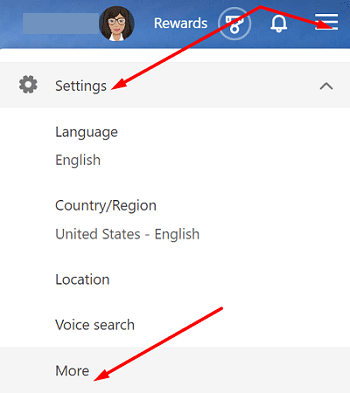
Then scroll down to Results and let the search engine open links from search results in a new tab or window.

If Google is your default search engine, go to Settings, click on Search settings and navigate to the section that says Where results open. Open select results in a new window.

On the other hand, if you’re using the DuckDuckGo search engine, navigate to Settings, and then scroll down to search settings. Toggle on the option that says Open Links in a New Tab.
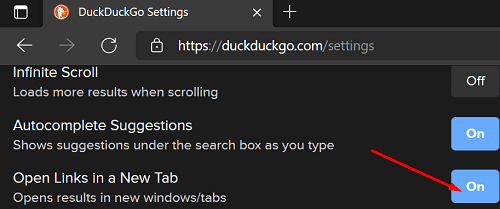
Of course, there are other search engines available out there. For more information on the steps to follow to open links in a new tab, go to your search engine’s official support page.
Conclusion
If you want Edge (or any other browser for that matter) to open links from search results in a new tab, you need to tweak your search engine settings. Go to search settings and instruct the search engine to automatically open links in a new tab.
Did you manage to edit your search engine settings so as to open links in a new tab? Let us know in the comments below. If this guide helped you get the job done, don’t forget to share it on social media.
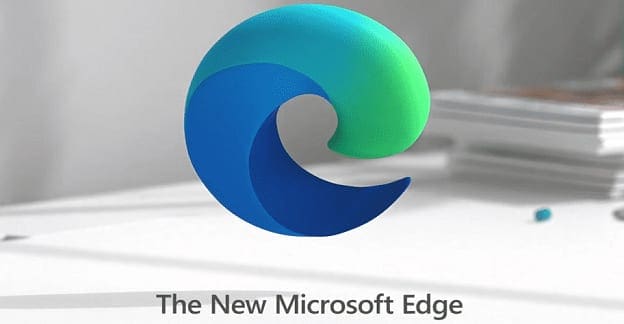



Worked perfectly for Google and duckduckgo search engines. Thanks.
Thank you. This was helpful. I thought it was the browser I was using that opened a new tab when I clicked on links. Turns out it was just Bing doing it with links I clicked on in Bing. So thank you for showing me how to make Bing stop doing that.