Browser cookies have their advantages. For example, thanks to cookies, a site can remember your preferences and have things such as font size, theme, and preferred language. But they do have their dark side, such as tracking you online. Or if they are not adequately secured, they can be hacked, and someone could even gain unauthorized access to your accounts. These are why many users prefer to set Chrome to clear cookies on exit, just in case they forget. Keep reading to see how to erase your Chrome cookies when you close all the windows.
How to Set Chrome to Clear Cookies on Exit
As soon as you enable Chrome’s settings, your cookies will be cleared as soon as you close all the Windows. The clearing cookies feature on Chrome is an excellent option if you want to increase your security but need to remember to clear the browser cookies, especially when you’re in a hurry.
To get started, open Chrome and click on the three dots at the top right. Go to Settings, followed by the Privacy and Security option on the left. Choose the Cookies and other site data option. Scroll down until you come across the Clear Cookies and Site data when you close all windows option.
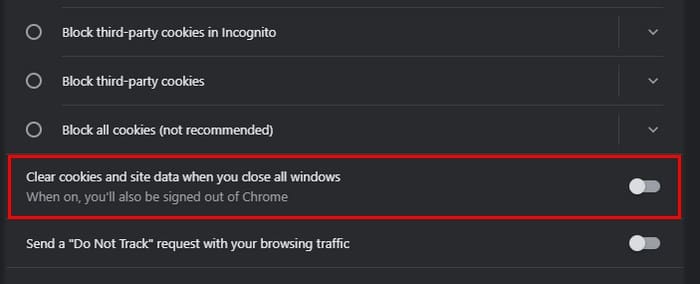
Toggle it on. And you’re good to go. You’ll see a message below the option that says that you’ll be signed out of Chrome when this option is enabled. That’s all there is to it. If you ever change your mind and want to turn this feature off, follow the same steps to turn it on and toggle it off.
Further Reading
As long as we’re on the subject of cookies, here is an article that answers the question, should I allow MicrosoftOnline to use cookies on Safari? For Android users, here is how to clear Chrome cache, history, and cookies. Amazon Fire users can also see how they can clear browser cache, history,
Conclusion
Clearing your browser cookies is a great way to stay safe online. But other more important things can get in the way of you remembering to do this frequently. But, thanks to the Chrome option you can enable, the browser can clear the cookies for you when you close all the windows. The downside is that you’ll be signed out of Chrome. But at least no one will gain unauthorized access. Are you going to keep the option on permanently? Share your thoughts in the comments below, and remember to share the article with others on social media.
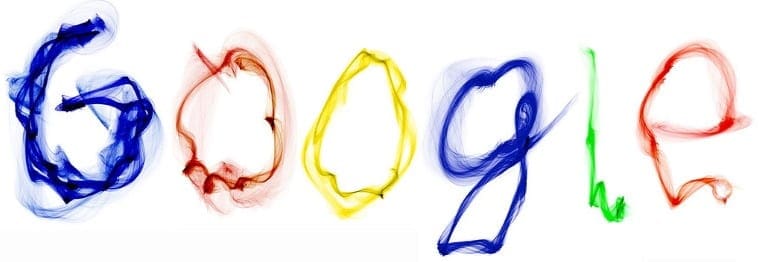
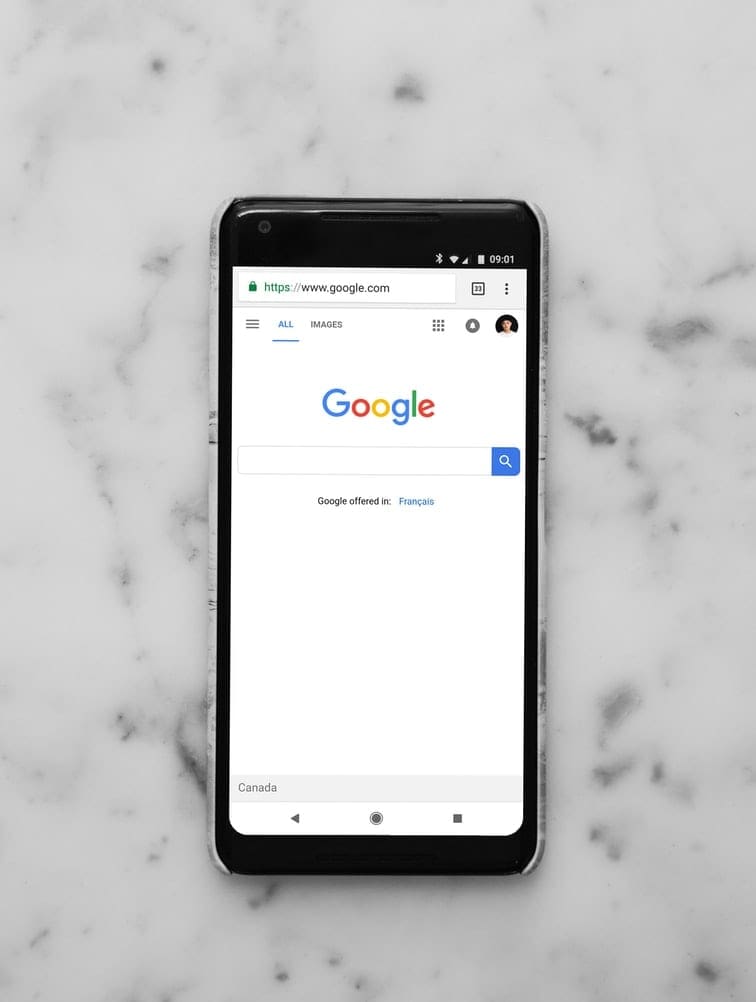
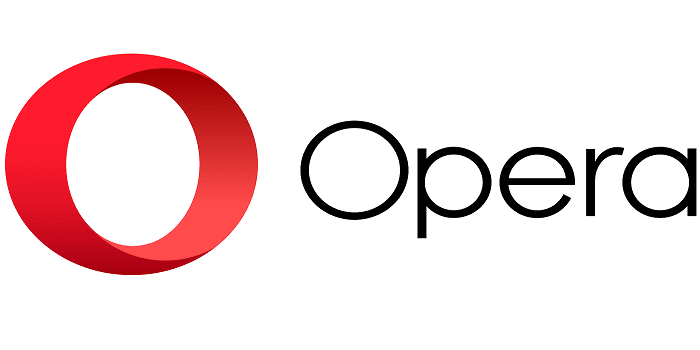

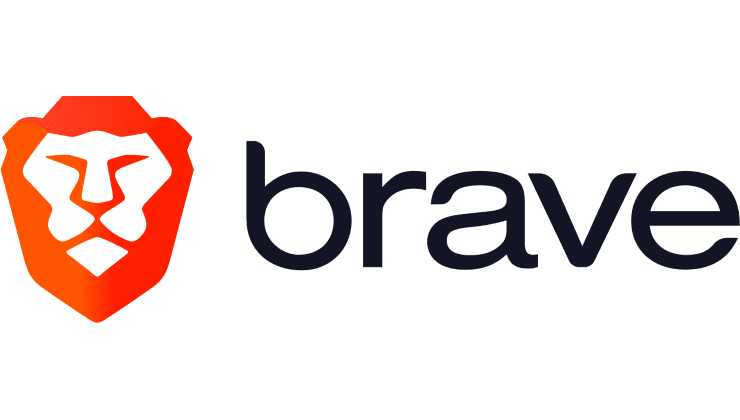
Also, create a shortcut to chrome://settings/content/all to easily see all cookies and delete the ones you don’t want.
I suggest using Chrome ONLY for Google stuff. Use another browser for everything else…
I must leave Facebook definitively because of this shit browser … or I am going to install Edge instead, because with these settings, everytime I exit Chrome, Facebook ask for email check.
Not sure how Google thinks this is acceptable.
This option does not exist. These are the options I get under privacy and security: I went to each of these options and none of them allow you to clear data upon closing the Chrome browser.
Clear browsing data, Privacy Guide, Third party cookies, Ad Privacy, Security, Site Settings
That setting is gone in Chrome 115+.
Almost one year later and still the same problem. I have setting for CLEAR ALL on exit but the bloody thing doesn’t clear everything.
This set up in Chrome MUST be in breach of privacy and GDPR regulations. Data is being kept without authority.
Get it sorted please Chrome Guys !!!
Frustrating !!
This does not work. Chrome ignores its own preference settings. It refuses to “clear cookies and site date when you quit Chrome”. PLUS it keeps turning off the option to block third-party cookies. The only way to empty the cache is to manually clear browsing data. Google moved the list of cookies to an unintuitive location. It’s below the section to Block third-party cookie. This is very frustrating.
Win10 PC, Chrome Version 91.0.4472.124 (Official Build) (64-bit)