Telegram is one of the most popular messaging apps out there. It doesn’t have the number one spot like WhatsApp, but it’s getting there. Telegram knows that having good security is something that will bring even more users. Thanks to the bots the app has, users can personalize Telegram in so many ways.
Besides the previously mentioned, Telegram also allows its users to organize their chats into folders. That way, you can have everything organized and saved. The more organized you have things, the easier they are to find them when you need them. For example, by organizing your chats, it’ll be easier to find conversations with your family.
How to Organize Telegram Chats in Folders
Just like on your desktop, you can organize your chats by the categories you want. You can even save that conversation with your best friend, where you talked about what you’re going to on the weekend. You don’t always have time to read what you want when you want to. So by saving your conversations in folders, you can save them for later reading.
To use these Telegram folders, you need to enable them by opening Telegram and tapping on the three-lined menu at the top left, followed by settings.
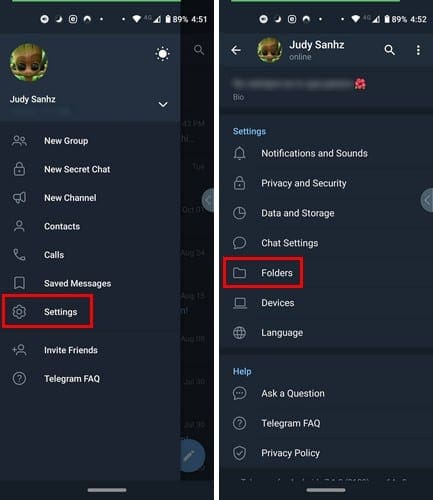
Once you’re in the Folder option, you should see the Create New Folder option. Make sure to give your new folder a good name. The first option down is the one that lets you add the chats you want to organize. The available categories include Contacts, Non-contacts, Channels, Groups, and Bots.
You’ll also see an option to exclude any chats you don’t want to organize at the bottom. Once you’re done adding the chats, tap on the Save button at the top right, and your newly created folder will be listed on the Folder options main page. You can repeat this process as many times as you need to.
Conclusion
If you receive many messages and have a hard time finding the ones from family and friends, this is a great way to stay organized. What are your thoughts on the feature? Do you find it useful? Share your thoughts in the comments below.





hi,
I am moving chats/ channels to folders, but they still remain in the main chat.
Is it possible to have them only on the folder (move them there instead of copy) ?
thank you
I want to hv my family & friends SEPARATED from others like my beloved POTUS & the Patriots supporting him. How do I do this (or can I?)