If you haven’t noticed, Bluetooth headphones are all the rage in 2020. Ever since the popularity of AirPods skyrocketed, we have seen truly wireless earbuds appear from all different companies. But the fact remains that the AirPods Pro are some of the best headphones you can buy.
While you may think that AirPods Pro are only designed for those in the Apple ecosystem, that simply isn’t the truth. At their core, these are still Bluetooth headphones that can be paired and will work with whatever Android phone you are using.
Contents
Put AirPods Pro into pairing mode:

- Place your AirPods in the charging case.
- Open the lid of the charging case.
- Press and hold the button on the back of your AirPods Pro case. The light will begin to blink when ready to pair.
Pair AirPods Pro with Android
- Open the Settings app.
- Tap Connected Devices.
- Tap Pair new device.
- Select the AirPods Pro from the list of Available devices.
What AirPods Pro features are compatible with Android
As one could expect, to make the most out of the AirPods Pro, you’re going to want to use them with an Apple product. But even if you have an Android phone like the Pixel 5 or Galaxy Z Fold 2, the AirPods Pro are still great Bluetooth headphones.
The two primary features that are available on both iOS and Android are Active Noise Cancellation and Transparency Mode. While you can’t switch and swap between the two modes on Android, they are still available. Simply squeeze the sensor for up to three seconds to toggle between ANC and Transparency.
It would be pretty lame to not be able to take advantage of gestures, but luckily, that’s of no concern here. All of the same gestures that are available with the AirPods on iOS will work work on Android.
- Single Squeeze to Play / Pause.
- Double Squeeze to Skip Track.
- Triple Squeeze to Go Back.
What doesn’t work when pairing AirPods Pro to Android?

Although AirPods Pro will work with Android, there are some limitations that you need to be aware of. Naturally, Apple didn’t design these to be platform agnostic, so there are some iOS-only features that you will miss out on.
The biggest of these is the ability to activate your smart assistant such as Google Assistant or Bixby. On the iPhone, you can simply say “Hey Siri” and your assistant will be at the ready. However, you won’t be so lucky if you pair AirPods Pro with an Android device.
Another key feature of using the AirPods Pro has to do with how these headphones actually fit in your ears. Nobody wants to deal with sound bleed, or have a subpar experience with the Active Noise Cancellation. On iOS, Apple has a built-in “Fit Test” to help determine the best ear tip size to use with your AirPods Pro. We’ve seen other headphone makers like Google and Samsung release similar tools for their options, but you won’t be so lucky with AirPods on Android.
There are a few other features that you’ll miss out on, like Spatial Audio, but the last key feature is gesture customization. On the iPhone, you can adjust the gesture for activating either Siri (moot point on Android) or adjusting the Noise Control. Activating Noise Cancellation and Transparency modes can be adjusted on iOS, but you are stuck with the defaults on Android.
Fill the gap with an app
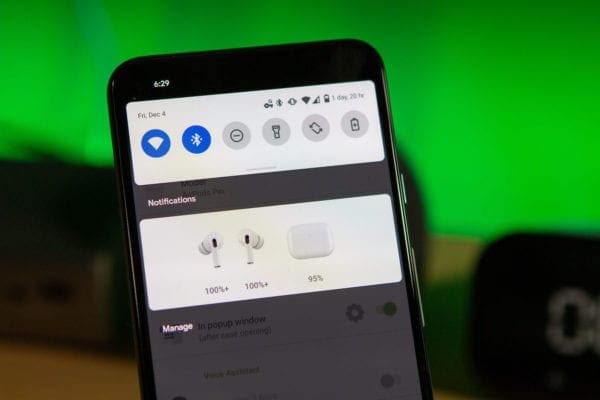
While you will miss out on a few features when using your AirPods Pro on Android, you can help fill the gap a bit. But instead of being able to do so from a system-level, you’ll need the help of an application to get the job done. There are a few great options to consider.
AndroPods – Free w/ in-app purchases – Brings battery level indicator, ear detection, and invokes Voice Assistant. This works with the original AirPods, AirPods 2, AirPods Pro, and Powerbeats Pro.
MaterialPods – Free w/ in-app purchases – Airpods don’t show battery level on your Android smartphone by default, however, you can change this, and bring your experience closer to iPhone users.
Assistant Trigger – Free w/ in-app purchases – The app displays Airpods battery level. Use double-tap (Airpods gen 2) or single squeeze (Airpods pro) to trigger voice assistant.

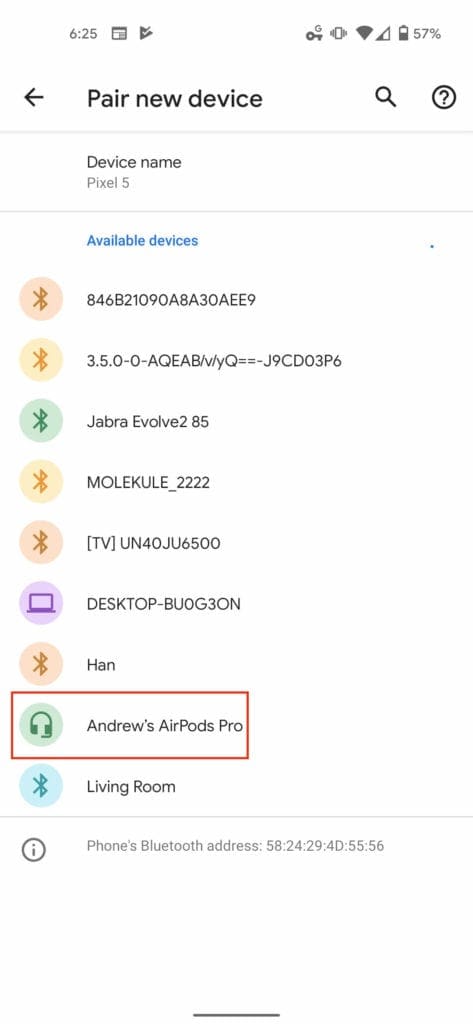
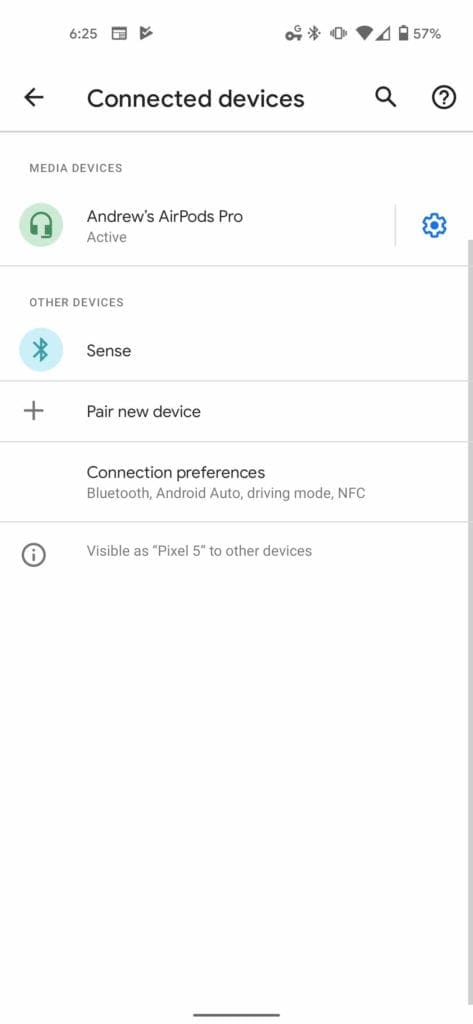



Is there any way to disable both, the Transparency and Noise Cancelling function, while wearing both airpod pros?
I have a Samsung Galaxy S21 and when connected to my airpod pros it keeps pausing my music. Could it be a sensitivity thing on the airpod itself, if so is there a way I can turn off the sensitivity on my phone?
I have a Pixel 5 and when paired with the Airpods Pro, long pressing it to active the noise cancellation does not work. Instead Google Assistant pops up. How do I disable this?