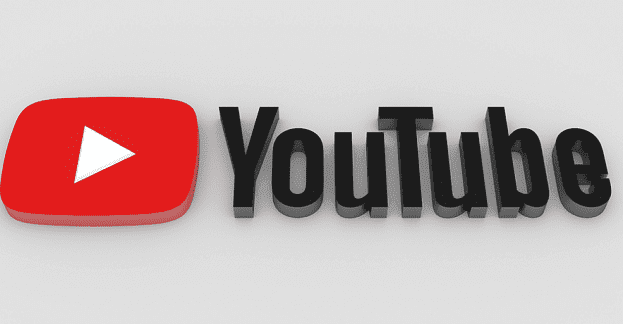You downloaded something on your Android device, but you’re not sure where you need to look to find it. The good news is that finding your downloads on Android is easy, and you can choose from various options. If one doesn’t work for you can always try the other.
How to Find Your Downloads on Android
Since the steps to finding your downloads can vary depending on your Android, one excellent choice would be installing an app like Google Files. The app is free to download and use and doesn’t bother you with annoying ads. With this app, you can find all sorts of files, not only your downloads.
Once the app is installed, tap on the Browse tab at the bottom. The first option you’ll see will be the Downloads option. By tapping on the dots to the right, you see various options for what you can do with the download.
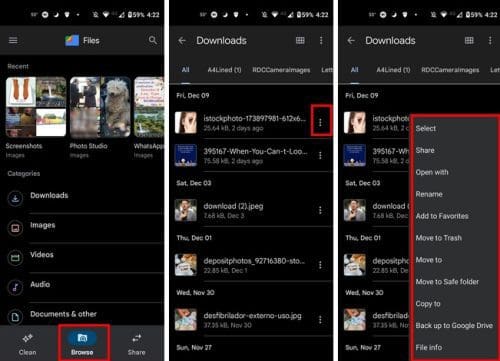
You can do things such as:
- Share
- Open with
- Rename
- Add to favorites
- Move to trash
- Move to
- Move to Safe folder
- Copy to
- Back up to Google Drive
- File info
The most recent download will be at the top of the list. If you tap on the icon that looks like a grid at the top, you can change the layout of the images on the download list. By tapping on the dots to the right, you can sort the download list by:

- Newest date first
- Oldest date first
- Largest first
- Smallest first
- Name A – Z
- Name Z – A
If there are various downloads you want to erase, for example, long-press on one and then select as many as you want until all of them are selected.

Let’s say that you download an image. When your Android device is done downloading, you should get a message in the notification bar and an option to open your download. There will also be a share option so that you can do just that.

Conclusion
It’s something that has happened to all of us. You download something, and then you have a hard time finding it, or you can’t find it all. But, when you use a file manager such as Files by Google, you can find your downloads much faster. You can use other file managers, but Files has a user-friendly interface. So, if you don’t want your downloads to build up, a file manager is the way to go for an easy find. Do you quickly lose your downloads? Share your thoughts in the comments below, and don’t forget to share the article with others on social media.