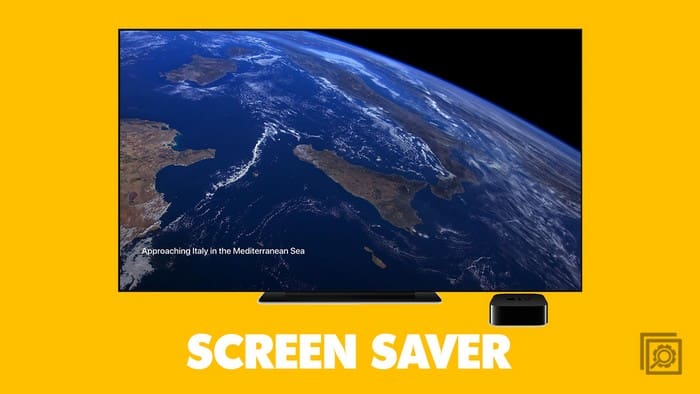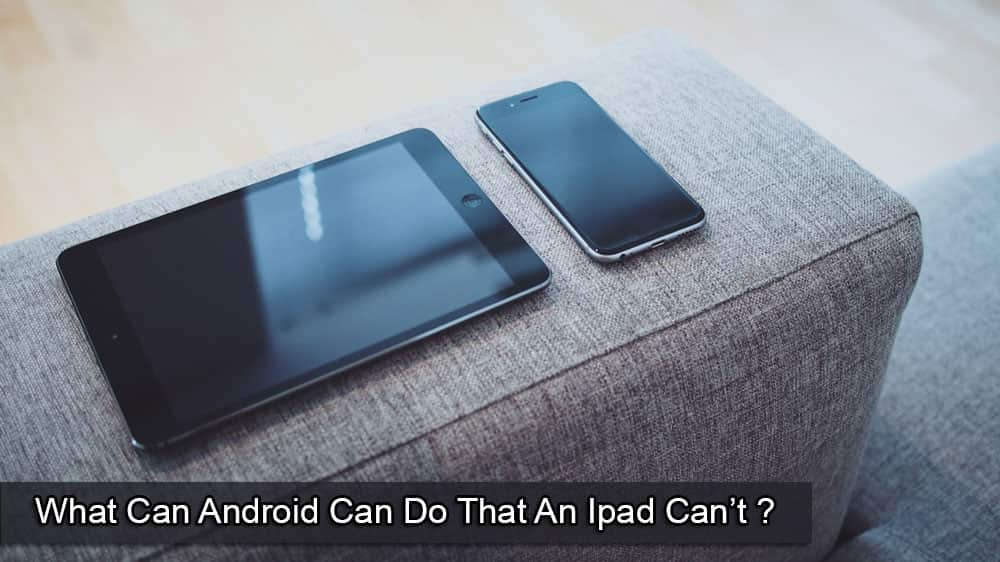There are times when you’re going to stop watching your Android TV. Maybe someone’s at the door, but when you come back, you might want to see something nice, like the wallpapers your Android TV has to offer. The wallpaper will change after a few minutes, and, depending on how you have things set up will display, you’ll see the time and date. In this guide, you’ll see how you can choose the type of screen saver you see and after how much time the screen saver starts. You’ll also see how you can choose what kind of screen saver you’ll see.
Contents
How to Enable the Screen Saver on Your Motorola Android TV
Are you having some guests over and want to decorate your living room with an excellent screen saver? To do this, go to your Android TV’s Settings by choosing the cogwheel. Once in Settings, go to Device Preferences and select Screen Saver. The Screen Saver option will give you the option to:

- Start screen saver now
- Put the device to sleep – You can choose to put your Android TV to sleep after 15, 30 minutes, one, three, six, or 12 hours of inactivity. There is also an option never to put your TV to sleep.
- When to start the screen saver – Here, you can choose to start the screen saver after one, five, 15, 3o minutes, one or two hours of inactivity.
- Choose the type of screen saver to display – With this option; you can choose to turn off the display, backdrop, clock, or colors. For the clock option, you can view a digital or analog clock. There will also be an option called Night Mode. With this option, you’ll see the lock with a very dim display which is perfect for dark rooms.
You’ll also see an option called Otter Dreamscences. In this option, you can have the screen saver displayed as an animation and also show the seconds on the clock that will also be displayed. If you ever change your mind and want to go back to a simpler screen saver, you can turn off this feature. The clock will also be transparent in the bottom left-hand corner, so it’s not a distraction while you enjoy the screen saver.
Further Reading
There are plenty of other devices where you can also enable the screen saver. If you want to know how to enable the screen saver on your Android device, here are the steps to follow. For Linux users, here are the steps to follow to prevent the screen saver from locking your computer. Remember to use the search bar if you need to search for an article on a specific topic.
Conclusion
When you need to step away from watching TV, it’s nice to come back to a nice screen saver with images you enjoy looking at. You can customize the screen saver on your Android TV to display the type of screen saver you want. Some may like to look at Google images, while others might enjoy looking at a clock. What type of screen saver will you be adding? Let me know in the comments below, and don’t forget to share the article with others on social media.