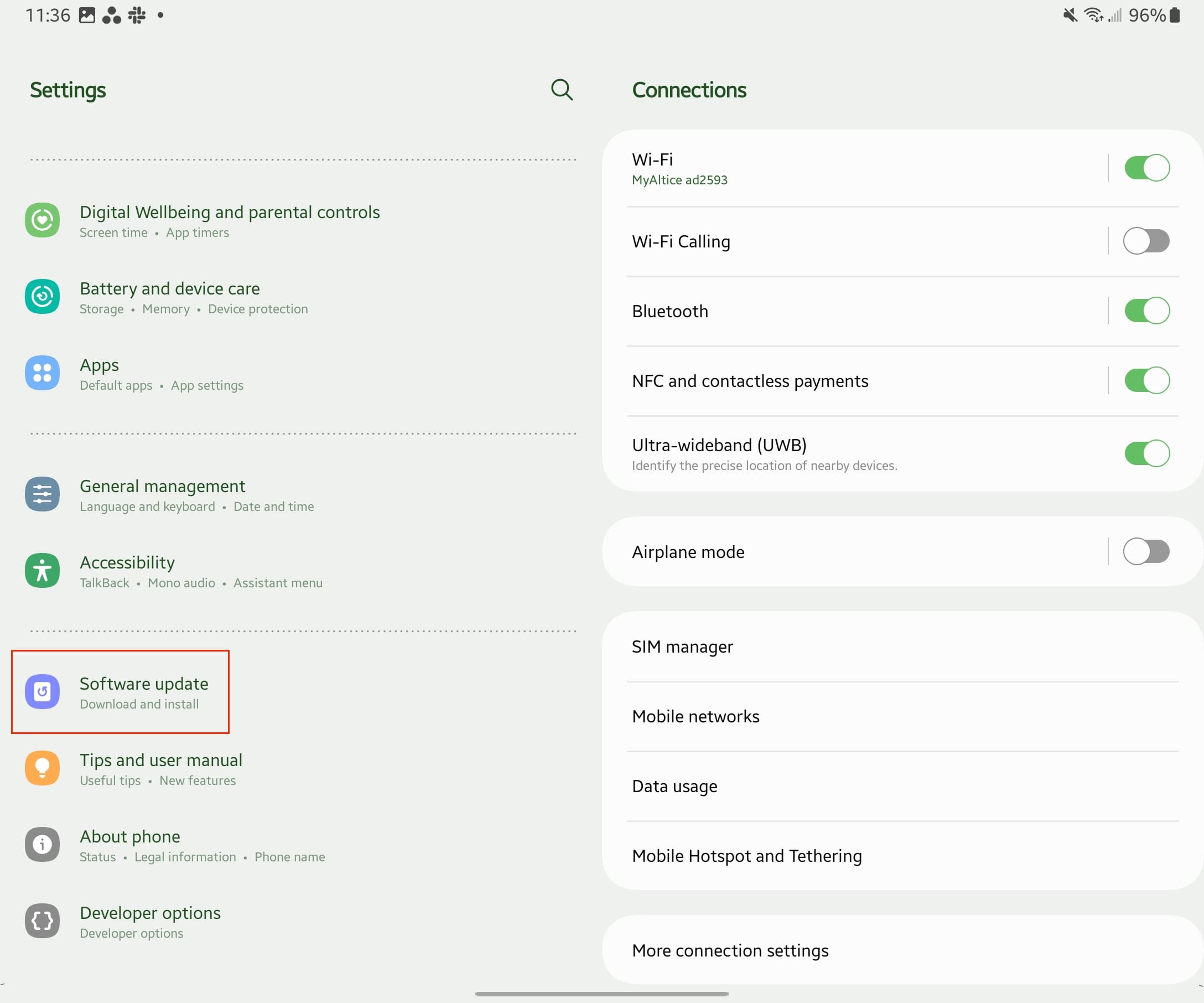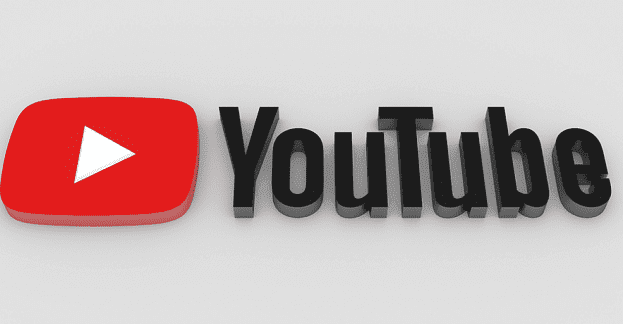As technology rapidly advances, the need to keep our devices – phones, tablets, and computers – updated with the latest software is more pressing than ever. Even when it seems like your device is functioning flawlessly, there might be unseen glitches lurking beneath the surface. This applies even to Samsung’s latest offerings, including the cutting-edge Galaxy Tab S8. So, let’s take you through the vital steps to ensure your Tab S8 is updated and running at its best.
How to Update Samsung Galaxy Tab S8
In most cases, your Galaxy Tab S8 will notify you of available software updates through your notifications. When you have some spare time, you can tap on the notification and install the update, keeping the process simple and stress-free. However, if you want to manually check for an update, here’s how you can do that:
-
-
Alternatively, you can swipe down on the Home Screen and tap the Cog icon in the top right corner.
-
- Scroll down to the bottom of the Settings app.
- Tap Software update.

- Tap Download and Install.

- Give it a moment while your tablet checks for an update.
- If an update is available, tap the Install now button that appears.

Bear in mind, your Galaxy Tab S8 needs to have at least 50% battery remaining for the update to download and install. This ensures your tablet doesn’t run out of power mid-update, which could lead to various complications.
Samsung also offers the convenience of scheduling software updates for a later time. If you wish to do this, tap the Schedule Install button and select a suitable time for the update to be installed. A Later button is also available for deferring the installation, but be aware, Samsung only allows you to delay the update twice before it prompts you to proceed with the installation.
Conclusion
This approach ensures your Galaxy Tab S8 doesn’t remain outdated for too long. Samsung releases monthly security patches to address any potential vulnerabilities. While many of these updates may seem minor, some carry fixes for significant bugs that could compromise your tablet’s performance. So, even if it feels like your device is being a bit pesky with the constant update reminders, know that Samsung is prioritizing your device’s security and overall functionality.