You finally get the perfect picture at the beach with the waves coming at the right time. But, in the background, you see someone photo-bombing your ideal picture. The image would be perfect if it weren’t for that person thinking it was funny to be a part of your pic.
You get various benefits with your Google One subscription, and removing objects or people from a picture is one of them. It is quick and straightforward, and the extra pic is saved as a copy just in case you want to keep the original for some reason. As long as you’re there, you can also take advantage of the other editing features you’ll find in Google Photos.
Contents
How to Remove Any Object or Person From a Picture in Google Photos – Android
To erase something or someone from your picture, you’ll need to open Google Photos on your Android device. Once it’s open, look for the picture that has something you want to remove. When the picture is opened, you’ll see the edit button at the bottom; select it.

After selecting the Edit button, different options appear at the bottom to enhance your picture. The Suggestions option will be chosen, but swipe left until you can see the Tools option. In that section, you’ll see options such as Blur, Magic Eraser, and Sky. Tap on the Magic Eraser option, and Google will start to find suggestions. The suggestions will be highlighted, and if you like the suggestions made, you can erase those by clicking on the erase all button.
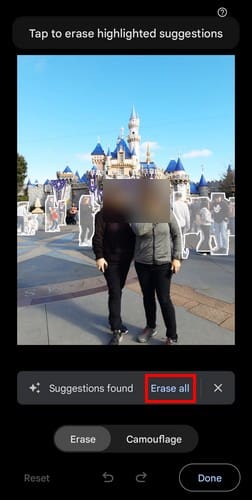
There are times when the erasing is perfect, but there are other times when the finishing result could be better. If you’re unhappy with the erasing suggestion, tap on the X and draw a circle around the objects or people you want to remove. You’ll also see the option to camouflage the suggestions made by Google, but that option doesn’t erase the things or people from the picture. This option removes or adjusts the color to help the object blend into the picture. But the object or person is still there. If you’re unhappy with the changes, tap the Reset button at the bottom left.
But, if you’re happy, tap on the Done button to finish up with the removal feature, but there are other options you can also use. You can choose from options such as:
- Suggestions
- Crop
- Adjust
- Filters
- Markup
- More
You can use features such as Pen, Highlighter, and Text in the Markup option. When you think you’ve made the necessary changes, tap on the Save Copy option, and you’re done. By having the changes as a copy, you can go back to the original and edit the picture in another way you may need to.
Further Reading
There are plenty of other things you can do on Google Photos. For example, see how to remove a memory you would rather forget. And, if you have ever erased a picture you later need, here is how you can recover deleted photos as well. You can also do other things, such as download multiple pictures and create an album based on someone’s face. The list of things you can do on Google Photos goes on and on. If you want to do something specific, you can always use the search bar to search for another article.
Conclusion
I think it’s something that’s happened to everyone. You have a great selfie of yourself and the mountains behind you, but you wish you could remove the other tourists also taking pictures. Since you already have your Google One subscription, you can use the Magic Eraser option to remove those people and other unwanted things. If you regret making those changes, the image will be saved as a copy, so you’ll always have the original. How useful do you find this feature? Share your thoughts in the comments below, and don’t forget to share the article with others on social media.




