There are tons of reminder apps available for Android that you can rely on to manage your “to do” list. If you’re like me though, you never remember to open these “to do” apps to actually check the list. I need something like a “Post-It” note that will stick out and be in front of my face at all times. The Home screen of my Android phone is a place I look every day, and there are plenty of apps that will provide you with reminder notes on the Home screen. Many of them are garbage, but I managed to find a few that worked for me.
Quick Notes
Make a sticky note by tapping and holding the Home screen and selecting Widgets > Quick Note and the app will quickly walk you through making a note. Customize your note by picking a color, size and font size. Very simple interface.
My Notes
This one is probably my favorite because it allows you to make a note in the least amount of steps. From the add widget menu, you can pick an existing note or quickly create a new one. The note widgets are also really attractive looking.
Google Keep
While Google Keep isn’t exactly an app that allows individual “Post-It like” notes, it allows you to add a single widget that can be set to any size on your home screen where it displays recent notes. The ability to create check-lists is what really makes this app stand out.
Personally, I went with using AK Notepad and MyNotes on my Galaxy S6. Hopefully these apps will help you remember important items like they’ve helped me. As always, feel free to share your own experiences with these types of apps in the comments section.

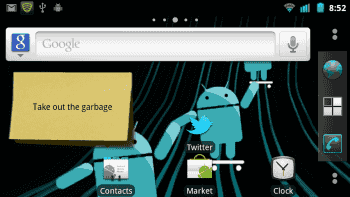
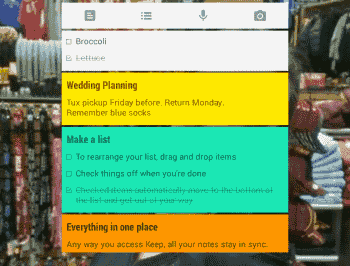




quick notes free Jon Blackwell – now lets see if it works
Each title header is a link to the app I wrote about.
There are 4-dozen things called “My Notes’ in the Google play store. You need to include the developer, please.
Re. ColorNotes (suggestion above): There are MANY problems with ColorNotes, among them, there is no way to export the data to another format if you should decide to change programs. Use with caution.
Colornotes is great, have u tried it?
It is so much cleaner than the other.
find it in the Google Play store
Thank you , I will try this app, see if it really helps me to remember without opening other reminders
The My Notes app looked like just the thing I was after, but when I tried to find it in the Google Play store there were many apps with the same name. Could you clarify which app it is you are recommending – perhaps give the name of the author? Many Thanks.
I love that even with all our apps and alarms and reminders when it comes right down to it, some of us just still need a good old fashioned post it note! Lol glad I’m not alone!
Floating Stickies -is good too! it stays on any other app and can be minimized.
Your opening paragraph was my thoughts exactly
That’s what I’ve been looking for. To post the reminder right on the home screen. Thank you :-)
Thank you!
Very helpful! Ty!