Enabling Developer Mode on the Samsung Galaxy S5 enables you to use the Android SDK and many other development tools with the phone. It is not enabled by default though. So you have to go through some special steps to enable or disable it.
Enabling Developer Mode Option in Settings
- From the Home screen, select “Settings“.
- Scroll to the bottom of the list and select “About phone“.
- Scroll down a bit, then tap the “Build number” option 7 times.
You will now have a “Developer Mode” option listed in the “Settings” menu.
Disabling Developer Mode Option in Settings
You could toggle the “On“/”Off” switch at the top of the “Settings” > “Developer mode” screen if you wanted to turn it off. If you want to remove the entire option from the “Settings” menu, there is no way to do so without performing a factory reset on the device. Unfortunately, the old “Clear data” on the Settings app trick doesn’t work on the Galaxy S5.
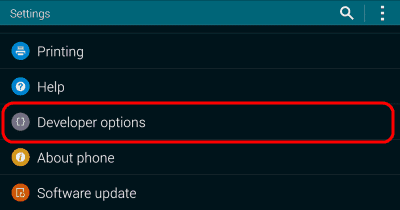



My partner lock ???? I miss talk peeli hailp me
This worked with my Samsung Galaxy Tab 4 8.0 with Android 5.1.1,
i am using samsung galaxy grand neo plus and i want to disable developer option from settings but in setting there is option of clear data but when i click there us nothing happen by that and developer option is not disabled so please tell me another method
You can just go to applications in settings and find the settings app and clear it’s data.
THANK YOU WITH Disabling Developer Mode Option
Hi
Thanks for sharing this post. I am using Samsung Galaxy S5 but did’t aware about this concept. Again Thanks.