One of the many things you do on Google Chrome is download all sorts of files. But, there will come a time when you could download a file with malware if you’re not careful. To prevent this, Chrome has some security options you can manage in Settings to protect you from these kinds of files.
But since no service is perfect, Chrome may be preventing you from downloading files that are perfectly safe to download. Suppose you’re sure that it’s Chrome that’s the issue with downloading that file. In that case, you can disable this security option so you can finally download that file. Here are the steps to follow.
Chrome: How to Stop the Browser from Blocking Your Downloads
To clear the way for your future download son Chrome, open the browser and click on the dots at the top right. Go to Settings and click on Security and Privacy. Click on the Security option, and you’ll see different options to choose from.
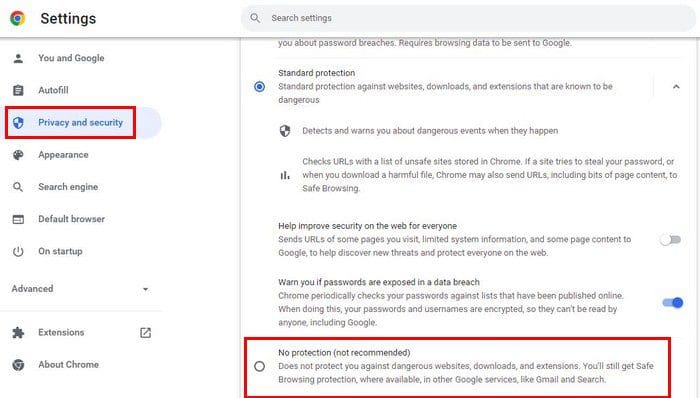
Choose the last one on the list, the one that says No Protection (Not recommended). When you choose this option, you’re going to see a warning telling you what’s going to happen if you decide to turn it off. If you decide to go through with it, simply click on the blue Turn-off button.
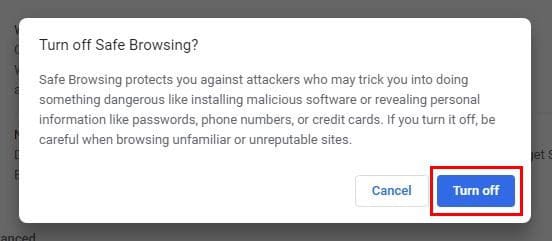
That’s all there is to it. Always be careful when downloading files, especially if they’re from a site that is not secure or that you’ve never downloaded anything from in the past.
Conclusion
There is always a reason to download a file. You might need it for work or for personal reasons. If you have no choice but to download a file, please take all the necessary precautions to ensure it’s from a trusted source. Will you be turning this security option off permanently or temporarily? Share your thoughts in the comments below, and don’t forget to share the article with others on social media.



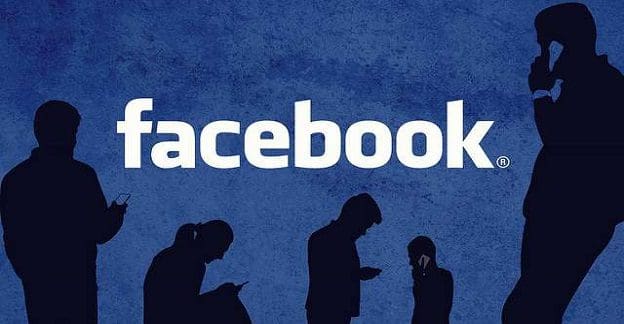
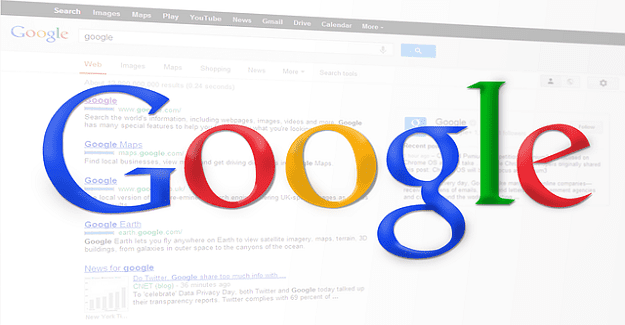
I agree with the others who said that Chrome is still acting wayward and buggy about refusing to download files. Its officiousness is angering. This solution did not work and should be appended or removed.
Tried this but file still would not download. Only downloaded when I was operating in a Chrome incognito window.
I have followed the instructions and chrome is still telling me all downloads are dangerous, this is absolutely ridiculous and over the top!, time to look for a new browser if this is the path where chrome is going down
THANKS, for advice that was very complete and accurate! Many tips only state a few steps, or show an obsolete screen shot. Not very helpful in that case…