You can disable the ability for an email recipient to forward a message in Microsoft Outlook using these steps.
Note: This feature only works well in enterprise environments that use a Microsoft Exchange Server. Recipients who receive your message via other services like Yahoo! or Gmail will still be able to forward your message.
- Select the “New Email” button to begin composing your message.
- Select the “Options” tab.
- Choose “Permissions“.
- If you haven’t used this feature before, you may have an option to choose “Connect to Rights Management Servers and get templates“. Choose this option.

- Once the templates are installed, you should be able to select “Permissions” > “Do Not Forward“.

- Complete your message, then send it. Recipients will have the Forward option disabled on the email.
If you’re a system administrator who needs to enable this capability, you can follow these steps:
Login to Admin Portal, select “Tools” > “Services and addins”
Find “Microsoft Azure Information Protection“, go into the link “Manage Microsoft Azure Information Protection” settings, in there, you have the button to activate it, it will then confirm it again, just accept.
That’s done, restart client and user should connect now.
FAQ
Why is the”Permissions” option missing or grayed out from my version of Outlook?
This feature is only available in the Pro or Pro Plus versions of Microsoft Office.
If I use this method, is there still a way recipients can forward my email?
Yes. It’s not a foolproof way to prevent message forwarding. It only provides a layer of protection from forwarding the message. Recipients can still copy the text from the email, then paste it in a new one and send it wherever they desire.

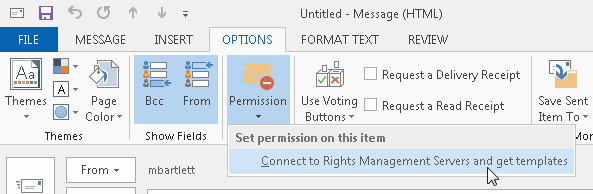
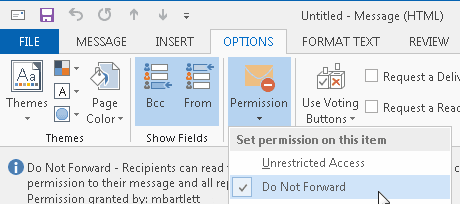
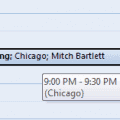
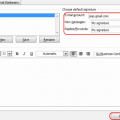
where is this app? what is it?
If i forwarded the message and want to set this do not forward emails setting then is it possible to do?
Hiya. I’m interested in tracking whether a recipient of one of my emails then forwards the email to another person (and — hopefully — who that recipient is).
I know that Outlook used to have a similar feature, but I’m not seeing it in Outlook 2015 (even tho the options menu has a section called “tracking”.
Thanks for your work, too.
How do I do the same for calendar/meetings I create/send in Outlook 2016/Microsoft Office 365 ProPlus?
from admin side here’s what to do to enable it;
login to admin portal, tools, services and addins, find microsoft azure information protection, go into the link Manage Microsoft Azure Information Protection settings, in there, you have the button to activate it, it will then confirm it again, just accept.
That’s done, restart client and user should connect now
How do i find out which version my company provides me?
Thank you
OK, so my Permissions option is missing in my version. So… How do I stop Outlook from forwarding to my Gmail Acct?