Does Microsoft Word 365 regularly detect words that you commonly use as misspelled words? You can change this by adding custom words to the dictionary.
Contents
Option 1 – Add Words to Dictionary While Writing
Type the word in your document and right-click on it and select “Add to Dictionary”.
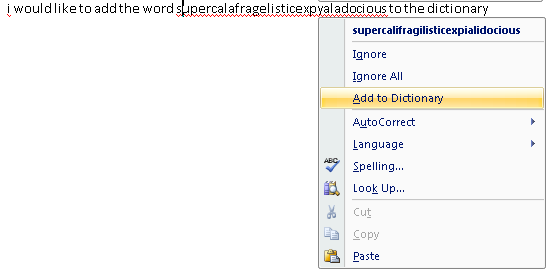
Option 2 – Add Words to Dictionary from Settings
- Expand the Office Quick Access Toolbar and select “More Commands…“.

- Select “Proofing” in the left pane, then click the “Custom Dictionaries…” button.

- Here you can add or remove dictionaries. Usually, you just need to use one dictionary. To add a word to the dictionary, select “Edit Word List…“.

- Type the word you wish to add to the dictionary and click “Add“.

- Select “OK” then “OK” again when you are done adding words. Now your word will not be detected by Word as a misspelling.
Note: This option is also available in other Office applications such as Outlook, Excel, Publisher, etc.
FAQ
Why is my “Add to Dictionary” option grayed out?
This seems like a bug in the software. Try going to “File” > “Options” > “Proofing” > “Custom Dictionaries”. Then select the “Dictionary language”. Then remove the checkbox next to the dictionary item, then check it again. These steps seem to toggle something in the software that makes the “Add to Dictionary” option available again.
Why doesn’t Word seem to be spell-checking correctly?
Check to make sure you are using a valid dictionary file. You can do this by going under “Proofing” > “Edit Word Dictionaries…” > “Edit Word List…”

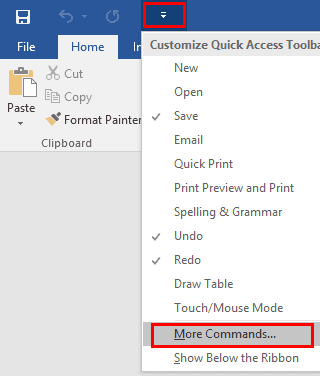
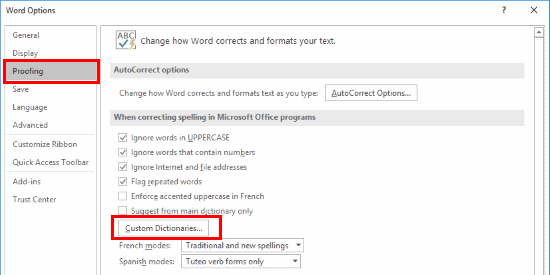
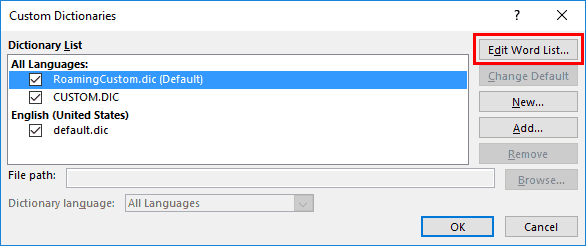
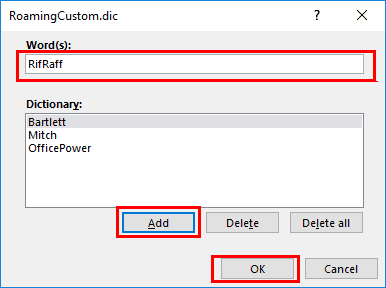
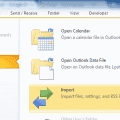



After adding a word to the two custom dictionaries, spell check still trips over the term every time it appears
“This seems like a bug in the software. Try going to File > Options > Proofing > Custom Dictionaries. Then select the “Dictionary language”. Then remove the checkbox next to the dictionary item, then check it again. These steps seem to toggle something in the software that makes the “Add to Dictionary” option available again.”
Thank you for this tip! I knew how to do this, but it wasn’t working. This tip did reset whatever needed resetting.
This was helpful! Thank you James Rivington. :-)
@JAMES
That worked. Thanks.
James Rivington, Thank you! Your solution worked just fine!
This seems to have worked for me. Thanks!
I am using Outlook 2016 and Windows 7 and I had the problem of the “Add to Dictionary” option being grayed out. I followed your check/uncheck suggestion and it did not fix it, but I did notice a strange option in there:
In the Custom Dictionary dialog, the list included two items:
1: RoamingCustom.dic (default)
2: CUSTOM.DIC
I changed the default to the second item and it started working correctly.
Note that I only recently upgraded to Office 2016. So far, I see a few useful new features but mostly I am unimpressed by the blatant UI violations being introduced by the “Windows 10” look.
Thanks for guiding me to the solution.
@Rob – That’s a feature a lot of iOS users want. It just doesn’t exist unfortunately.
I have a long list I need to add to a custom dictionary. The above only allows the entry of one at a time. Is there a way to add a long list in one copy/paste action?