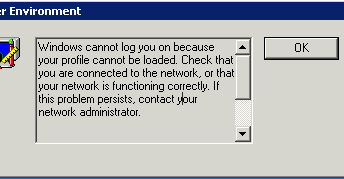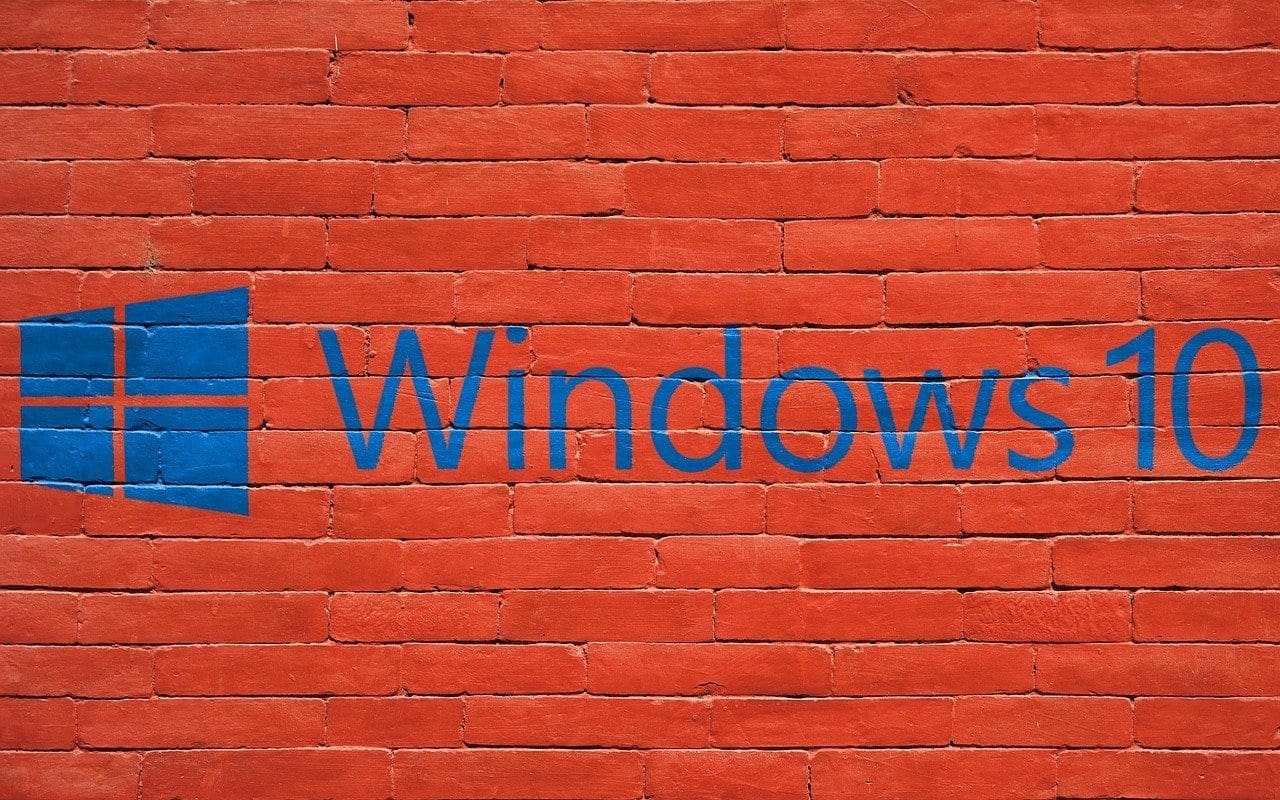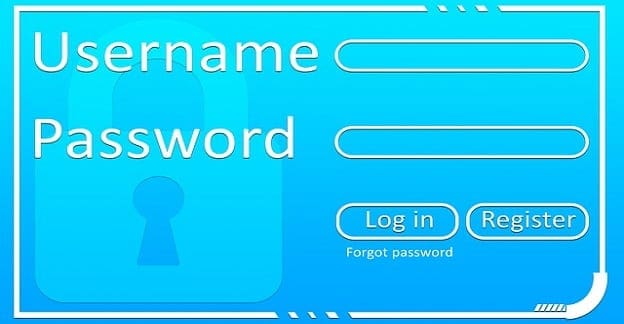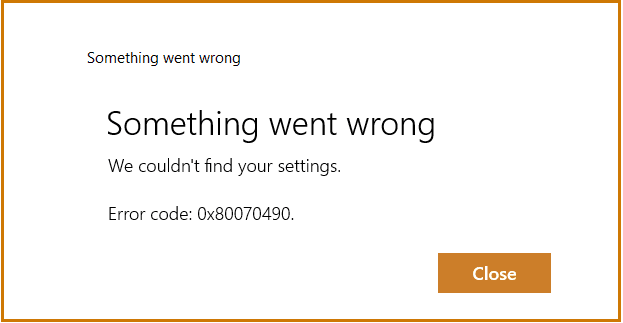When connecting to a computer via Remote Desktop in Microsoft Windows Server, you may get an error that says:
“Windows cannot log you on because your profile cannot be loaded. Check that you are connected to the network or that your network is functioning correctly. If this problem persists, contact your network administrator.”
This usually happens because the computer you are trying to log into has too many users connected. One or more of them will need to log out.
Option 1 – Log user off from Task Manager
If having somebody log out is not possible, you may want to disconnect idle user sessions using these steps:
- While actively logged into the server, bring up the Windows Task Manager by right-clicking a blank area of the taskbar and choosing “Task Manager“.
- Make sure you have “More details” expanded, then select the “Users” tab.
- If the “Status” shows as “Idle” for a user, you can select the user, and then select “Disconnect“. You may need to ask somebody with admin rights to login to the computer and disconnect the idle users.
Option 2 – Log User Off Remotely
Another option would be to use the “logoff” command to remotely log users out of the system. For example, the following command will remotely log session “TEST01” out of the server with a computer name of “SERVER01”:
logoff TEST01 /server:SERVER01
Both of these options should work for logging the affected user off and getting them past the “Windows cannot log you on” error.