Some Google Chrome users may experience a problem where they receive an “Unable to connect to the proxy server – ERR_PROXY_CONNECTION_FAILED” message whenever they attempt to visit a website. You can usually solve this issue with these steps.
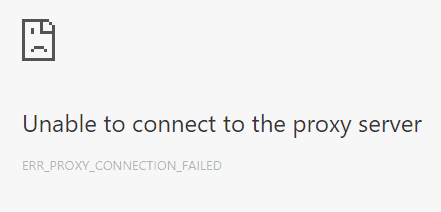
- Close all Chrome windows you may have open.
- Go to “Start” > “All Apps” and right-click “Google Chrome“.
- Select “Run as administrator” or “More” > “Run as administrator“.
- Select the “Menu”
 icon at the upper-right corner, then choose “Settings“.
icon at the upper-right corner, then choose “Settings“. - Scroll down to the “System” section, and choose “Open proxy settings“.
- Check “Automatically detect settings” and ensure all other boxes are not checked in this window.

- Select “OK“, then “OK” again. Check to see if you can visit websites without the proxy server error appearing.
If you still experience problems, follow steps 1 through 7 to see if the settings have changed back to what they were before. If they switch back on their own, you may have an application installed or running that changes them. In this case, here are some options.
- Start your computer in Safe Mode, then repeat the steps above.
- Have a look under “Control Panel” > “Programs” > Programs and Features” and see if there are any applications you recently installed that may have caused this problem, and uninstall them.
- Run a scan for malware using MalwareBytes and/or Spybot to clean any unwanted viruses or malware that may be taking over this setting.
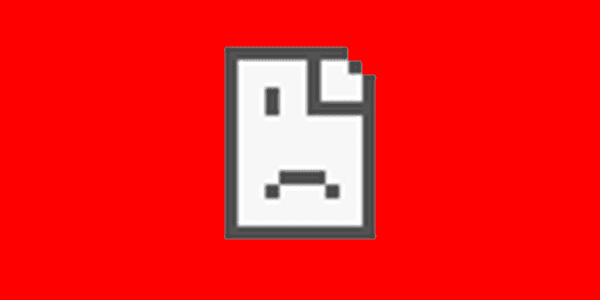
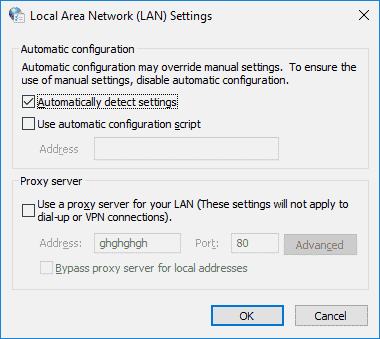




Thank you very much. It did worked.
Great!
Thank you very much!!!
Nop. this is not the issue I have. Chrome start by failing to connect saying
“Can’t connect You need an internet connection to use Google Photos” then after about 3 or 4 attempts, it connects fine. Only for google photos only on chrome. All other internet sites work fine.
Mine says “Open your computer’s proxy settings” and it opens windows settings not the one in the picture how do i make it open like in the picture? Please help
Great. Thanks a lot. It worked.
Great!!!
Thanks a lot!!!
Thank you!!!!