Searching is something you do every day. You can look for your keys or a file on your Windows computer. Thanks to the search option, you can find what you need faster. But, you may have your reason as to why you don’t want that option on your taskbar. It could be taking up space and making it look all cluttered.
How to Disable/Enable the Search Button on Windows 11
The good news is that disabling the search button is quick and easy. If you ever change your mind, you can always follow these steps to turn it back on. But you can always use the Windows and S key keyboard combination to make the search box appear. Here you go if you’re in a hurry and want to know the fastest way to disable it.
Quickest way:
If you remove the search button, you’ll need to go into the Taskbar Settings. You can do this by right-clicking on the taskbar and choosing the Taskbar Settings option. The search option will be the first one on the list.
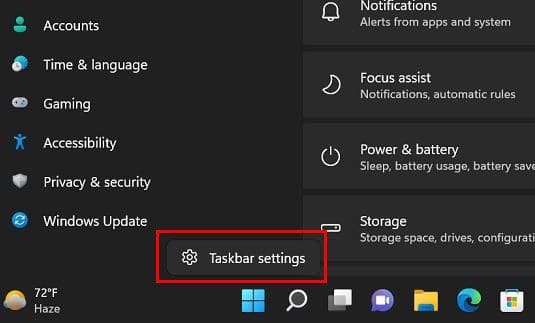
Second option:
Another way you can disable the search option is by clicking on the Windows Start menu and going to Settings. Once you’re in, make sure you click on Personalization. Scroll down a bit and click on the Taskbar option. Once again, the Search option will be at the top of the list.
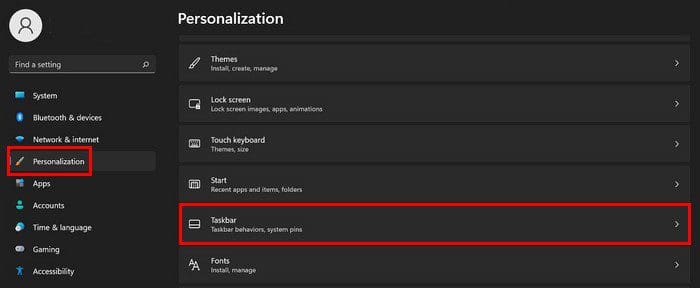
Removing this option doesn’t mean you can no longer search for anything on your computer. If you press the Windows and S keys, the search box appears. You can also click on the Start button to look for something.
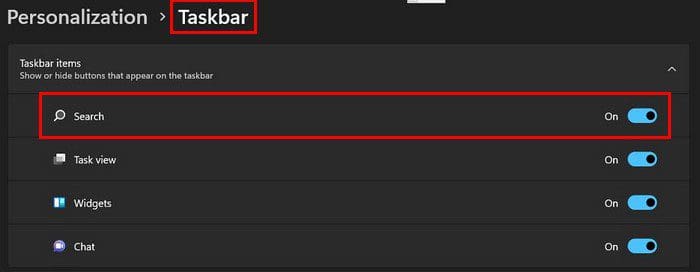
Conclusion
By removing the search button, your taskbar won’t look as cluttered. You can still search for files using keyboard combinations such as the Windows and S keys. If you ever change your mind and want to bring the search button back, you can follow the steps and toggle it back on. Will you be enabling or disabling the search button on your computer? Let me know in the comments below, and don’t forget to share the article with others on social media.




