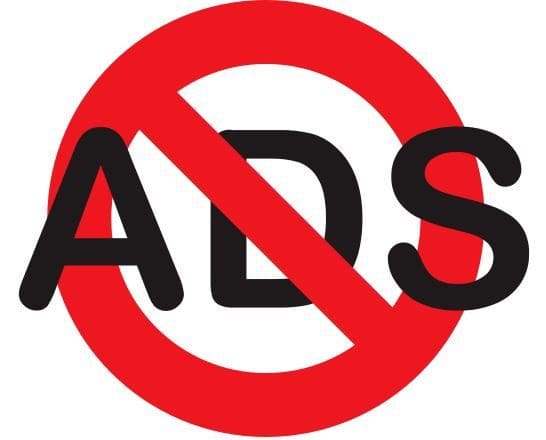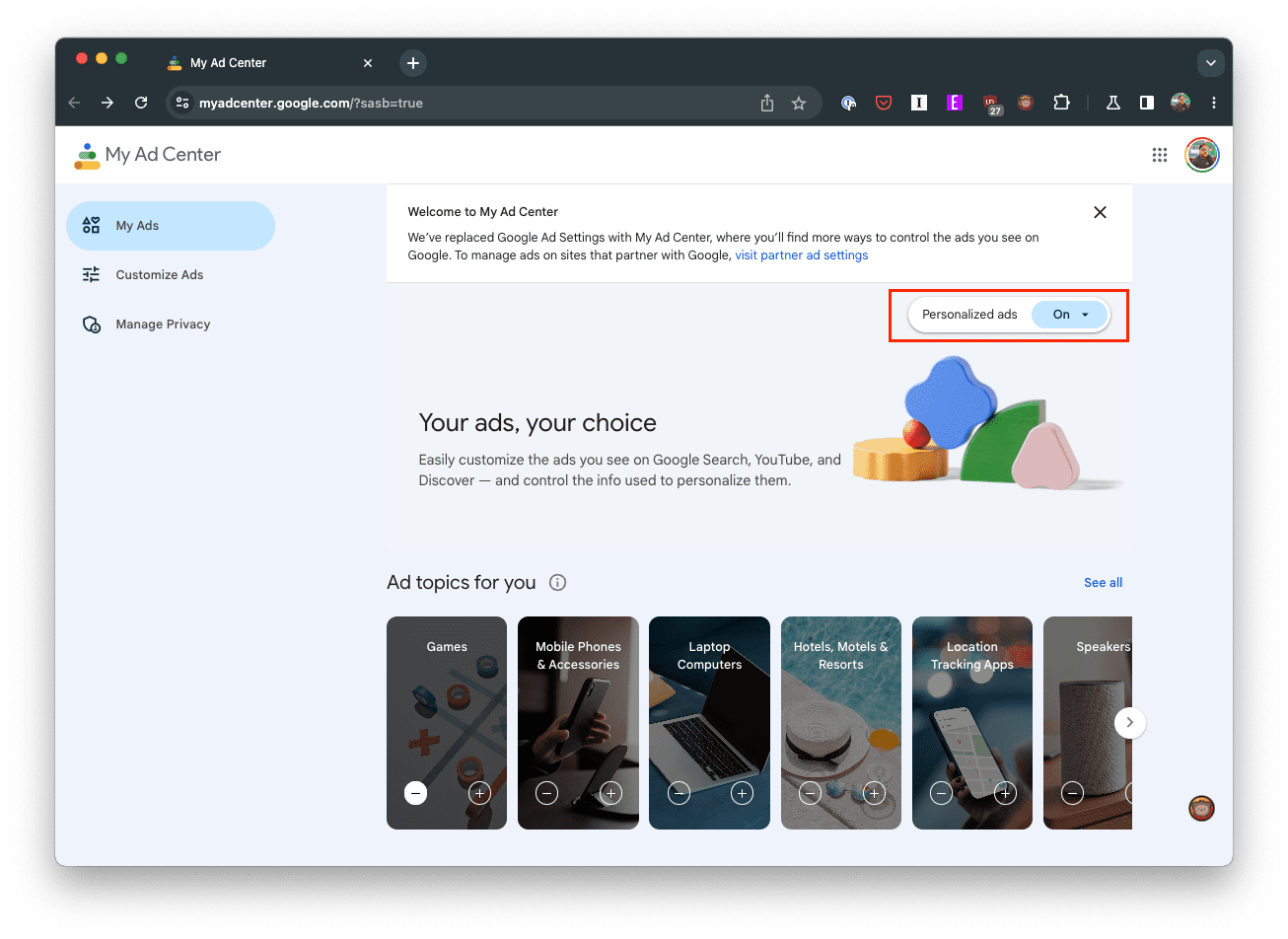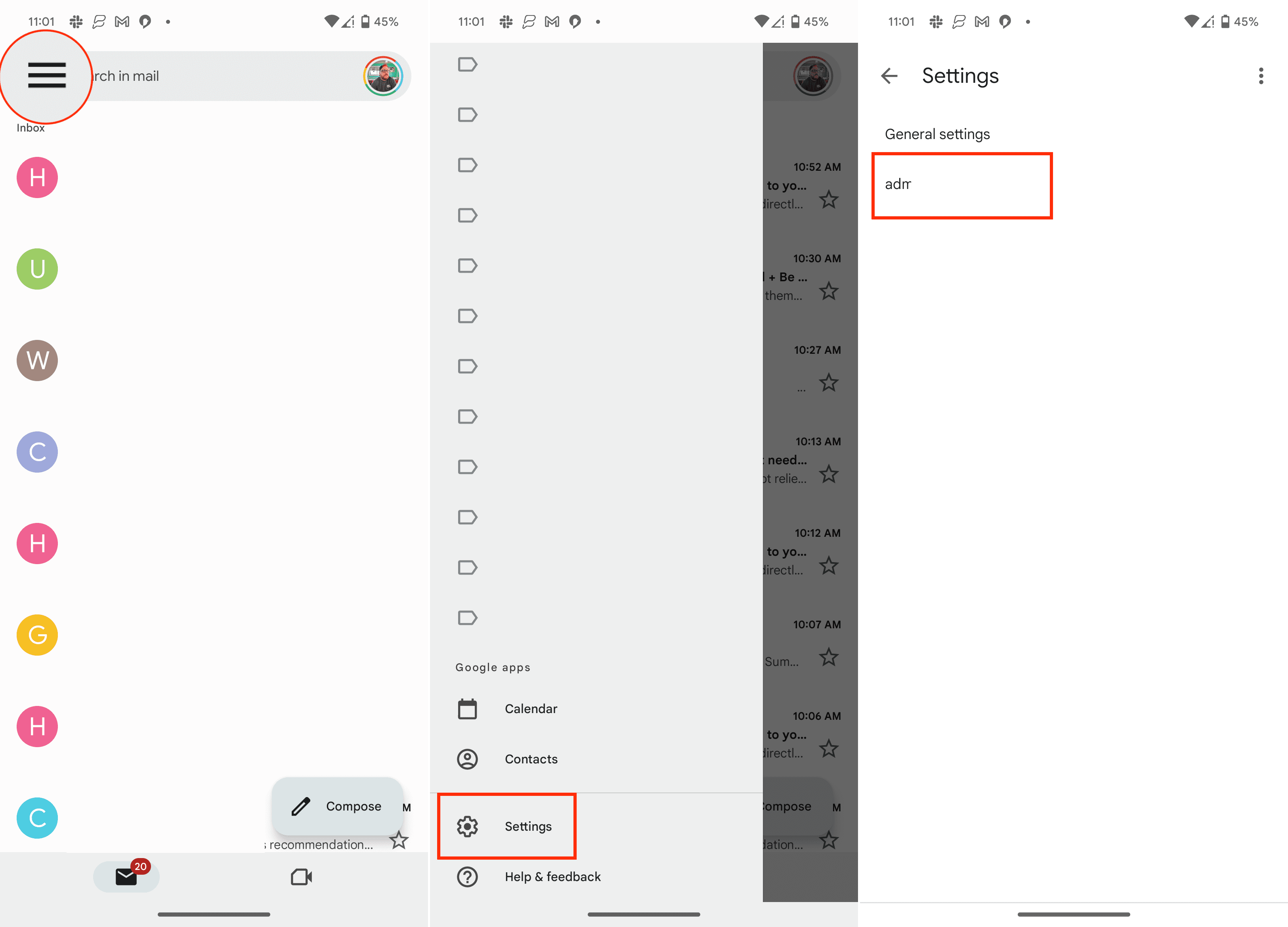Gmail is arguably one of the best email services available today, offering an array of impressive features that make communication more efficient and seamless. However, one feature that often frustrates users is the integrated ads that pop up now and then, sometimes interrupting an otherwise smooth experience. If you’re one of these users seeking a way to navigate this digital terrain without unwanted disruptions, we’ve got you covered. Today, we’re going to guide you on how to get rid of ads in Gmail.
Contents
Why the Ads in Gmail?
Before we jump into the solutions, let’s understand why these ads appear in the first place. Google, the company behind Gmail, primarily generates revenue through advertising. Therefore, they leverage their various platforms, including Gmail, to display personalized ads based on your browsing history and preferences. However, you still have control over what you see, and that’s what we’re about to explore.
How to Get Rid of Ads in Gmail: Altering Ad Personalization Settings
The first step in our journey to an ad-free Gmail involves tweaking your Google Ad settings.
- Head over to Google’s Ad Settings page at https://adssettings.google.com.
- If not already signed in, log in with the Google account you use for Gmail.
- Once logged in, tap the toggle button in the top right corner for Ad Personalization.

- A dialog box will pop up, cautioning you about the implications of this action. If you’re sure, click ‘Turn Off’.

Doing this will not completely eliminate ads, but it will prevent them from being personalized. This means Google will no longer use your data to tailor the ads you see.
How to Get Rid of Ads in Gmail: Remove Inbox Categories and Tabs
In the bustling world of email communication, staying organized can often feel like a herculean task. That’s where Gmail’s Inbox Categories swoop in as your digital superhero, sorting your emails into specific categories for a clutter-free experience. These categories include Primary, Social, Promotions, Updates, and Forums.
Each category houses particular types of emails: Primary is for person-to-person conversations and messages that don’t appear in other tabs, Social is for emails from social networks, media-sharing sites, and other social platforms, while Promotions houses deals, offers, and other promotional emails. Updates corral notifications such as confirmations, receipts, bills, and statements, and finally, Forums is the home for messages from online groups, discussion boards, and mailing lists. By default, Gmail sorts your incoming emails into these categories automatically, but you can customize these settings to suit your needs, helping you keep your digital mailbox neat, organized, and efficient.
Recently, it’s been discovered that Google has been placing more ads in the Gmail app, with some appearing at the top of your list, while others appear “instream”. This means that they appear and look just like any other email that
- Open the Gmail app on your phone.
- Tap the three horizontal lines in the top left corner.
- Scroll to the bottom of the sidebar and tap Settings.
- If you have multiple accounts, select the account that you want to remove Inbox Categories and Tabs from.

- Tap Inbox type.
- Select one of the following:
- Important first
- Unread first
- Starred first
- Priority Inbox
- Tap the arrow in the top left corner to save your changes.
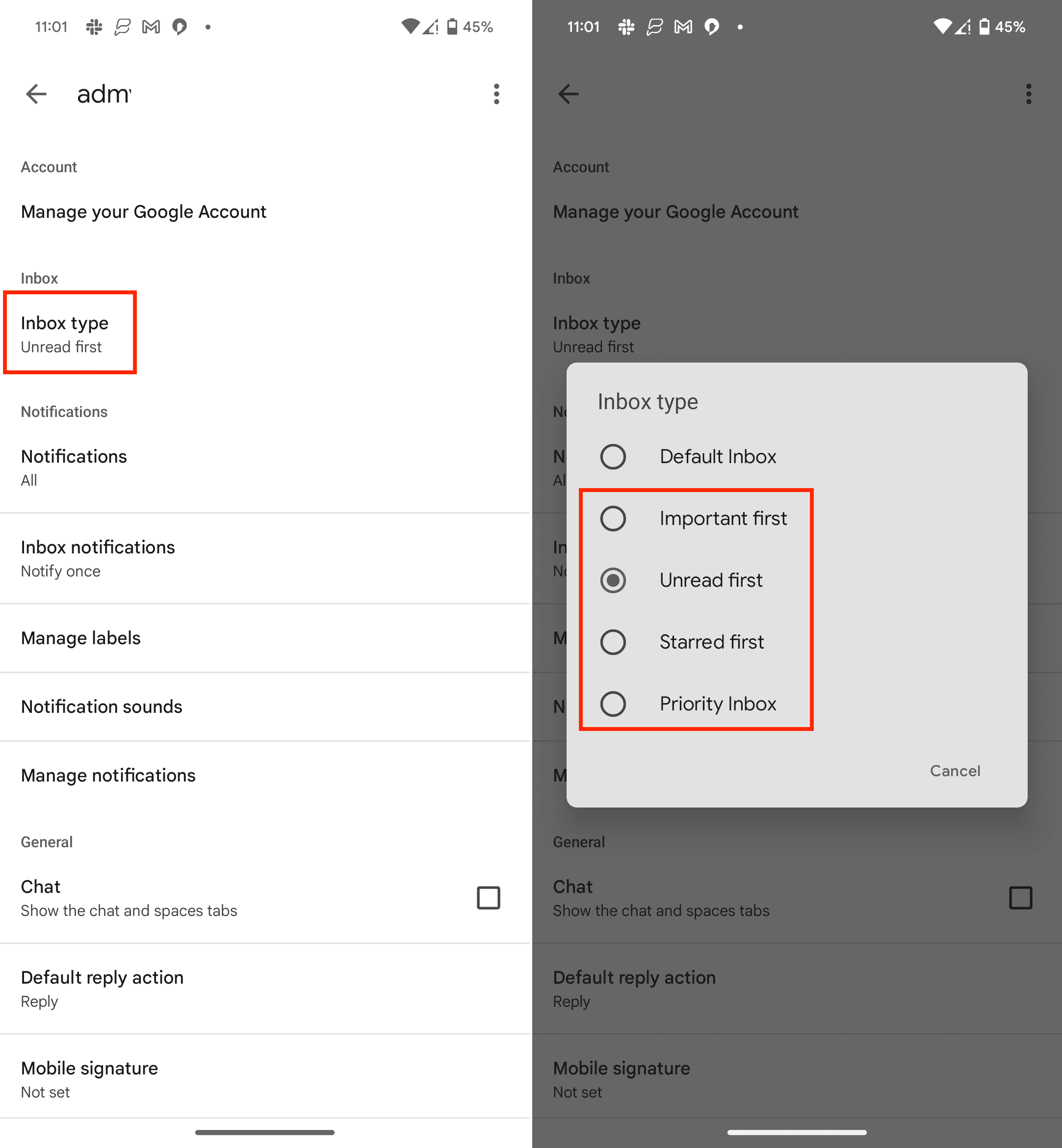
By doing this, you shouldn’t see as many ads appear in-line within your Gmail inbox any longer. However, there’s always a chance that this could change in the future, with Google potentially serving even more ads within the Gmail app on your phone or on the web.
How to Get Rid of Ads in Gmail: Using an Ad Blocker

To block ads entirely from Gmail, you might consider using an ad blocker. There are several ad blocker extensions available for popular browsers like Chrome, Firefox, and Safari. These extensions prevent ads from loading, providing you with a cleaner Gmail interface. However, keep in mind that not all ad blockers function perfectly, and some may even lead to slower browser performance.
How to Get Rid of Ads in Gmail: Consider Upgrading to Google Workspace
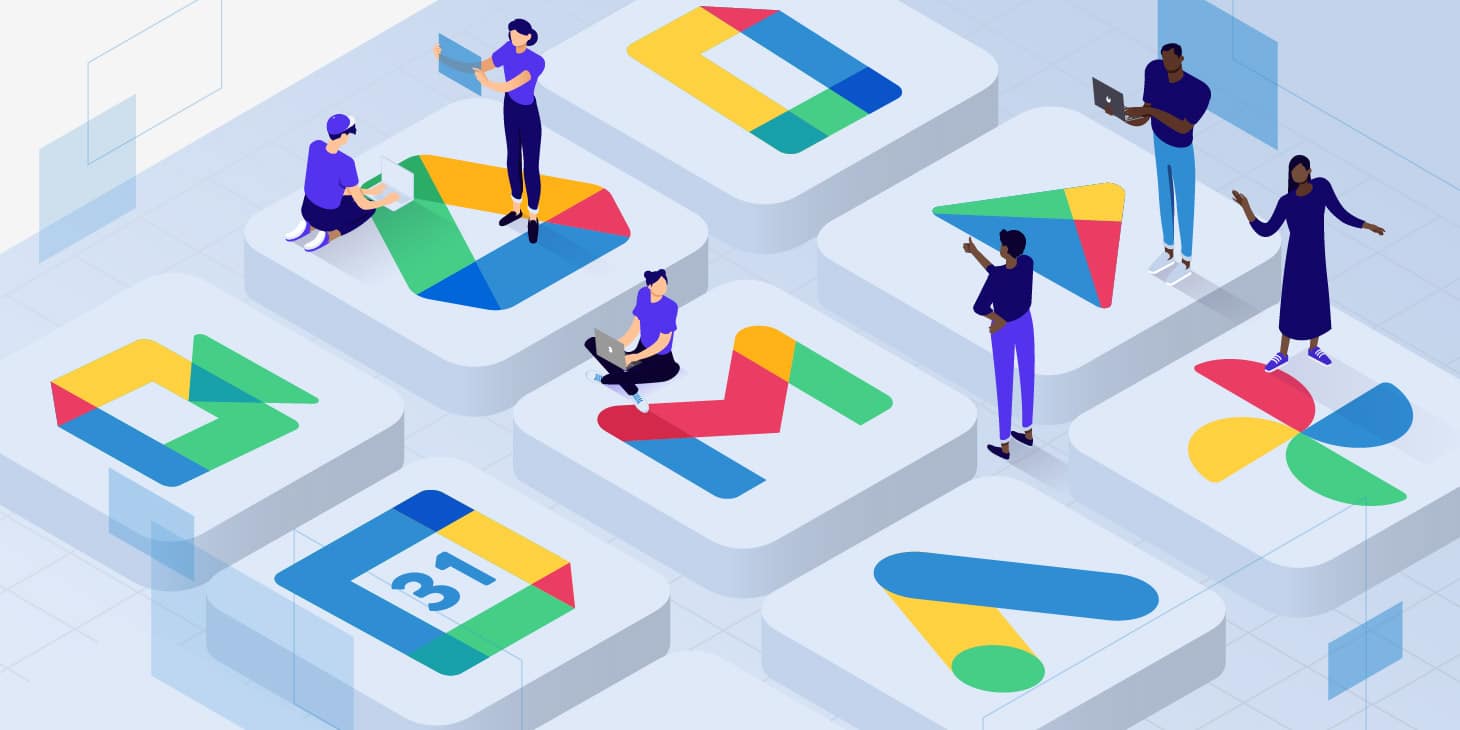
If you’re looking for an entirely ad-free Gmail experience, you might want to consider upgrading to Google Workspace (formerly G Suite). This is a paid service offered by Google that provides access to several premium features, including an ad-free version of Gmail. Depending on your specific needs and budget, this could be a viable option.
Getting rid of ads in Gmail is an achievable task, and we hope this guide helps you make your email experience more pleasant and productive. After all, in today’s fast-paced digital landscape, a smooth, streamlined interface can make all the difference.