It’s true that updates don’t always bring good things. Some updates have a tendency to mess things up rather than fixing what was wrong in the first place.
But, not all updates are something to fear. Updates can also bring much-needed features and fixes. So, if you want to make sure your Android device is up to date to avoid any possible issues here’s how you can go about doing so.
How to See If There’s a Pending Update on Your Android Device
If your Android device has a pending update, your phone should send you a notification letting you know. But, if you don’t feel like waiting and want to know now, you’ll need to go into your device’s Settings.
If you have a Samsung device, you can try going to Settings > Software Update. If not, you can try going to Settings > System > System Updates. You can also try checking in Settings > Software updates.
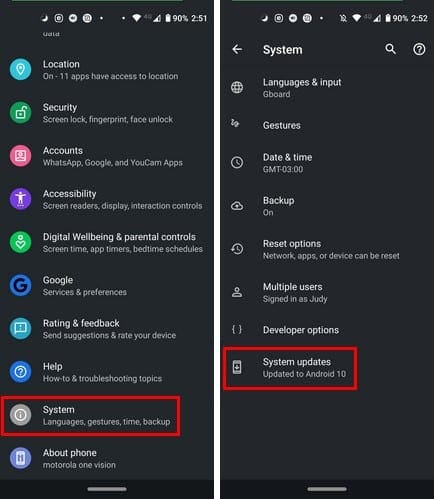
Your device will start looking for any pending updates automatically. If you can’t find the system update option, try going to About Phone.
Conclusion
Keeping your Android device is always the best thing. As you can see, checking for software updates will only take you a few seconds.




Thank you for your help !