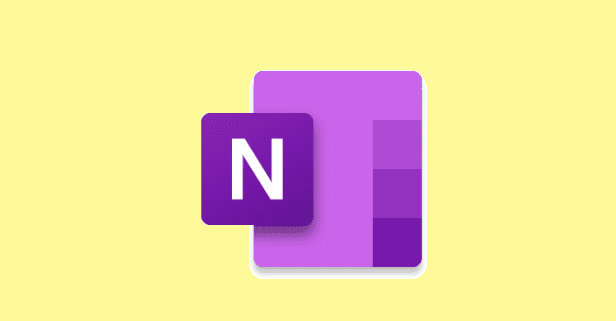Have you ever wanted a faster way to print a large number of files all at once rather than opening and printing each one individually? In this article, we’ll cover one way to speed up that process considerably, so that you can batch-print your next lot of files easily!
In order to do this, all of the files you want to print need to be in the same folder. Open a File Explorer window.
Here, right-clicking offers a menu option to print files without necessarily having to open them – by default, this only applies to the single file you’ve right-clicked on.
You can, however, add multiple files to your print queue in one go. If you select multiple files by holding the Ctrl button and clicking them all, you can mark multiple files. When you’ve done that, you can then right-click and print all of them at once.

Tip: This technique only works for similar file types. For example, it will work for a group of images even if they are a mix of JPEG and PNG but it won’t work for images and word documents, like DOCX and TIFF at the same time.
Sometimes you may want to print a list of everything that you have in a directory rather than the actual files themselves – a comprehensive list of everything in a folder.
To do this, open File Explorer and navigate to the folder you want to print a directory listing for. Press and hold shift as you right-click and a previously hidden option in the menu will allow you to “Open PowerShell window here”. On some computers “PowerShell” may be replaced with “Command” – it still works exactly the same though. Click on this option.

In the PowerShell window that will open, type “dir”. This will display a list of files and folders in the directory, to print the result to a text file you need to edit the command to point the output to a file, the command you need to do that is: “dir > list.txt”.
Tip: You should never just execute commands in this PowerShell window without properly understanding what they do. They could be malicious and harm your computer if you’re not careful. In this command “dir” is an instruction to print a DIRectory listing, “>” is an instruction to send the output from the left side to the right side, in this case, the output is sent to a file called “list.txt”. Since list.txt doesn’t yet exist, the computer will create a new empty file and print your info into it.

This command won’t show any output on the screen like this, but it will have created a new file called list.txt, which will contain the full list of all files and folders in the directory.