Having more than one Gmail Email is a must these days. You usually need an Email for work, personal use, and a fake Email address you’re only going to use to “sign up” for sites.
Regardless of the reason why you need to create a new Email address, one drawback is that you have all your contacts in the other Email address. Sure, you could add them one by one or as you need them, but that can take forever.
Contents
How to Move Your Gmail Contacts to Another Account – Desktop
To transfer your Gmail contacts to another Gmail Email, you’ll need to sign in to the account that has the contacts you want to transfer. Once you’re in, go to contacts.google.com and click on the Export option.
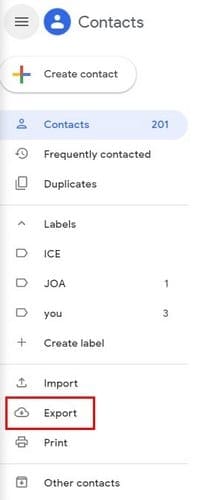
In the Export contact window, you can choose which contacts you want to export. To the right of the contacts option, you’ll see a drop-down menu that allows you to export all contacts, Starred contacts, or frequently contacted contacts. There’s also an option to choose the contacts based on labels.

Make sure that under Export as you choose the Google CSV option. After you click on the Export option, your contacts will be saved into a CSV file named contacts. Make sure to keep it in an area that’s easy to find for you.
Sign in to the second Gmail account to export that contacts. Once you’re in, go to contacts.google.com again > Click on the three horizontal lines and choose Import. Click on the blue Select file button and select the file you previously saves with the name Contacts.
Gmail will save these contacts under the name Imported on 11/5/19, so it’s easier for you to find those specific contacts.

How to Transfer Gmail Contacts from Gmail Account to Another – Android
To transfer contacts from one Gmail account to another, but this time from your Android device.
- Open the Gmail app
- Tap on the three vertical lines
- Choose Contacts, or you can directly open the Contacts app (if you don’t have the contacts app installed, you’ll be prompted to do so)
- Long-press on the contacts you want to transfer or tap on the three dots at the top right and choose Select All.

- Choose Move to another account
- Select new account
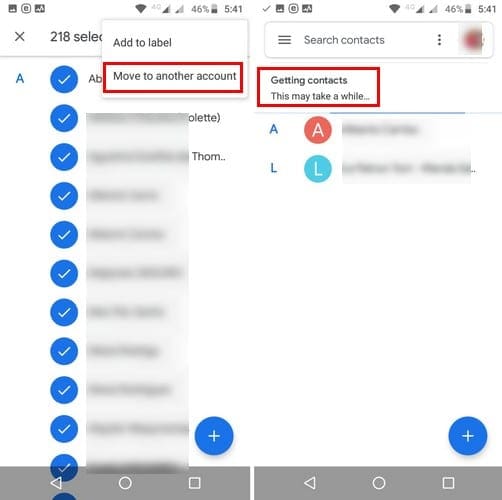
You should see a message letting you know that the transfer is in progress and that it can take a while. On Android, you won’t be able to find your new contacts under the name Imported on and then the date.
With Android, the contacts will just be added with the rest and won’t stand out.
Conclusion
It’s always a good idea to have all your contacts handy, regardless of how many Emails you have. You never know when you’re going to need them. Will you be transferring your contacts on your Android device or through your desktop?




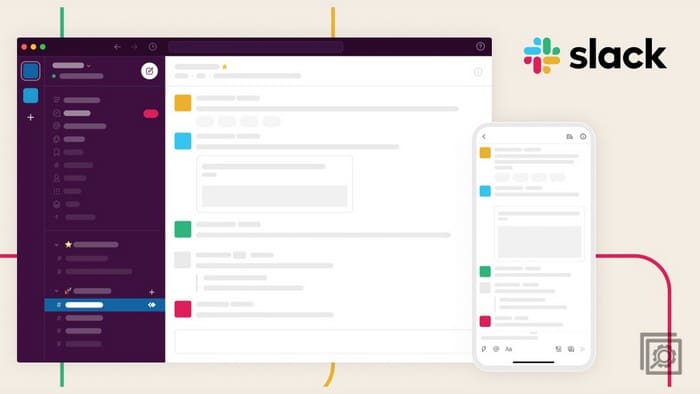
I need to import all my contacts from my old phone to my new phone
This is helpful, but is there a way to keep contacts sync’d so that my account, my wife’s account and my business (goggle workspace) all have the latest information from what is a global contact database?
I was struggling for several hours trying to do what I thought would be a simple task, exporting my contacts to import into my husbands Gmail contacts. Then we found you. So simple so easy as it should have been. Thanks a million. Now I hope your site will help me create a mass mailing for our business.
We will keep you at hand for many more tech issues.
Lord Bless
Roy & Sasha
This was really helpful and efficient. It literally took 2 minutes! Thank you!
Thank you so very much! I am so relieved to have found your instructions!