By consistently getting your notifications on Snapchat, you’ll never miss out on essential things. But, there are specific types of notifications that you can go without. The good news is that you can modify the types of Snapchat notifications you get.
With a few taps here and there, you can finally stop getting those notifications you couldn’t care less about. There are two ways you can go about changing your notifications. You’ll also see how you can mute notifications for a specific user.
Contents
How to Only Get Certain Snapchat Notifications
To stop receiving specific notifications on Snapchat, you’ll need to tap on your profile picture, followed by the cogwheel. You should now be in Settings. Swipe down to Notification. There, you can disable notifications altogether, or you can choose which one you don’t want to receive anymore. For example, you can stop getting notifications for mentions, friend suggestions, friend birthdays, and more.
Swipe down a bit, and you can turn on or off things such as:
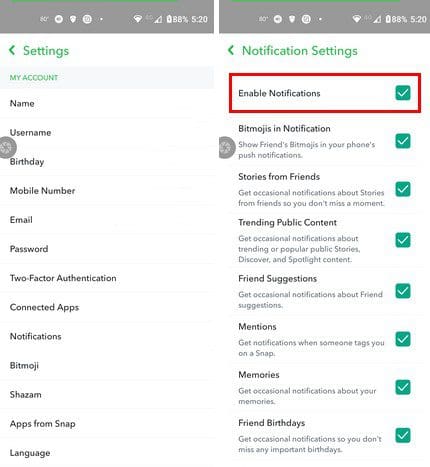
- Wake screen
- Blink LED
- Vibrate
- Sound
- Ring
Manage Snapchat Notifications through Settings Android App
You can also make changes to your Snapchat notifications by opening the Settings app on your Android device. Once it’s open, go to Apps and notifications > See all x apps and find Snapchat. Tap on Notifications and make the changes you want.
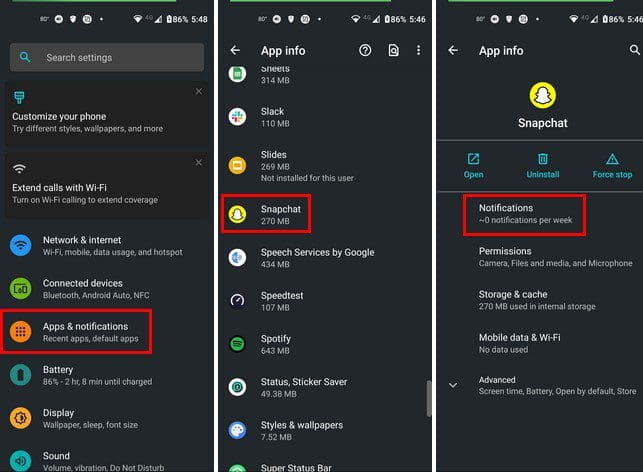
How to Mute Snapchat Notifications for a Specific User
You have your Snapchat notifications enabled, but there may come a time when a user has been asking to be muted. If that’s your case, you can mute any Snapchat user you want by tapping on the text bubble at the bottom. When you see the list of people, you chatted with long-press on the one you want to mute.

The same steps apply if you want to manage notifications for groups.
Conclusion
Notifications are meant to be helpful, and that’s why many will always have them on. But, sometimes those notifications can get out of control, and the only thing you want to do is take a break from them. Regardless of what you want to do with the notifications, you’ll find useful info on both. Do your notifications get a little out of control? Share your thoughts in the comments below, and don’t forget to share the article with others on social media.




