Kids aren’t always aware of the dangers that can be involved in using social media. Good thing that parents can count on features that will keep those dangers as far away as possible.
The two features parents can use to keep TikTok safe for the kids are Family Safety Mode and Screen Time Management. Both options have handy features that’ll surely make parents happy.
Contents
What is and How to Enable Family Safety Mode on TikTok
Family Safety Mode is a feature that will link both teenagers and parents’ accounts. By doing this, the parent can do things such as control who can send direct messages, usage time, and choose what content your kid can see.
All of this can be done from the parent’s phone, which is more comfortable than it was before, where it had to be done directly from your kid’s phone.
To enable Family Pairing:
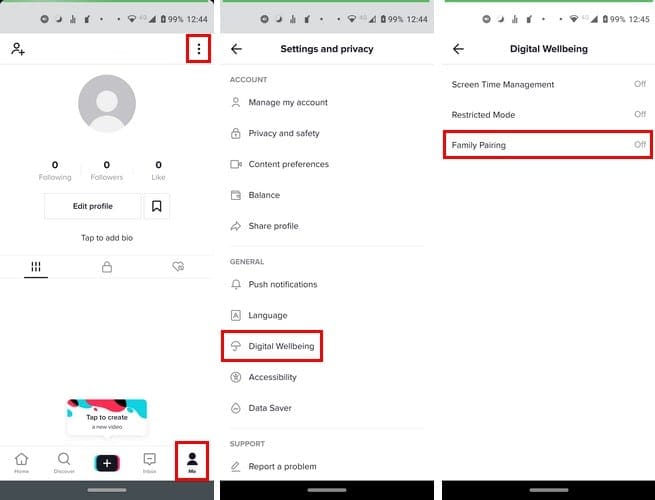
- Both phones need to have the app open.
- Go to Profile
- Settings
- Digital Wellbeing
- Tap on Family Pairing
- Choose if the phone belongs to a teen or a parent.
- Scan the QR code with the second phone

Once you follow these steps, both TikTok accounts should now be paired.
How to Use Screen Management in TikTok
With Screen Time Management, repeat steps one through four, but instead of choosing Family Pairing, choose Time Management.
Tap on the red button at the bottom to enable it and create a passcode. The screen time can be 40, 60, 90, or 120 minutes. Don’t forget to tap on the red button that says Turn on Screen Time Management to save your changes.
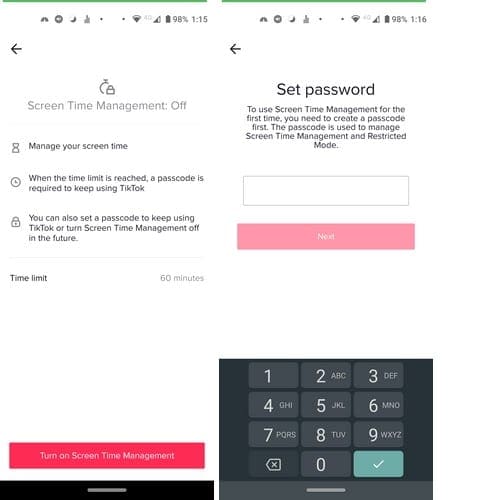
Parents can also control who send their teen any direct messages. You can do this by going to:
- Profile
- Settings
- Privacy and safety
- Choose Who can send you messages.
- You can choose from options such as Everyone, Friends, or Off.
How to Use Restricted Mode in TikTok
This feature should do its job, but it’s not perfect. If you still want it on, it can be enabled by going to:
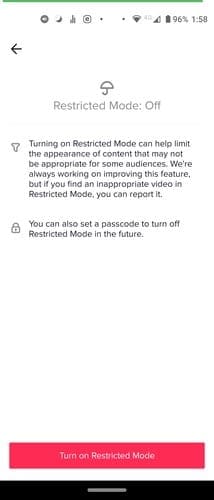
- Profile (Me)
- Tap on three dots at the top right
- Digital Wellbeing
- Restricted Mode
Conclusion
You always have the option of blocking someone if you ever need to. You can do so by going to the person’s profile > tapping on the dots at the top right and tapping on the block option- Hopefully, it won’t have to come to that.



what if i am not a kid