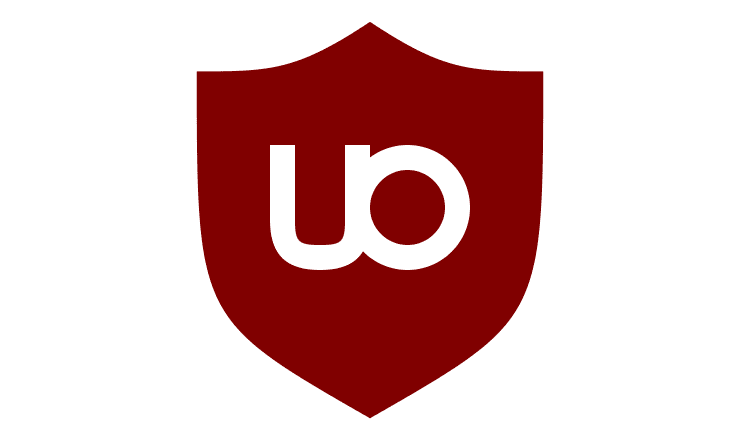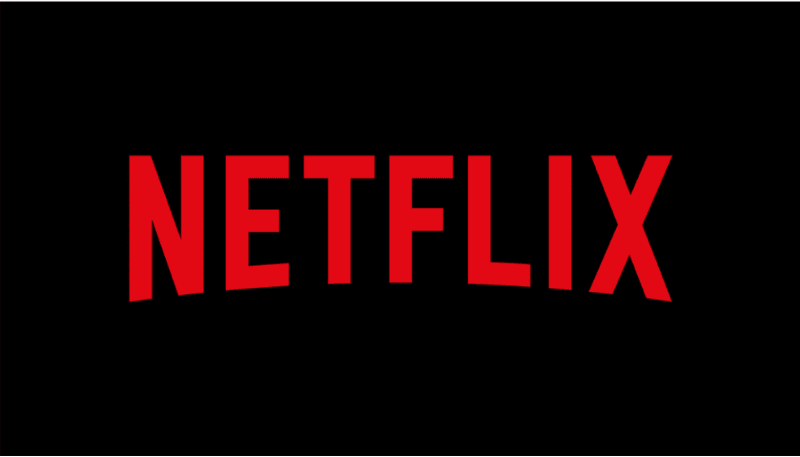An ad-blocker is an almost essential tool for many people when browsing the internet. An ad-blocker can obviously block advertisements, but it can also help protect you from trackers and malicious websites too. When you enable incognito mode, however, all of your browser extensions are disabled by default. This also disables your ad-blocker, leaving you unprotected from intrusive adverts, tracking scripts, and malvertising.
Tip: Malvertising refers to adverts that download, redirect to, or contain malicious software such as viruses when they are clicked or in some cases just loaded.
There are three major reasons that people use ad-blockers. The first is privacy, ad-blockers can block the majority of the trackers that advertising networks use to monitor and monetise your web activity. Another common reason is to protect against malvertising, advertising networks have repeatedly been used to spread malware. Most users use an ad blocker because they don’t like adverts, they generally slow down the load time of web pages, are intrusive, and often aren’t particularly well-targeted.
Why are Extensions Disabled in Incognito mode?
There is a good reason that Google Chrome disables all of your extensions when using Incognito mode. If you use an extension in incognito mode, Chrome can’t stop it from tracking your incognito activity. This essentially defeats the purpose of incognito mode not saving your internet history or cookies. As such, to ensure that your privacy is protected in incognito mode, you should only enable the bare minimum of extensions that you need and trust.
Re-enabling your Ad-Blocker
To allow an ad-blocker to run in incognito mode, you need to open the Chrome extensions settings page. You can do this by clicking on the three-dot icon on the top-right corner, then selecting “More tools” and “Extensions” from the drop-down menu. Alternatively, you can paste this URL to open the page directly.
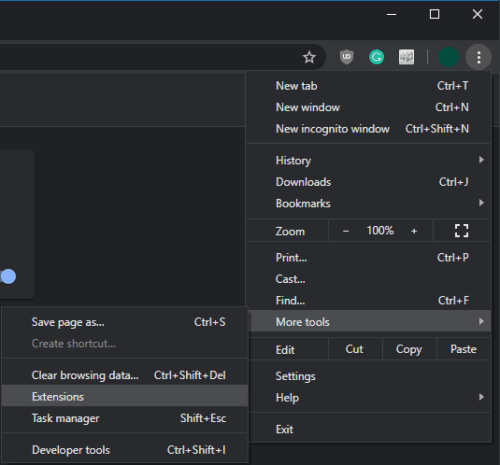
Click on the three-dot icon then select “More tools” and “Extensions” from the drop-down menu.Once in your list of installed extensions, find your ad-blocker, then click “Details” to configure its settings.
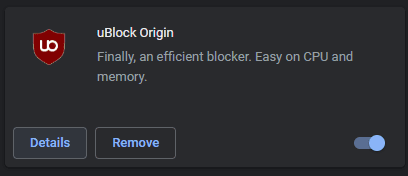
In the details page for your ad-blocker, click the “Allow in incognito” slider to the on position to enable it in incognito mode.
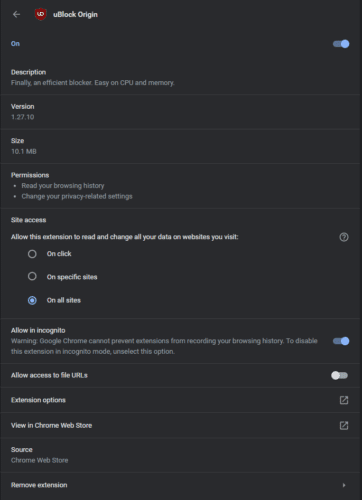
Tip: You’ll need to refresh any web pages you already have open in incognito mode for the ad-blocker to come into effect.