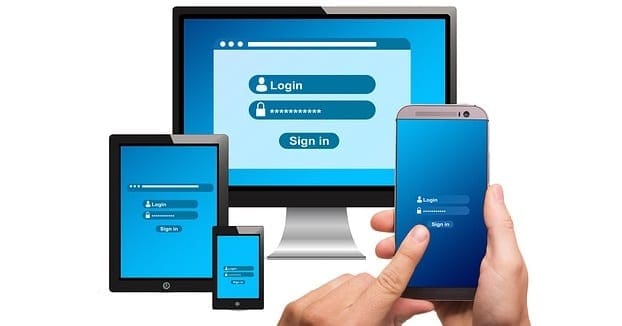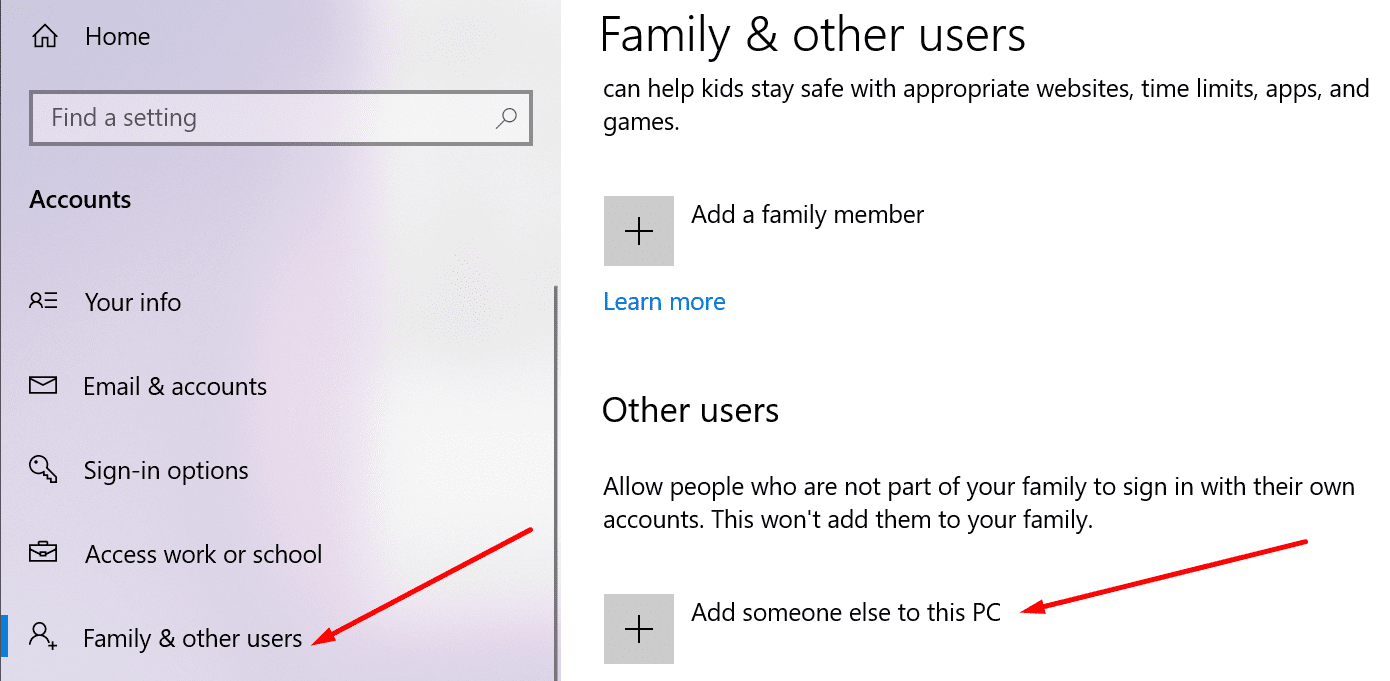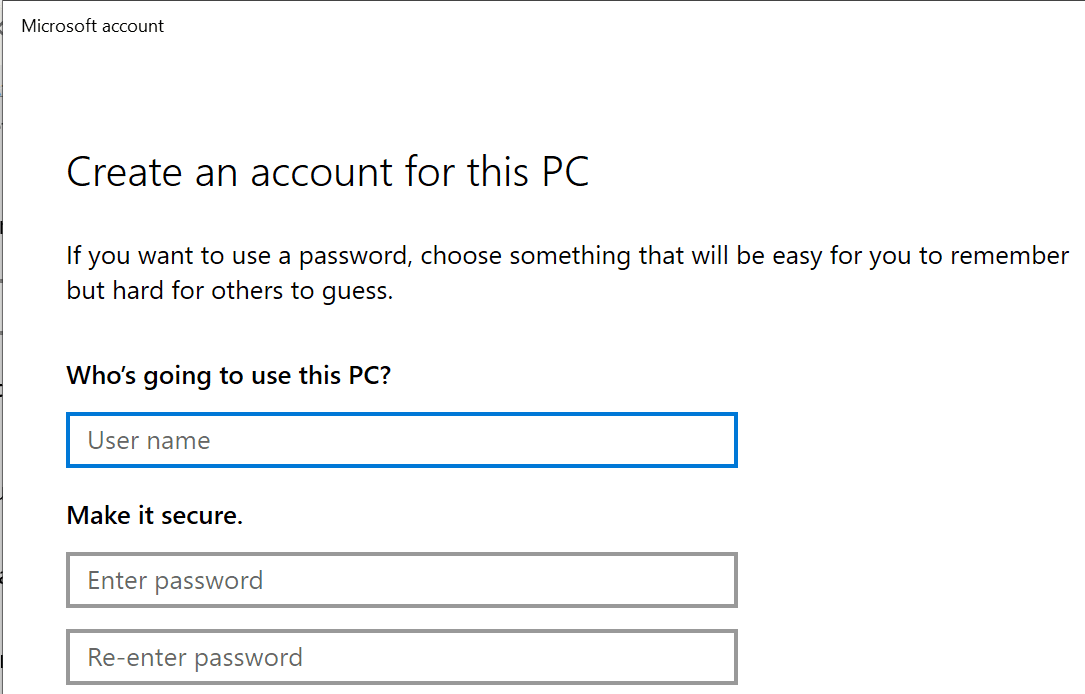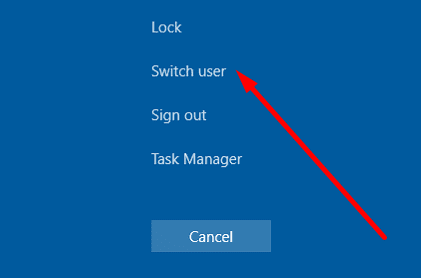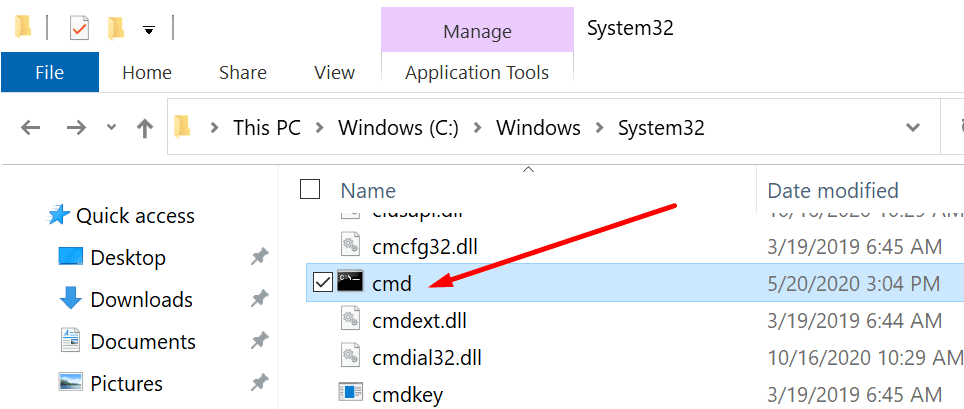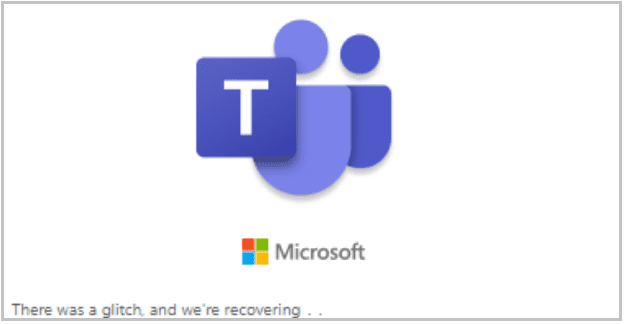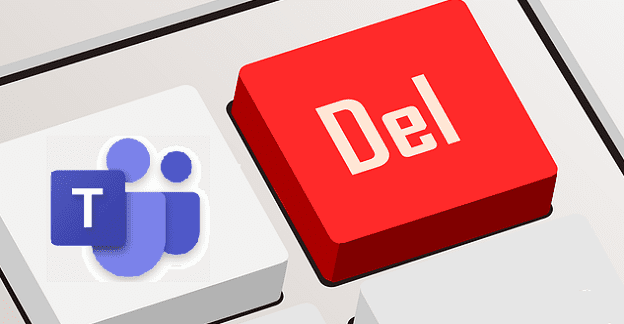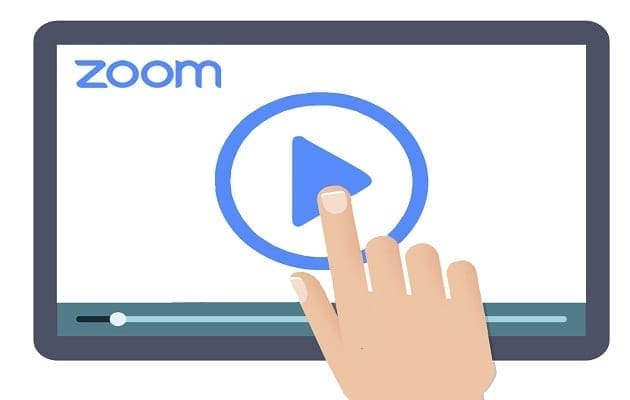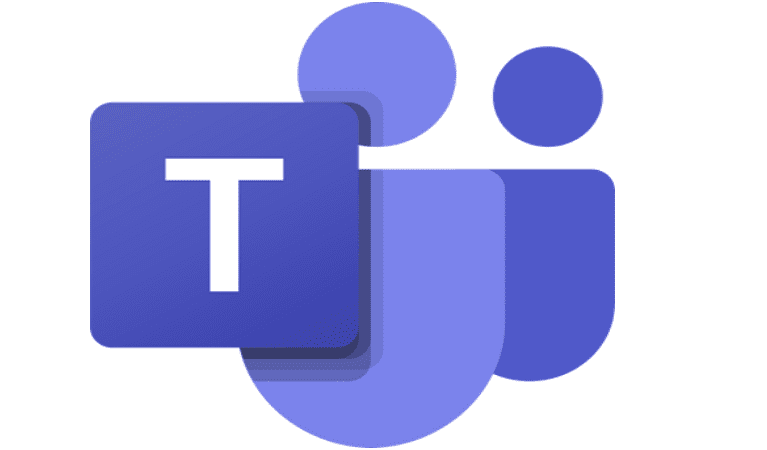Multiple account support is one of the most requested Microsoft Teams features. Many users own two or more Office 365 accounts. They need to access Teams on all of their accounts.
For the time being, Microsoft Teams supports only a single signed-in account. Many users consider that’s a major blocker.
The good news is that Microsoft already added ‘Additional settings for multiple accounts and organizations‘ on the official roadmap. The feature is expected to land sometime in December 2020. It covers signing into one personal account and one work or school account.
To Microsoft Teams using multiple accounts today, follow the steps listed below. You can use this guide if you need to sign into more than two Teams accounts.
Contents
Steps to Sign in to Microsoft Teams with Multiple Accounts
Open Multiple Profiles in Your Browser
One quick solution to sign into two or more Microsoft Teams accounts simultaneously is to open a browser session for each profile (ideally on different browsers) and save your credentials.
Use Franz
Franz is a useful messaging app that lets you add multiple Teams accounts and log into all of them simultaneously.
You can even use six different Microsoft Teams accounts simultaneously if that’s what you want to do.
Create a New PC Account and Switch Between Users
This workaround requires a bit more time to complete and consists of 14 steps. Make sure to follow all the steps in the order they have been listed.
Also, this method works only on Windows. If you’re using macOS or Linux, stick to the first two solutions.
- Go to Settings → Accounts → Other Users.
- Select Add someone else to this PC.

- Follow the on-screen instructions to create a new user account without a Microsoft account.

- Press Ctrl + Alt + Del → select Switch user.

- Log in to your new account.
- Download and install Microsoft Teams on that user account.
- Login to Teams.
- Press Ctrl + Alt + Del → click on Switch user.
- Go back to the main account.
- Navigate to C:\WINDOWS\system32\.
- Locate cmd.exe (use the search bar if necessary).

- Press Shift and the right mouse button → select Run as a different user.
- Log in with your Microsoft Teams user.
- Open Command Prompt and enter this command: C:\Users\MSTeams\AppData\Local\Microsoft\Teams\Update.exe –processStart “Teams.exe”.

If you want to rerun Microsoft Teams, do this:
- Go to C:\WINDOWS\system32\
- Go to cmd.exe
- Press Shift and the right mouse button
- Select Run as a different user
- Log in to your Teams account.
- Run the command C:\Users\MSTeams\AppData\Local\Microsoft\Teams\Update.exe –processStart “Teams.exe” again.
Use PowerShell
If this workaround seems to be too complicated, you can use PowerShell and run the following script:
#run as admin
if (!([Security.Principal.WindowsPrincipal][Security.Principal.WindowsIdentity]::GetCurrent()).IsInRole([Security.Principal.WindowsBuiltInRole] “Administrator”)) { Start-Process powershell.exe “-NoProfile -ExecutionPolicy Bypass -File `”$PSCommandPath`”” -Verb RunAs; exit }
$username = ‘.\MSTeams’
$password = ‘YOUR_PASSWORD_OF_THE_MSTEAMS_USER.’
$securePassword = ConvertTo-SecureString $password -AsPlainText -Force
$credential = New-Object System.Management.Automation.PSCredential $username, $securePassword
Start-Process ‘C:\Users\MSTeams\AppData\Local\Microsoft\Teams\Update.exe’ ‘–processStart “Teams.exe”‘ -Credential $credential
Final Words
Did you manage to log in to multiple Microsoft Teams accounts? In spite of the results, let us know in the comments below.