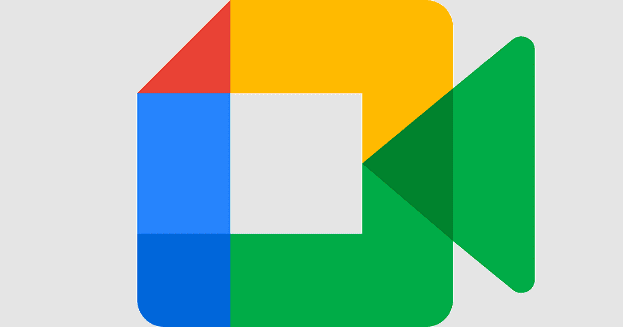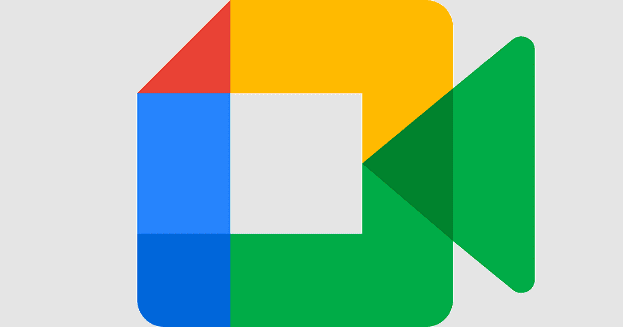No software is perfect, and you will have to deal with some issues sooner or later. Google Meet has many great features, but you may face problems like being unable to turn on your camera for a meeting. You click on the button to enable the camera, but all you get is a message that your browser is blocking the camera access, but why?
There are various reasons why Google Meet can’t access your camera. There could be other apps trying to use it simultaneously, or Google Meet doesn’t have access. Sometimes the problem is as simple as a bad Internet connection or updating Google Meet to the latest version. Or, you could be dealing with a glitch that has to be dealt with on Google’s side. The possible causes are various, but that doesn’t mean there is nothing you can do. You can try multiple methods to get access to your camera finally.
Contents
What to Do When Google Meet Can’t Access Your Camera
Are you sure that the camera app is working? You could try launching it to see if it’s Ok. Maybe Google Meet is not the one causing the issues. You might also have various cameras, so go ahead and check that you’re using the main one. When you access Google Meet and try to enable the camera, you should get a message letting you know it’s trying to gain access to your camera.
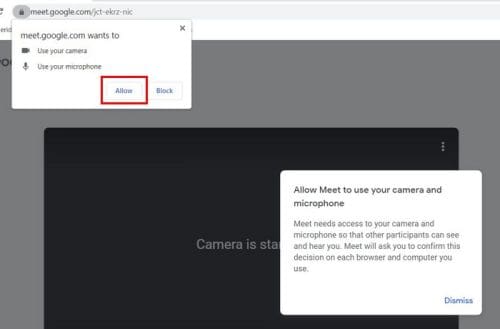
Site Permission ( Using Chrome, Brave, Edge, and Firefox)
If you still can’t use your webcam for your Google Meet, then you can try going to your browser site settings. You can do this by clicking on the dots at the top right and clicking on Settings. Once you’re in Settings, click on Privacy and Security and scroll down a little until you come across Site Permissions.
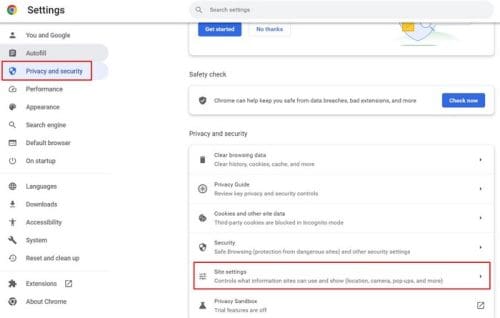
Once you’re in Site Permissions, click on the camera option. At the top, you should see a dropdown menu with the webcams you’re using. Make sure that you choose the main one. Also, make sure you select the option that says that sites can ask for camera permission. If you choose the other option, that explains why you don’t even get a message to give Google Meet access to your camera.
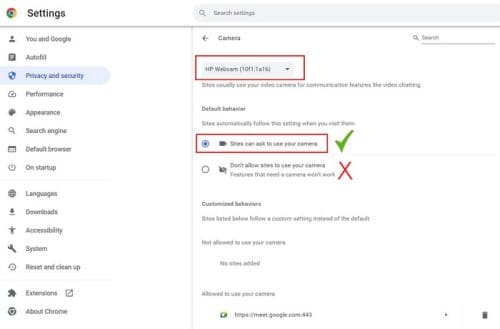
Once you give Google Meet permission to access your webcam, it’ll appear on the list of sites allowed to access it. You can view that list on this same page but at the bottom. To revoke a site’s camera access, click on the trash icon on the right. You can try taking Google Meet off this list and then trying to turn on your camera again. Google Meet should ask you for permission to access your camera, and hopefully, you can access your camera. There is also the option of clicking on the right arrow and clicking on the dropdown menu for the camera icon on the next page. Make sure to choose the Allow option from the list.
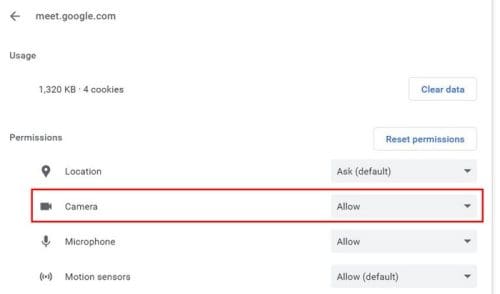
Other Browsers
If you’re using Microsoft Edge, you can reset everything so that Google Meet asks you for permission to reaccess your camera by following these steps. Click on the dots at the top right and go to Settings. Once in Settings, click on Cookies and site permission on the left. Click on the Camera option from the All permissions list, and towards the bottom, you’ll see Google Meet on the Allow list. Click on the trash icon on the right to remove it.
The options are easier to find for Firefox users. To allow Google Meet access to your webcam, click on the red camera icon at the top left, and you’ll see a list of three options:
- Use the microphone
- Use the Camera
- Autoplay
Click on the camera icon, followed by the option that allows Google Meet access. If you ever change your mind, you can click on the camera icon again and choose the block option. The changes made are not permanent.
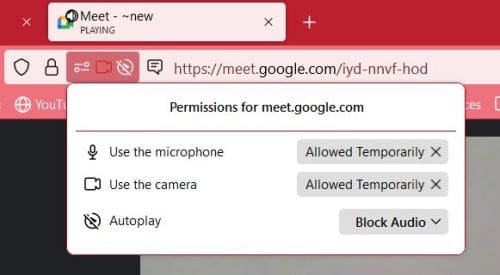
The steps for Brave browser users are also easy. Once the browser is open, go to Settings, followed by the Privacy and Security option on the left. Click on Site Settings on the right, and look for the camera option. Ensure that you’ve chosen the option that allows sites to ask for permission to access your camera. If not, you’ll only get a message letting you know that the camera is blocked and that you’ll need to access your browser settings. Also, ensure that your antivirus is not blocking the camera as well. After allowing access to Google Meet, you should also get a message from your antivirus asking if access will be given to Google Meet. Choose the Allow option.
How to Give Google Meet Access to Your Camera on Android
Since you’re not always going to be on your computer, here is how you can check to see if Google Meet has access to your camera. Open the Settings app and go to Privacy > Permission manager > Camera > Google Meet. There will be three permission to choose from. Make sure to tap on the Allow only while using this app.
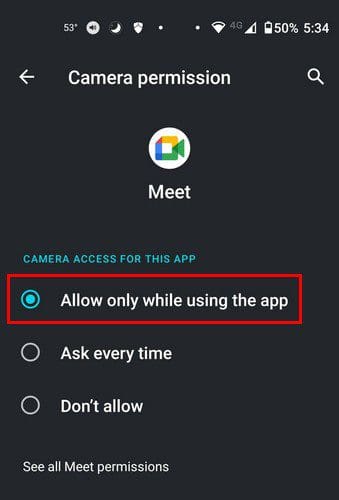
Don’t forget that you can also try restarting your device. You’d be surprised what a simple reboot can fix. Also, make sure that no other apps are using the camera. Maybe you left a program on and forgot to close it. Making sure your browser is up to date is also a good idea. Perhaps your browser has a glitch, and the update waiting to be installed has the fix you’ve been waiting for. The same goes for the iOS or Android app for Google Meet.
Update the Webcam Drivers
There could also be a glitch with your driver, and since you haven’t installed the latest available update, you don’t have the fix. To check if your camera drivers need an update, search for the Device Manager in the search box. When it appears, look for and click on the camera dropdown menu, and if you see that it has a checkmark, that means there is an update waiting.
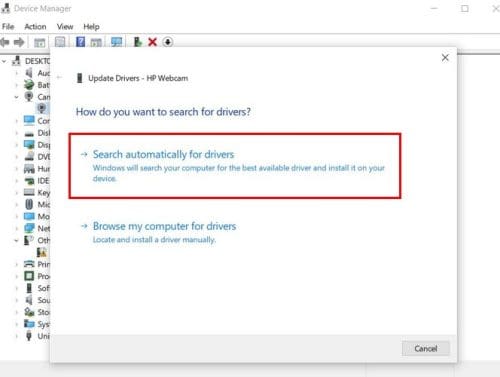
Right-click on the webcam driver and choose the update driver options. Choose the Search automatically for driver option, and the driver should be updated.
Further Reading
Google Meet has a lot to offer than just issues with the app. Once the problems have been fixed, you might want to read up on topics such as how you can record a Google Meet meeting. You can also try to start a Google Meeting meeting from Gmail. If you’re already on Gmail, this can save you valuable time. If you ever want to remove Google Meet from Gmail, follow these steps.
If you’re a fan of using keyboard shortcuts to get your work done, here are some you can use for Google Meet. Also, when it’s time to update that profile picture, see how you can quickly do it.
Conclusion
When you know, you’ll need to use your camera for a Google Meet meeting. It’s always a good idea to test the camera out with time. So, if you encounter an issue that Google Meet can’t access, you have enough time to fix the problem. If not, you could be forced to use another device for the meeting that you may not feel comfortable using for the meeting. You can always try the basic fixes, such as restarting your device or checking your Internet connection. Then you can try checking the site permission for your browser. How long have you been dealing with this issue? Share your thoughts in the comments below, and don’t forget to share the article with others on social media.