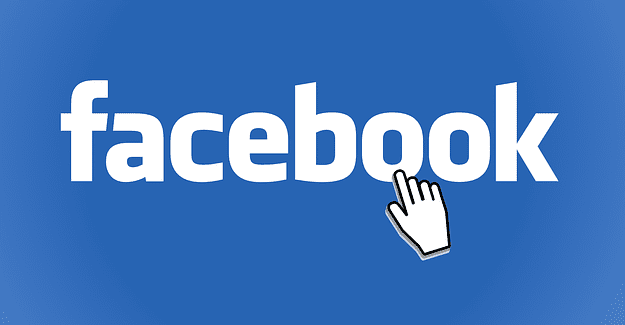Everyone has their own personal preferences about a great many things. Most of these personal preferences involve how you like to do certain things, but they can also involve how you prefer to see certain things. One of the most common preferences that people have is the appearance of the clock.
The standard appearance of the clock varies around the world. Most countries use a twenty-four-hour clock while a handful of countries, primarily English-speaking ones, typically prefer the twelve-hour clock instead. Of course, while the majority of people will use their country’s standard clock layout, every country will also have people that prefer to use the other layout.
Slack defaults to using a twelve-hour clock for its message timestamps. If you prefer to use the twenty-four-hour clock, however, Slack does allow you to change this. To be able to change the clock format in Slack you need to go into your preferences. To do so, click on your profile picture in the top-right corner, then click on “Preferences”.
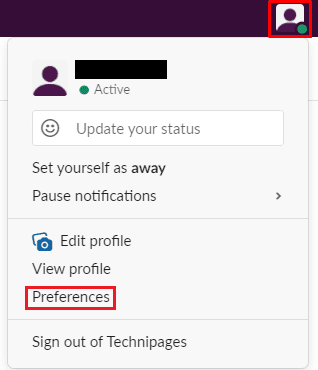
Once in your preferences, switch to the “Messages & media” tab. To switch to the twenty-four-hour clock format, you need to scroll down to the “Additional options” section, then tick the checkbox labelled “Show times with 24-hour clock”. The setting will apply as soon as you tick the checkbox, you don’t need to worry about clicking an “Apply” or “Save” button.
Note: Slack doesn’t let you have full control over the configuration of the clock. While you can choose between twelve- and twenty-four-hour layouts you can’t choose to have leading zeroes for example.

Having clocks styled in your preferred formatting can make them quicker and easier to understand at a glance. By following the steps in this guide you’ll be able to switch the message timestamps in Slack to the twenty-four-hour format.