Most people, including streamers, tend to have a relatively stable weekly schedule. While you may not have as much time on one day of the week as you do on another, you generally have activities repeat on a weekly schedule. One of the ways you can help to inform your viewers when you’ll be streaming is to set up a stream schedule on Twitch.
A stream schedule is a plan of when you intend to stream each week. By letting your viewers, both old and new see when you plan to stream, they can be more aware of when you will be live, making them more likely to be able to watch your stream.
While you can list a generic activity on your stream schedule, you can also use it to specify exactly what game you plan to play and when. Scheduling a specific game lets viewers that are particularly looking forward to you playing that game try to plan their free time to match your schedule. This is particularly useful for informing new viewers of both what you regularly play and when you’re likely to do so.
How to configure your stream schedule
To configure your stream schedule, you need to go into the channel preferences in the creator dashboard. To open the dashboard, click on your profile picture in the top-right corner, then click on “Creator Dashboard”.
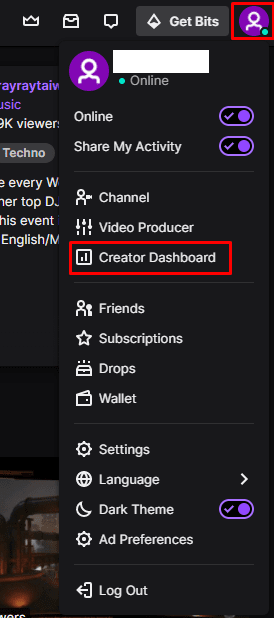
Once in the creator dashboard, expand the “Preferences” category in the left column, then click on “Channel”. In the channel preferences, scroll down to the “Stream Schedule” section, and click “Add Stream”.
Note: All timezones are localised to the user, so you only need to configure the times you plan to stream in your timezone as Twitch will automatically convert it to the viewer’s timezone.
Tip: The “Vacation Mode” slider is used to add a note to your schedule that you are away between the specified dates.
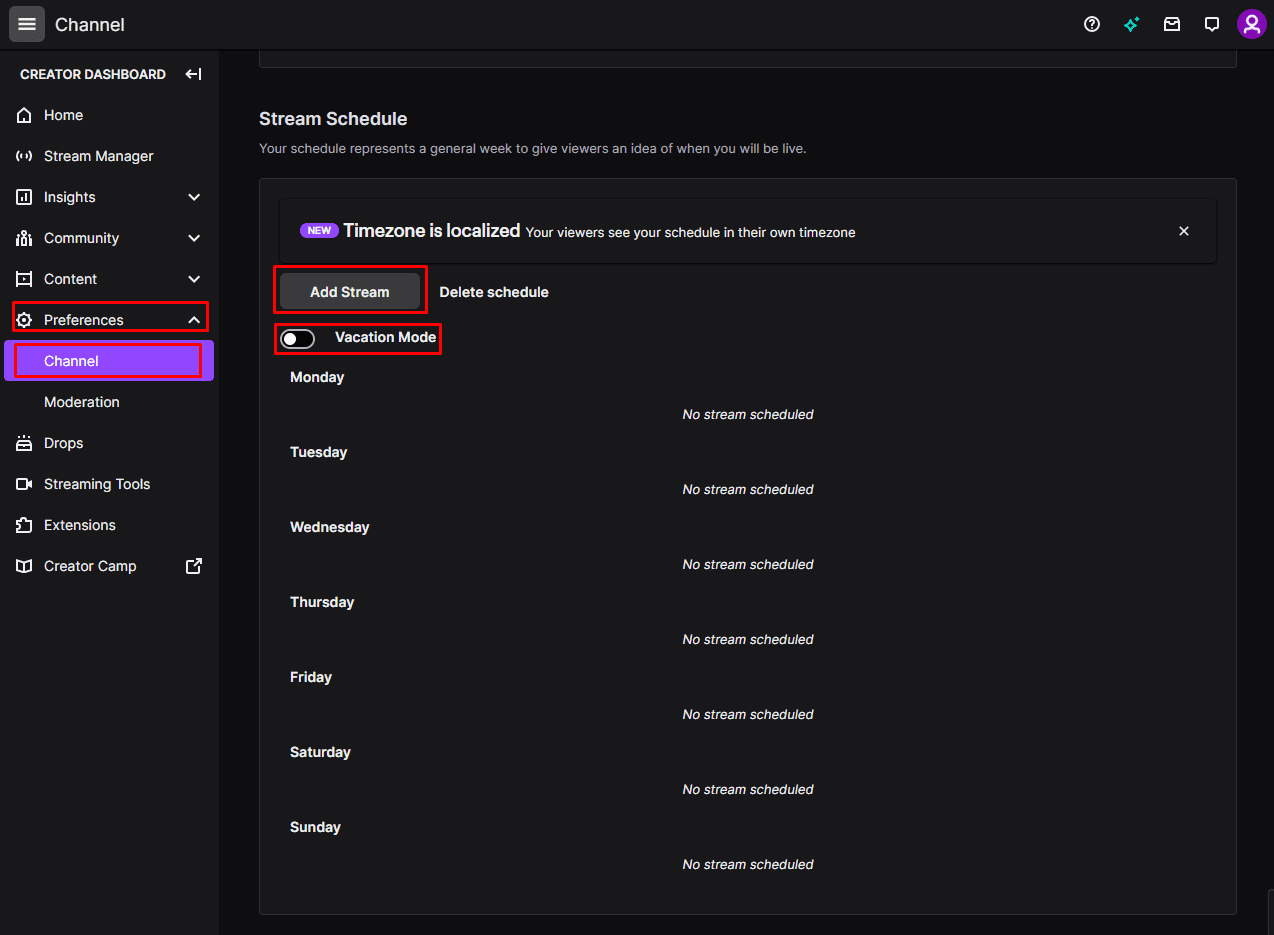
In the add stream popup, you can choose to configure a stream title and category, to let your followers know what you plan to stream. The “Title” can be arbitrary, but the “Category” has to be chosen from a list of Twitch defined games and non-gaming categories.
Next, you need to select a start time and duration for your stream, then finally select which day you want to schedule this entry for. If you want to continue adding more scheduled streams, tick the “Add Another” box, before clicking “Save”.




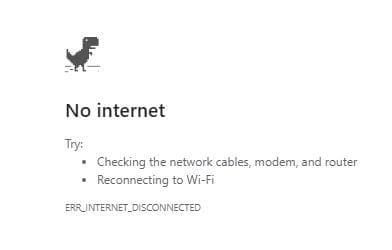
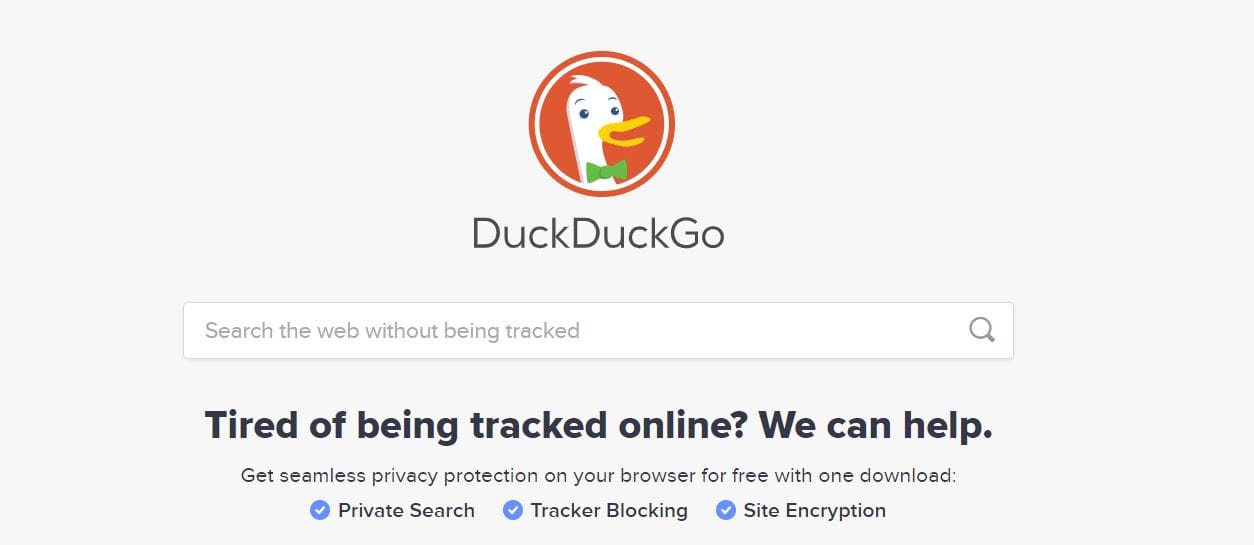
I scheduled a stream and the discord bot Pingcord hasn’t announce my stream. Do I need to wait?
I would also like more control of the scheduling function. I currently stream every other Thursday and there’s not much I can do other than manually setting “vacation mode” on for the following week after every stream.
I am looking to adding alternate stream days on the week’s I’m currently off on (and adding a Wednesday or Friday) but I run into the same issue. Other than adding an image of my streaming schedule to my channel page (which is still confusing when the scheduling system has me for every Thursday in the future) I don’t see what I can do.
Agree with other commenters here: it’s very restrictive to only have a weekly scheduling system. It is rather puzzling, as there is no technical advantage to restrict programmability.
The only reason it is this way in my opinion seems to be that the people behind Twitch think they can “subliminally” force people to publish more often rather than occasionally. There is no other obvious explanation.
If this is it, wake up Twitch: it is a bad idea. If not, thanks to let us know why it’s this way, and when it will be fixed :)
yes, one offs and more options please for non recurring streams…
I agree with Daniel. In addition, we need to also be able to add non-recurring streams.
I would very much appreciate it if it was possible to set schedules in other frequencies other then weekly. Bi-weekly and monthly would be really nice.
Is it possible to configure a fortnightly stream schedule? Our channel is running a series of D&D campaigns but alternating weeks.