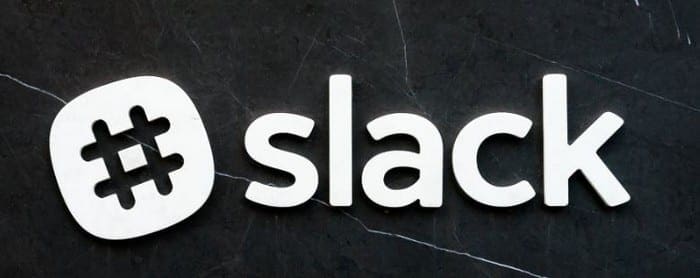As a text-based communication platform, Slack is used to send a lot of messages. One of the potential risks with online messages are links. Links are URLs that link you to another webpage. Generally, they’re perfectly reasonable and safe to visit, however some links, especially those sent by people you don’t know that you weren’t expecting to contact you are malicious in some way.
Technically, the links themselves aren’t malicious, they just link to a malicious webpage but realistically it’s the same thing. By clicking the link, you can expose yourself to the risk of malware or phishing attempts. Many of these malicious websites are easy to identify as they have many mistakes or don’t make sense as the people running the scams are trying to get the most money out of them while putting in the least amount of effort possible. Occasionally, however, you get more convincing malicious links and pages that can succeed or almost succeed in convincing people that are aware of and looking out for this type of malicious content.
To help to protect its users, Slack marks links it thinks are malicious as potentially malicious. This is to warn potentially unaware users to be careful, while not preventing those users that are confident that the link is safe from following it.
If you regularly come across incorrect potentially malicious link warnings, you may want to choose to disable them. you can do so from your preferences. To access your preferences, click on your profile picture in the top-right corner, then click on “Preferences”.

Once in your preferences, switch to the “Advanced” tab and scroll to the bottom of the page. To disable the potentially malicious link warnings, untick the last checkbox, labelled “Warn me about potentially malicious links”.

If you regularly receive incorrect warnings about potentially malicious links in Slack you may want to disable the warnings. By following the steps in this guide, you can disable those warnings.