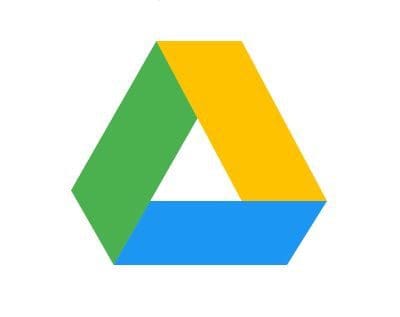Thanks to Google Drive, you can save all kinds of files. There are also tips you can try to quickly find your Drive files. It can be beneficial for organizing your files since you can create as many folders as you need.
Besides having various options for managing your files, Google Drive also has options when it comes to sharing your files. But, if what you’re looking for is to create a share link for your files, these are the instructions to follow.
How to Create a Share Link on Google Drive
To get the share link for a specific file, right-click on the file and choose the Get Link option.
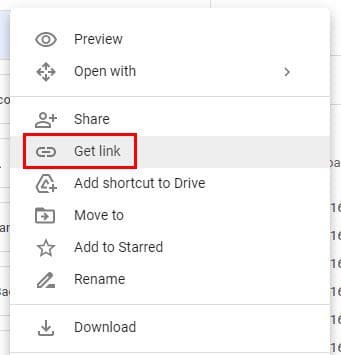
As soon as you click on the option, you’ll see the link. There are two types of permissions you can choose from. You can choose the Restricted option that only the people with this link can access the file. There’s also the Anyone with link option. That means that anyone on the internet can access the file with this link. With this option, viewers of this file can see suggestions and comments.
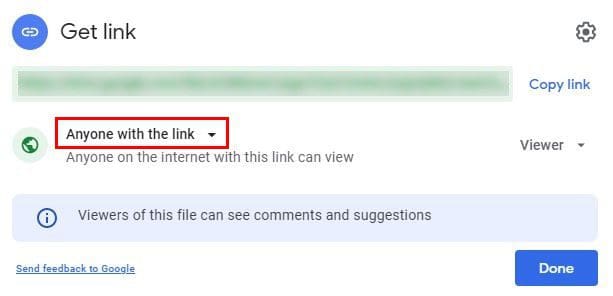
If you choose the Anyone with this link option, make sure to choose if you want those accessing the file to be viewers, commenters, or editors. By default, the option is going to be set to Viewer. Make sure to set it to the one you want. You’ll also see a cogwheel. If you click on it, you’ll access Link Settings, where you can make the link appear in public search results or apply the security update.
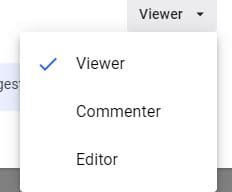
If there is anyone you want to add to the file, you can add their email at the top. Start by typing the first few letters and click on their email from the suggestion list.
Conclusion
So when you’re ready to share the link, click on the copy option and share away. By creating a link, sharing is a whole lot easier. How convenient do you find links? Share your thoughts in the comments below, and don’t forget to share the article with others on social media.