After installing so many apps on my Android device, the device started taking a long time to boot. The device also performed slow and choppy. I started to realize there were tons of apps loading at startup. Many of the apps had no setting to prevent them from running at startup.
Fortunately, there are some solutions to permanently prevent apps from running at startup.
Option 1: Freeze Apps
Some Android devices provide a way for you to “Freeze” apps. Also known as “Disabling”, the feature is useful for those apps that came with your device and cannot be uninstalled.
You can usually freeze an app with these steps:
- Open “Settings” > “Applications” > “Application Manager“.
- Choose the app you wish to freeze.
- Select “Turn off” or “Disable“.
Note: Options can vary depending on the device you own and version of the Android OS you are running.
Option 2: Startup Cleaner
There is a third-party app solution called Startup Manager. The app runs at startup and prevents selected apps from running when you boot the device. Follow these steps to get going:
- Download and install Startup Manager from Google Play. You can find it by searching for “startup“.
- Launch the app and tap the minus (–) next to the apps you don’t want to run at startup.
Note: You may only want to disable items listed under the “User” tab. Be sure you know what you’re doing if you disable items under “System“.
That’s all there is to it. Now the selected apps won’t run whenever you restart.


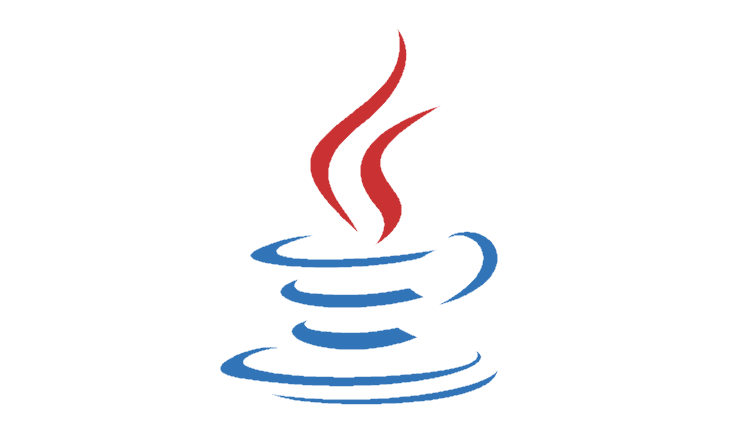
This article is long obsolete, none of it works, Google should stop directing folks to this dead end.
The closest thing to working on this page is Tafy’s comments about the developer options, it doesn’t work anymore but the options are still there to toggle and play with.
I might not know all the facts but I know most. I’ve done my research and timeless trial and error. I use an app named “KillApps”. Once Android loads, or once a day for good measure, fire up the app and kill all (or close all apps). This app does it the best. Once that’s done only then do apps open on their own less frequently.
There is no other way. Besides rooting your phone, but people really don’t do that anymore. Too much trouble for what you get out of it anymore.
Apparently startup manager has been moved from the Google Play store. Google does not like any app that can interfere with their B’s advertising spyware.
The problem I see is when Android has clogged itself up so bad I have to force it to power off, it **insists** on restarting anything that was running when I had to force a power off. Maybe I**don’t** want them to start because they’re why I had to force it off in the**first** place.
But that’s expecting Google to hand some minimal grasp of usability.
This was all seemingly (as I have yet to actually Try anything) useful information! I am excited to try some of these! Listing out the step by steps is very useful as well! ???? Much appreciated!
There is a better way that I stumbled upon. Do it this way:
Stop Autostart apps using Developer option
There is an option in developer option on all Android smartphone. It says don’t keep activities, means when you leave any app and open another app it will kill previously opened an app. So you will see no background running apps on your device.
Go to “developer options“
Navigate to bottom, find “Don’t keep activities” & turn it on
Just below that, find Background process limit, select option according to your device’s performance
Installed startup manager but when I open it the screen is so small that it is impossible to read. I tried everything I could think of and can’t get it larger.
Startup Manager does not work, as many other people have mentioned, disabled all user apps but some still start. Tried using advanced task killer as well which works to an extent. But annoying that we are unable to pick and choose what we install on our phones to start. :(
I have installed custom ROM so there is no option is available in setting. Is there any zip file is available by which I can flash and able to see the application manager option
the startup manager from apple play doesnt work as it claims. i disabled certain apps from starting up but they still do! waste of time.
I have a LG Premeir5.1.1 and Icant seem to get startup manager set right. Canyou please send me a list of all thjngs I can disable upon startup. I have searched hard for things I can shut off but have found nothing.My phone is very slow starting and Ionly have about 5 apps that are not preinstalled. If someone could help I would be grateful.
Installed the Startup Manager, and it seems to be working well.
My big complaint is “Radio apps”. The dumb-ass that creates an app that you can’t exit, should be banned from offering them on Play Store.
I’m still looking for one that will kill the radio app from Bob FM, or any other I use. Maybe a kill widget that you can make a custom list of rouge apps to stop with a single tap. You could do this after you stop listening to the music.
Just to be clear; some of these apps that can’t be shut down, use a lot of battery power, and in my case, I must charge the phone twice a day when they are running in background. If they are not running, I can go almost two days without a charge.
When ever I open a app in my phone .the app runs for a short time and it’s closes and returns to my home screen.help pls
The Startup Manager doesn’t work as I expected. I used it to disable some apps. I then rebooted my phone and they had all started up again. Additionally, I have another battery cleaner program, and when I checked it, it listed several programs that were running that Startup Manager didn’t even list. I will continue to search for a more effective program.
Thank you for useful info.Came late to Android phone use.Not use to apps being in charge,starting up whether I need them or not;suckling all the power out of my battery;forcing me to charge battery several times a day.