If Microsoft Teams says your browser version is not supported, this means you can’t open the meeting links or other hyperlinks using your default browser. In this quick guide, we’ll show you how you can bypass this error.
Contents
How to Fix Unsupported Browser Error on Microsoft Teams
Use the Desktop or Mobile App
One quick way to bypass this error is to use the desktop or mobile app. Install the stand-alone Microsoft Teams app on your computer or phone. This simple workaround should do the trick for most users.
Use a Supported Browser
If Teams detects you’re using an unsupported browser, it displays an alert informing you about the limitations you’re going to experience.
When this error message pops up on the screen, it also gives you a list of browsers compatible with Teams. This is because not all the browsers out there are fully compatible with Microsoft Teams.
Which Browsers Are Compatible with Microsoft Teams? Microsoft Teams currently supports the following browsers: Microsoft Edge, Google Chrome, Firefox, and Safari. Ensure you’re running the latest browser version on your device to avoid any limitations in terms of features.
Microsoft does not support Internet Explorer 11, Opera, Brave, Vivaldi, Maxthon, UC Browser, or PaleMoon.
How Do I Change the Default Browser for Microsoft Teams?
You can change your browser settings to open Teams links in a compatible browser.
- Go to Settings → Apps → Default Apps.
- Under Web browser, select one of the browsers that Teams support. This will become your computer’s default browser.
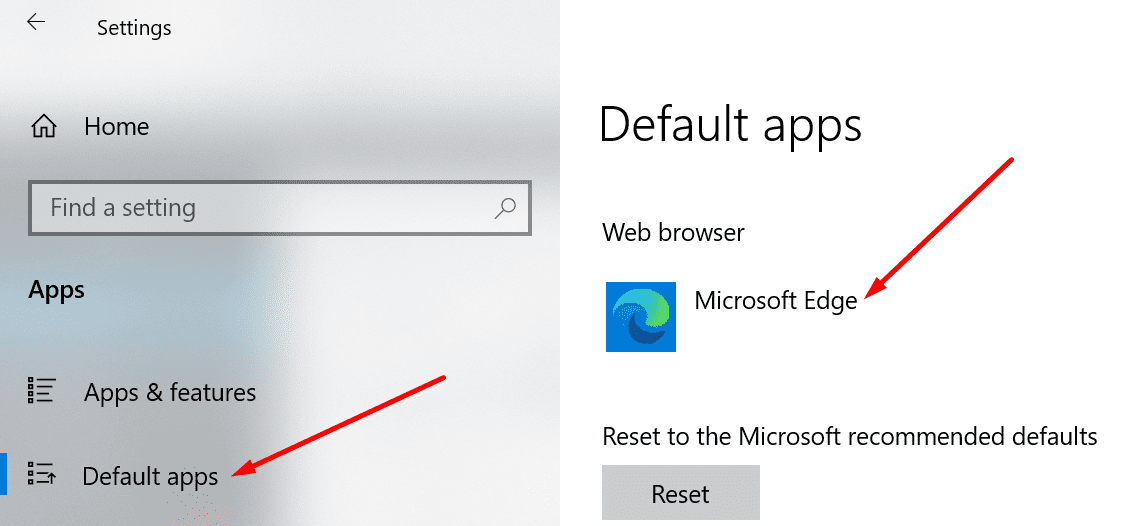
At the time of writing, Windows 10 does not offer separate browser settings for Microsoft Teams. If you don’t want to change your default browser, copy the link and paste it into your browser of choice.
Update Your Browser
If you’re already using a compatible browser, but you’re still getting this error, update your browser. Install the latest browser version and check if the error persists.
If you’re using Chrome, click on the menu, select Help, and then About Google Chrome.
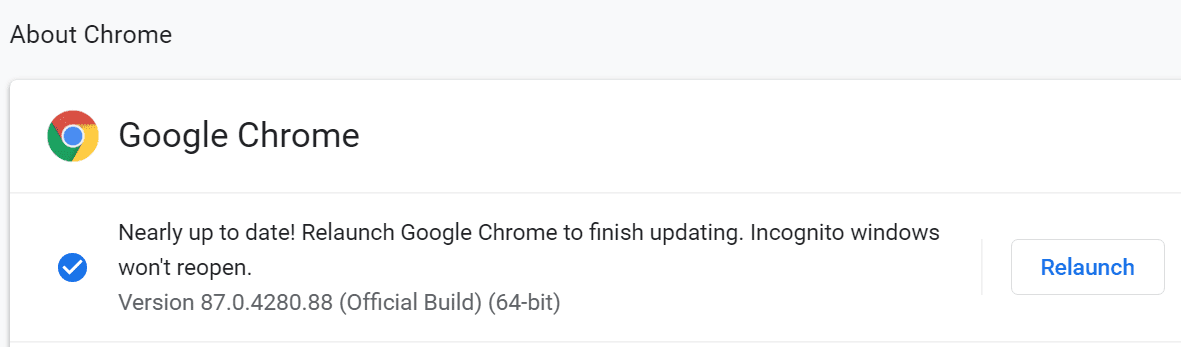
Clear the Cache and Disable Your Extensions
Corrupted cache files and faulty extensions may confuse Teams into thinking you’re using an unsupported browser. Clear the cache and disable your extensions. Check if the error is gone.
- Click on your browser menu.
- Go to History → Clear Browsing data, select the time range, and hit the Clear data button.

- Then return to the menu and click on Extensions.
- Disable all your extensions and refresh the tab. Or close the browser and relaunch it.

MS Teams Limitations When Using Unsupported Browsers
If you continue to use unsupported browsers, you’re going to experience the following Teams limitations:
- You can’t launch meetings.
- Teams won’t automatically reconnect to the meeting if you’re disconnected.
- You can’t use your microphone nor share your camera.
- Screen sharing is not available.
- There are no incoming call notifications.
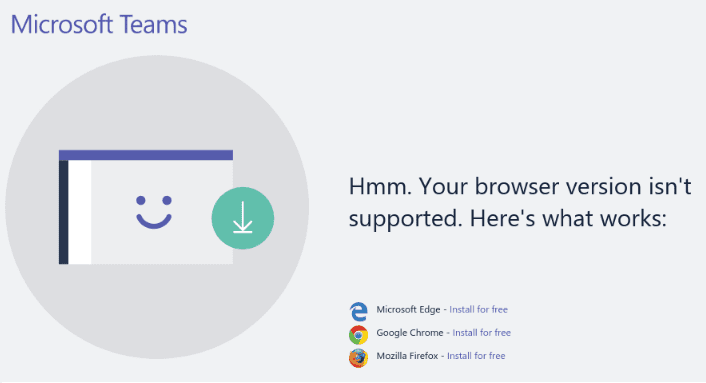
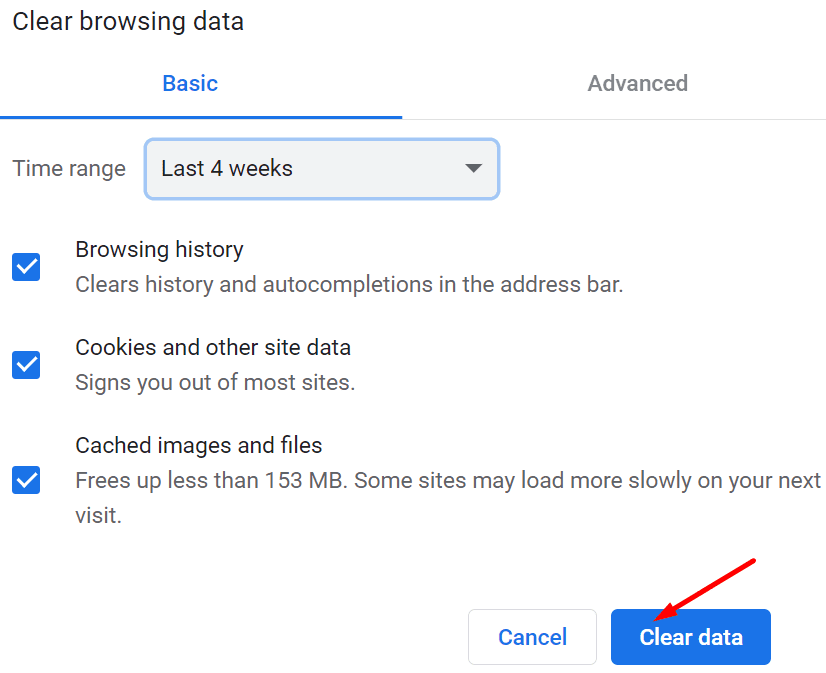
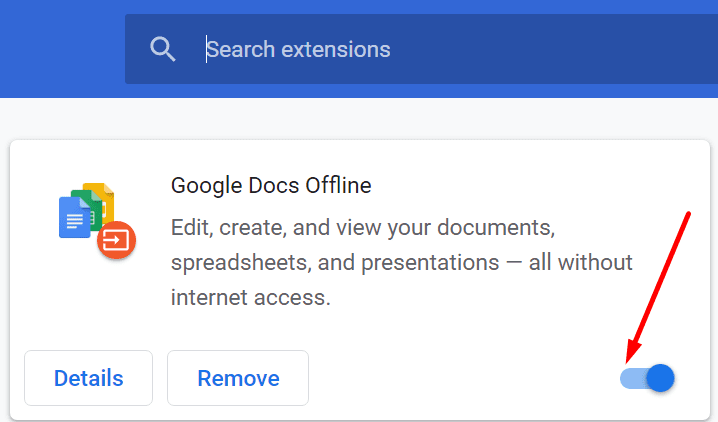


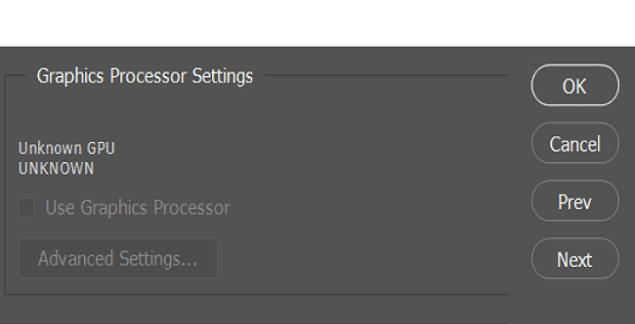

Tried to connect through Safari and also via Teams for Mac app. No luck. Meanwhile a client was waiting on me joining their call. Tried all the usual culprits (unchecking tracking etc.) which I felt uncomfortable with but no joy. Strangely it used to work well a few weeks back.
Microsoft Teams for Linux 1.5.0 not logging in, Browser Firefox 100 shown as not supported Browser. Thanks a lot.
when i sign in teams from chrome or any other browser, after giving the password the page redirects and continuously flashes “checking your credentials”, then shows cannot sign in.