It can be annoying when one of your favorite apps won’t work. You had your heart said on watching some TikTok videos, for example, but now you have to spend your time trying to get the app working again. Sometimes the fix is easy, but other times you have to dedicate a little more time to fix it.
You’ll see some methods to hopefully get the TikTok app up and running again in the following paragraphs. The first thing you can do is wait it out since it could be that TikTok’s servers are not working, but if you think you’ve waited enough, try the following tips.
Contents
Empty TikTok’s App Cache
TikTok is so entertaining that you can easily spend at least an hour looking through videos. After a certain period of time, this can cause the app’s cache to build up and cause the app not to work.
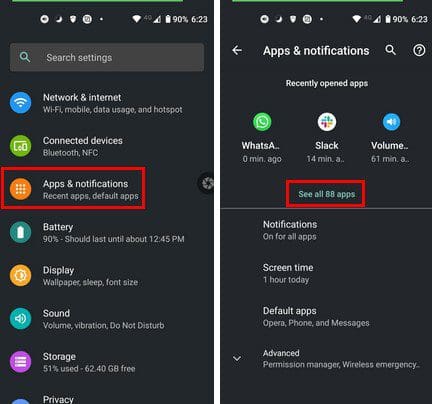
To erase the app’s cache, you’ll need to go to Settings > Apps and notifications > See all x apps > TikTok > Storage and Cache.
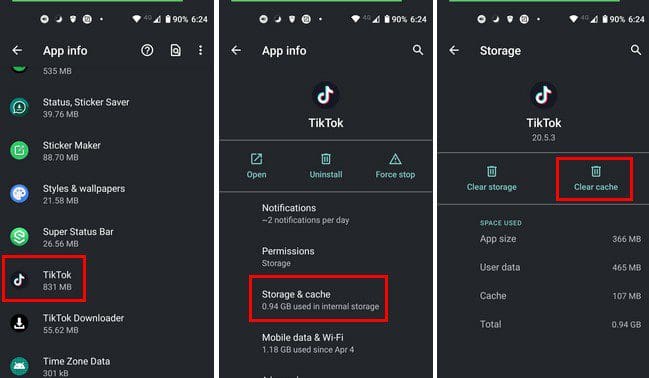
There’s an option that allows you to clear app cache for all apps with one tap on Samsung devices. To do this, go to Settings > Battery and Device care. The Optimize Now button will be at the bottom. Tap on it, and you’re done.

You can also clear the app cache by opening the app and tapping on the profile tab at the bottom. Then, tap on the three-line menu option at the top right and go to the Settings and privacy menu section. Look for Cache and cellular data, followed by the Free up space option.

In time, all the stickers and filters,s and other things you download can build up and cause the app to malfunction.
Make Sure TikTok Has the Necessary Permissions
If TikTok doesn’t let you do something, it could be it’s lacking the necessary permissions. To fix this, go to Settings > Apps and notifications > TikTok > Permissions. If, for example, you can’t record a video, make sure TikTok has permission to access your camera. Or, if you can record audio, see if the necessary permission is allowed.

If you want to give TikTok permission for everything but you’re not sure if it has it, you can check by tapping on the dots at the top right. Tap on the All permissions option, and you’ll see all the permission the app has.

Keep TikTok Updated
It’s always a good idea to always use the latest version of any app. By keeping TikTok always up to date, you avoid the risk of running on a buggy version. Google Play has options to manually or automatically update your apps.
Check Your Internet Connection

If your Internet connection fails, that could explain why you’re having such a hard time doing something on TikTok. You could see a network error message if this is the cause. Have you reached your mobile data limit, or has your friend changed their WiFi password, and that’s why you can’t connect?
Turn off Data Saver Mode
Maybe you turned on the feature for some reason and forgot to turn it off. Just as a reminder, you can disable the option by going to Settings > Apps and notifications > See all x apps > TikTok > Mobile data and WiFi > Toggle on Unrestricted data usage. This option is going to allow TikTok to keep working even if the Data Saver mode is on.
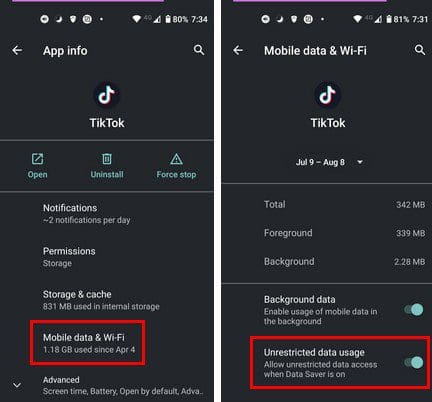
Conclusion
When an app starts to give you problems, you try the basic fixes, such as closing the app and opening it again. You may even restart your Android device. But, when those basic fixes don’t work, you have to dig a little deeper to find the solution that works. Did I miss a solution that worked for you? If so, let me know in the comments below, and don’t forget to share the article with others on social media.




