The images you see when you open a new tab on the Brave browser are great. But, you can make the new tab look even better by making a few changes . With a few clicks here and there, you can give the new tab your personal touch. You might even be tempted to leave the tab as is, but you can make the new tab on the browser even better by customizing it.
How to Personalize the Brave Browser New Tab
Once the browser opens and you have a new tab open, you will see the option to Customize at the bottom right. Click on it, and a new window should appear.

On the new window, you’ll see different options such as:
- Background Image – You can choose to add an image from your computer, or you can select to see Brave photos.
- Brave Stats – If you turn off this option, you won’t see stats such as how many trackers and ads are blocked. You also won’t see stats for how much bandwidth you save and how much time you save.
- Top Sites – You can determine what Brave considers a top site by the sites you visit the most or by the ones you add to that section. First, you can add the name at the top and the URL at the bottom. You can add a site by clicking on the plus symbol.
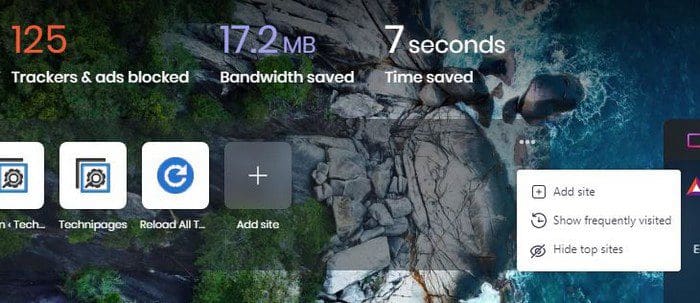
- Brave News – You can choose from various topics on the kind of news you get. When you want to modify a specific topic, click on it, and you’ll see multiple sources. Toggle on the ones you wish to as news sources.
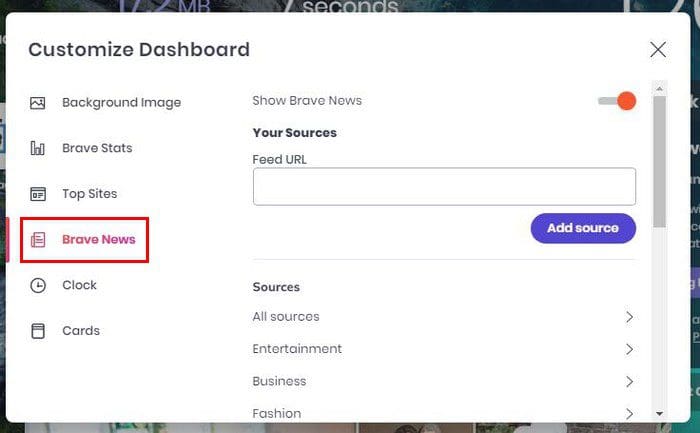
- Clock – Here, you can make the clock go away or see it in 12 or 24-hour format. If enabled, it’ll appear at the top right corner of the new tab. If you ever change your mind about the layout, you can change it anytime.

- Cards – Here, you can enable various cards that offer different services to access them faster. If you want to get rid of these and make things look less cluttered, toggle them off.
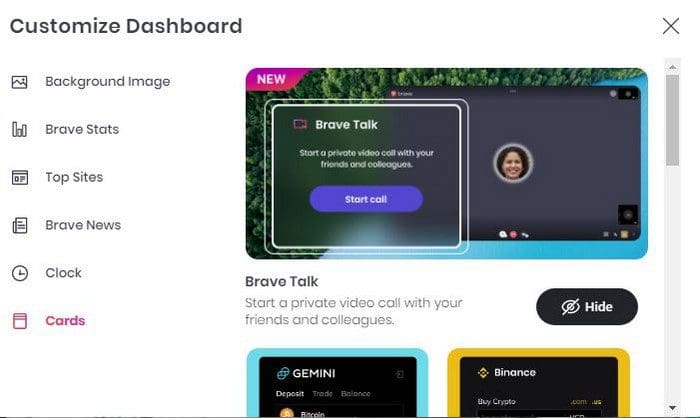
You can toggle off the option if you don’t want the browser to show you any background images. You’ll only see a colorful background, but no picture. You can upload an image from your computer, or you can choose the Brave images. There will also be an option to disable Sponsored images.
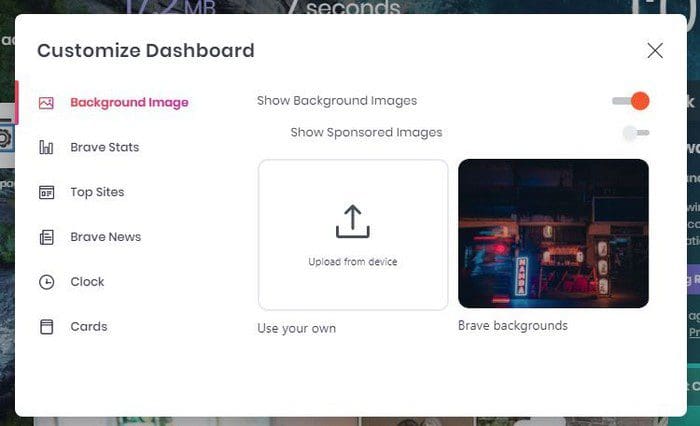
Conclusion
When you open a new tab on the Brave browser, it can look as good as you want it to. You can eliminate the Brave news if you wish to make the new tab look less cluttered. You can have the clock in the format you want and always have instant access to the sites you frequently visit. If you would instead look at pictures you have on your computer, you can also upload them so that they can be your background on your new tab. What changes will you be making to the Brave new tab? Share your thoughts in the comments below, and don’t forget to share the article with others on social media.



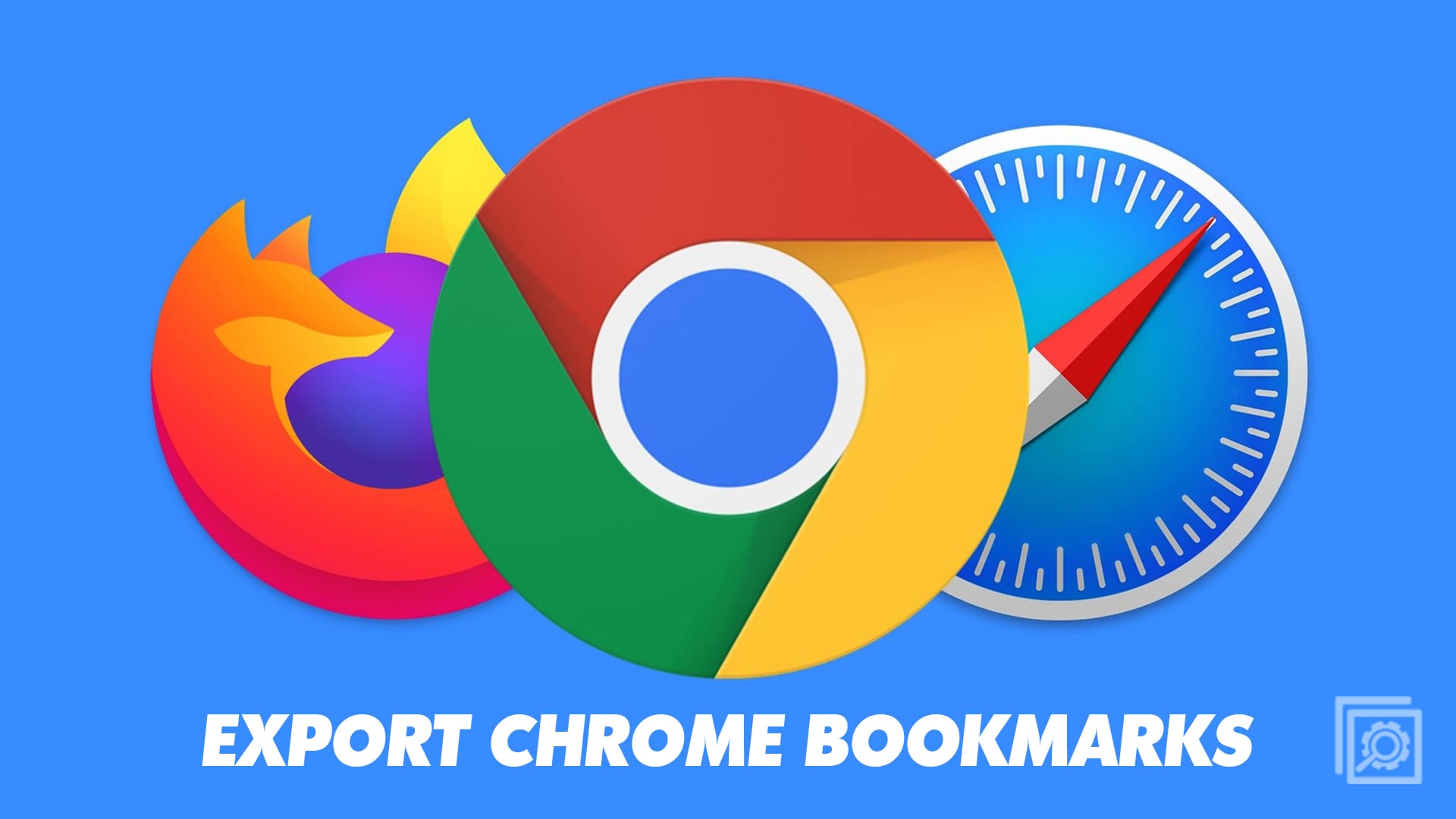
how do I remove a top site ?