When Firefox suggests filling the rest of the URL, it can be tempting to use it because of its convenience. But if you share your computer with someone or let someone use it to search for something, it can give away things you would rather keep private. But with a few changes in Firefox’s settings, you can clear the address bar URL history and keep your sessions private. Keep reading to see what steps to follow to keep your browsing sessions private on Firefox.
How to Clear Adress Bar URL History on Firefox
When you start typing the address of a site, Firefox will in the rest with what it thinks you’ll finish with based on past entries. If you would rather it didn’t, you can turn it off by entering the browser’s settings. Click on the cogwheel at the top right and click on Manage more settings.
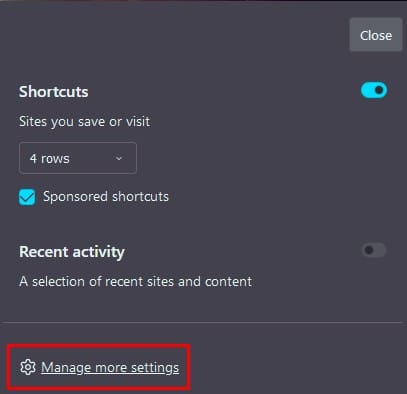
From the list of options on the left, click on Privacy and Security. Go to the Address Bar section and uncheck all the available options that only consist of five. This will stop Firefox from suggesting a site’s addy when you start typing.
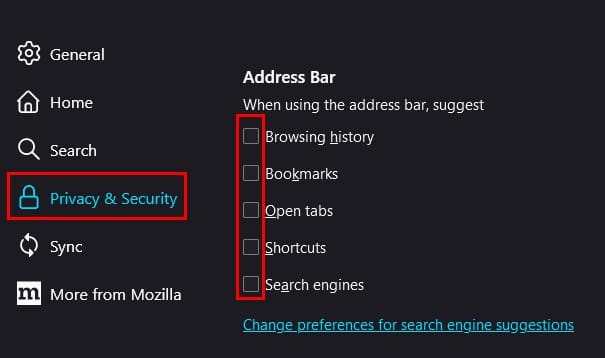
Now let’s eliminate all the data Firefox has collected before you turned the feature off.
Scroll down to the History section. You’ll see a Clear History button. When you click on it, Firefox will open a new window where you’ll need to specify what you want to erase. You can choose from options such as:
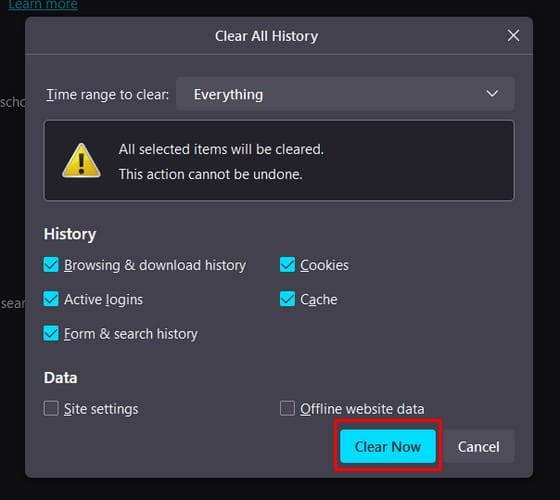
- Browsing and download history
- Active logins
- Form and search history
- Cookies
- Cache
- Site settings
- Offline website data
When you’ve made your choices, click the Clear Now button at the bottom right. You’ve cleared your history but can also prevent Firefox from saving data for future browsing sessions.
Bonus Tip
If you don’t want Firefox to save your search and browsing history, you can always try using a Private Window. You can easily open one by pressing Ctrl + Shift +P or clicking on the three-lined menu at the top right and choosing the Private Window option. When you’re done using it, all your search and browsing history will be erased.
Conclusion
It’s not that you’re visiting any illegal sites or anything similar, but here are sites you don’t want others to know you visit. Since you never know when you might forget that you visited that site, it’s better to be safe than sorry and clear the address bar URL history on Firefox. As you can see, it’s quick and simple and can be done in less than a few minutes. Is erasing the address bar URL history something you would recommend for better privacy? Let me know in the comments below, and remember to share the article with others on social media.
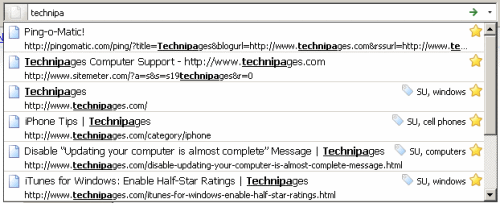

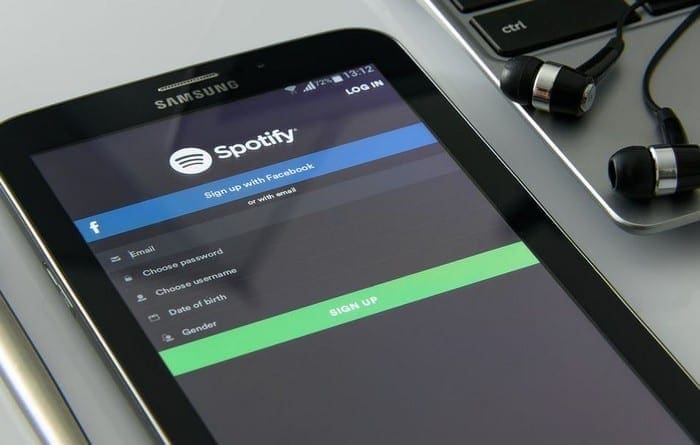


Thanks a lot!
How to do this on a Mac:
“places.sqlite” on Mac is found this way: Finder > ALT-press on Go > Library > Application Support > Firefox > then look through the folders to find “places.sqlite”. I copied that to another folder and deleted it. My bookmarks didn’t disappear thankfully but it prevented my “Amazon.co.jp”-link from always popping up whenever I type “ama” (I prefer to have other regional Amazon sites as suggestions).
I also deleted all amazon related bookmarks while searching for “amazon” in my bookmarks manager.
Mozilla sucks!
The used to be the best in privacy, now they’re THE WORST!
The unwanted autofill entry was in my bookmarks, and I don’t recall adding it. Deleted it and unwanted autofill disppeared in url suggesions
How does one clear the currently displayed URL in the address bar or search bar without having to first select the content? I find it annoying to have to first select all text in the fields to delete it in order to type in a new URL. There used to be a plugin called “clear fields” that did this but it unfortunately no longer exists.
i downloaded a plug in to Adobe Update, it uploaded “AnySearch” . So when I open up my Firefox it shows up with “AnySearch” as a tab and then my “usual” tab that was always coming up for Firefox. This site “AnySearch” I DO NOT WANT ON MY COMPUTER. I cannot find how to get rid of it…
great stuff, thanks!
Hi,
I used Step 2 to disable suggestions and it worked fine.
Much appreciated. Great website.
Val