Playing games on a VR headset is inherently a solo affair. You can’t exactly have two people using the same headset at the same time. Realistically though, it can be fun to share the experience with someone else. To enable this, Facebook has several ways for you to stream and cast video from your Oculus Quest 2 headset so that other people can see. You can stream straight to Facebook, you can cast to a paired phone, or you can cast to a browser tab.
Streaming to Facebook has the downside of being pretty public, while casting to your phone isn’t ideal if you want more than one person to see. Casting to a browser tab, however, is a great alternative. More than one person can comfortably watch a computer screen at once.
Unfortunately, there is one downside to casting to a browser. To see the stream, you need to be signed into the casting headset’s Oculus or Facebook account in the browser. While this is fine if you’re casting to your computer, it’s more of a pain if you’re wanting to cast to someone else’s computer, as you’ll have to sign in to Facebook on their PC.
How to Cast Your Quest 2 Gameplay to a Browser Tab
To cast to a browser, you first need to browse to the URL: https://www.oculus.com/casting and log in from a compatible web browser. Currently, only Google Chrome and Microsoft Edge are compatible. Once you’re signed in, you should be returned to the casting page.
Next, in the Quest 2 headset, open the menu by pressing the Oculus button on the right controller.
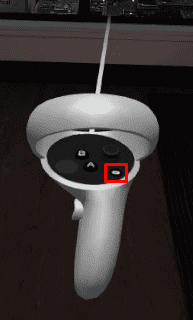
In the menu, switch to the “Sharing” tab, then click “Cast.”
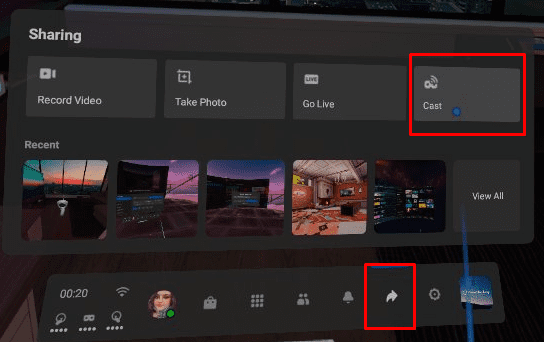
Finally, select “Computer” then “Next.”
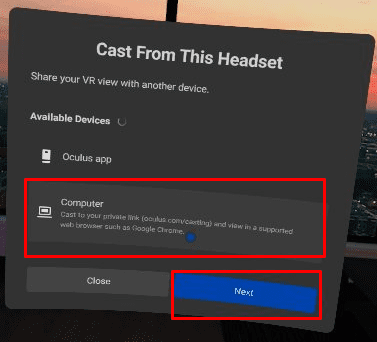
After this step is complete, your headset view should start casting to the browser. You’ll see a small red dot in the top-right of the headset display to indicate that you’re casting. The web-browser should also start showing your view. Some screens can’t be cast, such as the pass-through view, but the menu and games can be.
Tip: Your computer has to be on the same home network as your headset. You, unfortunately, can’t cast to a friend’s computer when you’re not at their house.
Casting your VR gameplay to a web browser window is ideal for sharing your fun with friends and family and teaching them the game basics. By following this guide’s steps, you can cast your Quest 2 VR gameplay to a web browser.

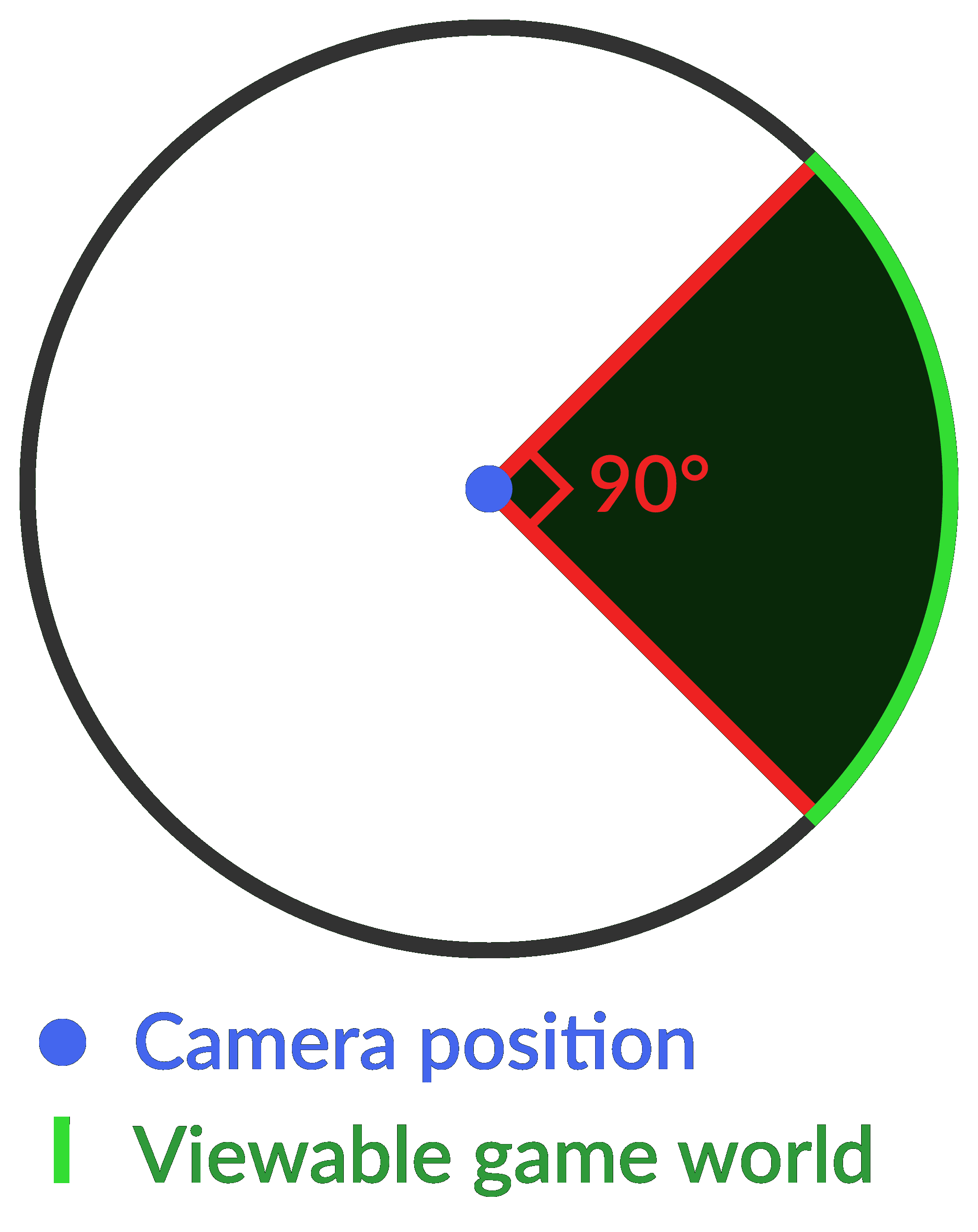

Any way to cast our quest 2 to my smart tv?