Last night me and my girlfriend were going to face off in Guitar Hero. However, my PS2 just froze while trying to read the disc. After about 4 minutes it said Disc Read Error. It had been getting this way for a while. It would take forever to read the game disc and it would sometimes sit forever at the Browser/System Configuration screen. The unit is 8 years old so I would imagine some filth has built up on the disc reading laser lens inside of it. I decided to clean it out to fix this problem. Here’s how it’s done:
Supplies:
Cotton swab
Small (micro) Phillips head screwdriver
Standard Phillips head screwdriver
Flat head screwdriver
Canned air (optional)
1. Remove all peripherals from the Playstation 2. Discs, memory cards, controllers and modems.
2. Flip the unit on it’s top. 4 rubber feet and 4 square plastic coverings need to be removed from the bottom of the unit.
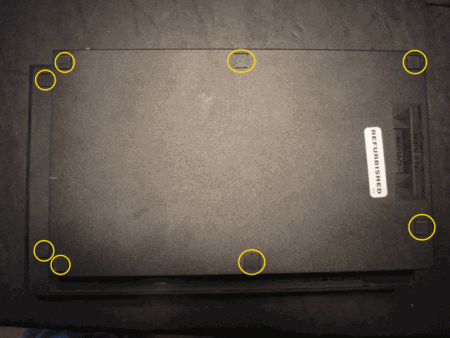
3. Remove the coverings using a flat head screwdriver. Then remove all of the screws using the standard Phillips screwdriver.

4. Flip the PS2 back on it’s right side. Remove the cover carefully, angling it down toward the front of the unit and flipping it over. Careful, there is a ribbon cable attached on the front side.

5. After the cover is removed, the top of the disc drive is revealed. The top of it must be removed with a small screw driver. Remove the 4 screws to it.

6. Carefully remove the top to the disc drive, and the inside is exposed along with the disc reading lens.

7. Using a damp cotton swab, gently clean the disc reading laser lens.

8. To finish things off you may want to use some canned air to clean out other parts inside of the unit. Put the PS2 back together and it will read discs just like it did when you first purchased it.



I just did this on my ps2 it was intermediately playing dual layer discs (xenosaga I) and after cleaning it its running perfectly
Just tried this. Found two old ps1 games from
When I was a kid and wanted to play but the discs wouldn’t read! I tired cleaning the discs with everything but no luck! Used these instructions and now they work perfectly! Thankyou!!
Super quick fix. Back up and running in perfect order. Thank you.
You forgot one thing. You have to open the disc tray while the system is open, unplug and clean the underside of the lens and the reflective mirror under it. This is the biggest culprit. I am surprised more people haven’t included this important step in repair pages.
Sounds good but not the answer! I’ve cleaned the laser used to read PlayStation 2 games now it only reads PlayStation 1 and music discs it will not play DVDs and it will not play PlayStation 2 games. I’ve also manipulated my big PlayStation 2 to where I can get a hex wrench into the gear that adjust the laser. My machine used to load the game before the browser screen even came up. But now no matter how much I adjust the gear it doesn’t work for PlayStation 2 games.
Thanks a lot! Was stressing out, had my PS2 since it got out and suddenly just stopped, but it worked right after I tried this!
Now I can go all over my Final Fantasy’s again!! ^^
Thanks bro good instructions! Easier than I thought. I finally got Killzone to work.
Mitch! u r a STAR!! : )
Awesome thing, don’t hesitate trying it, it’s easy and everything will work again ;)
It took 8 minutes to load a Guitar Hero song until I found this link. I cleaned the lens and it works like a charm – no waiting!!!
THANKS!!!
i did all of that but now it dosnt read the disk
I did all that,didn’t need to,just stand ps2 player on left end,believe it or not it works perfect now