Despite all of the marvelous features it has, including the highest possible refresh rate for smartphones and powerful cameras, Samsung Galaxy S20 series still has its own imperfections in terms of usability. One of them is the reported random reboots on some of the purchased phones experienced by users. Samsung claims they are still working to solve the issue. Still, it will take time until it can be completely fixed.
The reboot bug is truly random, as there is no particular pattern that causes the phone to do so. It’s also not clear whether the issue comes from the software or the hardware. Fortunately, an article from XDA Developers mentions that Samsung developers have found the source of the trouble and working on an update to solve the issue. Although, there’s no definite timeframe so we can only wait for it regardless of how long.
That said, people have been trying to address the problem themselves by implementing various fixes. Let’s take a look at some of the troubleshooting tips that may help you address the annoying random restart issue.
Contents
1. Reboot Phone in Safe Mode to Check for Corrupt Files
This fix is applicable for any smartphone model, not only Galaxy S20. This method is useful in case the phone’s firmware is inadvertently corrupting some of the other files on the phone, forcing it into reboot. Going into safe mode will ensure if this is truly the case or not. Here’s how to get into safe mode:
- Slide down from the top part of the screen, and then tap the power icon at the top.
- There, you’ll see three options; Power off, Restart, and Emergency mode. Press and hold the Power off icon until the “safe mode” notification comes up.
- Tap on the Safe mode icon. From there, the phone will restart into the safe mode automatically.
- Once you are in safe mode, there should be a “safe mode” watermark at the bottom left of the screen.
Use the phone for a while to see if the phone still randomly reboots itself. If not, then it’s certain some third-party apps are having issues with the firmware. Safe mode disables any third-party apps. You may need to recall when was the first time the phone randomly restart and then uninstall any download apps up until that point.
If the phone still does random reboot even if it’s in safe mode, try another troubleshoot method below.
2. Use the Phone While it’s Charging to Check for the Battery Problem
Before we begin, you may have heard that using your smartphone while it charges is not a good idea since it may lower the battery life or even cause an explosion. However, you should know that this is not the case for modern smartphones. Samsung themselves even reassure that doing so won’t endanger your phone nor you in any way.
When you use your phone, the battery will charge at a slower rate to compensate for using the power for the ongoing usage. In other words, when you play with your smartphone while it charges, you can almost say that you are using electricity directly from the wall socket instead of the battery. Since this is the case, using the phone while it charges will make sure that the random restart issue doesn’t come from the battery. As a side note, Make sure that you use the original cable provided out of the box to avoid any further issues.
If the random reboot doesn’t appear anymore, it’s safe to say the problem lies within the battery. You might have a defective battery in the first place, so replacing it is most likely the best option. Otherwise, if the bug still persists, another troubleshooting method is needed.
3. Factory Reset to Check for Hardware Problems
This is the last resort method that you can do to make sure you clean away almost all the entire probable sources of random reboot bug, at least from the software side. Factory reset erases all of the modified data inside of a phone, turning it into a virtually the same state as it first comes out from the factory. By doing this, we hope that any changes resulting in the random restart issue will be annulled, although it’s not a guarantee.
Make sure you back up all of your essential data first before factory resetting the phone. To do a factory reset, follow these steps:
- Open the Settings app.
- Locate and tap the General management setting. You may need to scroll down until you get at the bottom.
- Under General management, tap Reset.
- There, you will find the Factory data reset option, tap it.
- Before you do a factory reset, you will be informed of any app or data that will be erased once you’ve done the procedure. If you are ready, scroll down until you reach the bottom and hit Reset (you may need to enter security code).
- On the next screen, tap Delete all.
The procedure may take several minutes. Once it’s completed, try out your phone and see if the random reboot is still happening. If nothing changes, the problem may lie on the hardware, so you can take the phone to the Samsung service center.
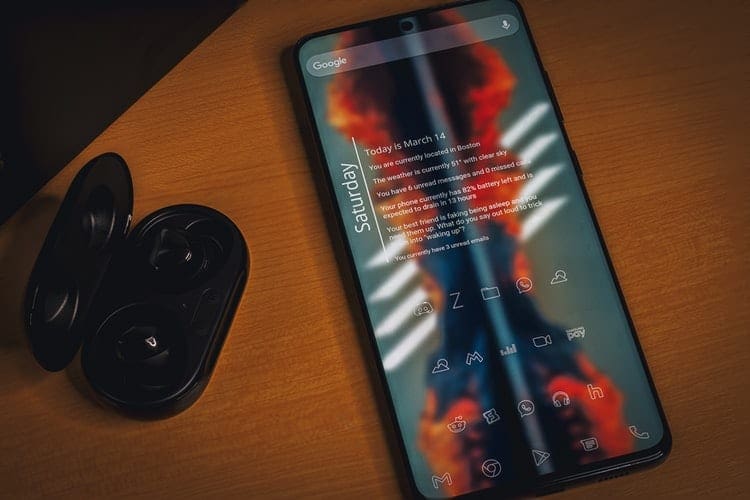



I have the same restarting and rebooting and updating problems. Doesn’t let me use the phone, it keeps doing that every time I use the screen.
My Samsung s20 fe keeps hanging and rebooting as well :(
it seems to be multiple s20 fe’s reporting the same issue… getting an iPhone I think will fix this issue
My samsung s20 fe 5g, also is rebooting by itself, sometimes 2 times a day, sometimes more, think its a bug from last update cause it happended after, and if everyone is facing this reboot, sure its a bug not a third app or battery prob. from Malta
Facing the same on s20 fe. Do the guys at Samsung even know about this?
Agree with Doonser
Been having this issue since my Note 20 ultra forced the April update. Samsung as ???? the bed with every update in 2022. Why do they force us to do updates.
Why don’t tech blog writers include the date of their posts? It’s hard to know how old or relevant a post is without the date.
I have this problem with my phone and I took it to both Ubreakifix and Verizon. Neither had ever heard of this problem. The technician at Ubreakifix said BS to the problem being with the battery. He said it is the logic board which is about to go bad.